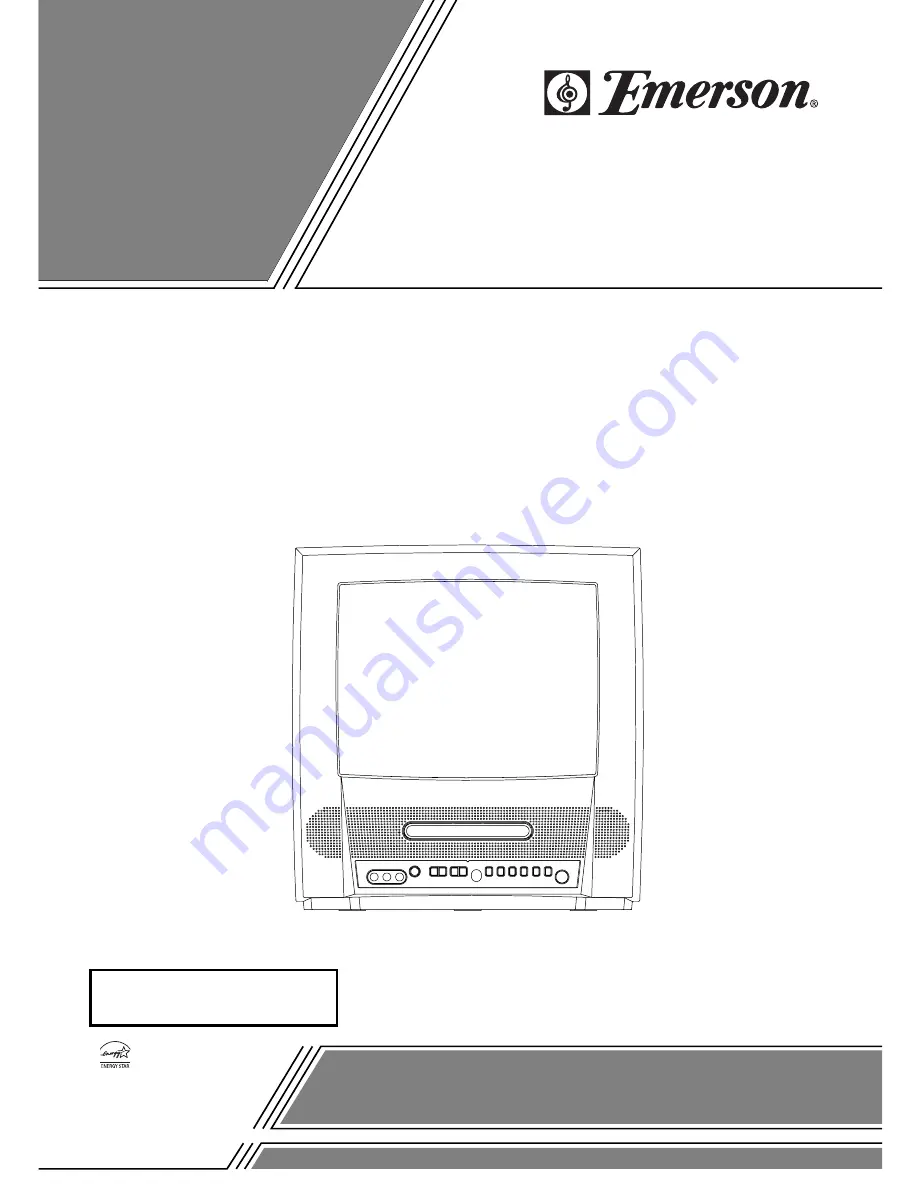
COLOR TV/DVD
EWC13D4
(13 inch)
OWNER’S
MANUAL
As an E
NERGY
S
TAR
Partner, our company has
determined that this product meets
the E
NERGY
S
TAR
guidelines for
energy efficiency. E
NERGY
S
TAR
is a U.S. registered mark.
®
®
®
If you need additional assistance for set-up or operating after
reading owner’s manual, please call
TOLL FREE : 1-800-256-2487.
Or visit our
WEB SITE
at
http://www.funai-corp.com
Please read before using this equipment
INSTRUCCIONES
EN ESPAÑOL INCLUIDAS.
“EMERSON AND THE G-CLEF LOGO ARE REGISTERED TRADEMARKS
OF EMERSON RADIO CORP., PARSIPPANY, NEW JERSEY, U.S.A.”
Summary of Contents for EWC13D4
Page 39: ... 39 ES 0C28 MEMO ...


































