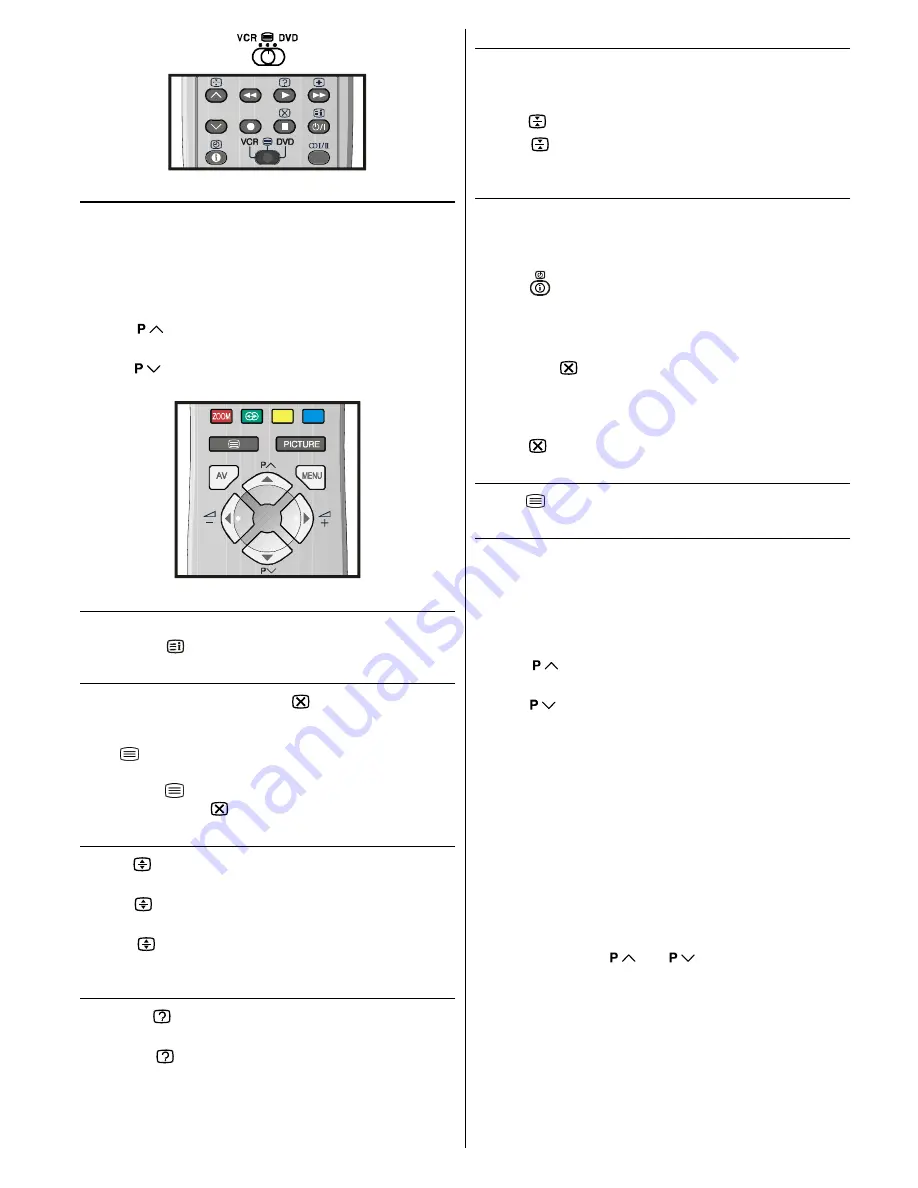
ENGLISH
- 13 -
To select a page of Teletext
Press the appropriate digit buttons for the required Teletext
page number.
The selected page number is displayed at the top left corner
of the screen. The Teletext page counter searches until the
selected page number is located, so that the desired page is
displayed on the screen.
Press
button to move the Teletext screen forward
one page at a time.
Press
button to move the Teletext screen backward
one page at a time.
To Select Index Page
To select the page number of the index (generally page
100), press
button.
Searching for a teletext page while watching TV
In the Teletext mode pressing
button will switch the
screen to the TV mode. In the TV mode enter a page num-
ber using digit buttons. As you enter last digit of page num-
ber,
sign will replace the page number and flash until
the entered page number is found. Then the page number
will replace sign again. Now you can display this tele-
text page pressing button.
To Select Double Height Text
Press button for the top half of the information page to
be displayed in double height text.
Press
button again for the bottom half of the informa-
tion page to be displayed in double height text.
Press button once more for the full page of normal
height text.
To Reveal concealed Information
Pressing
button once will reveal answers on a quiz or
games page.
Pressing
button again will conceal the revealed an-
swers.
To Stop Automatic Page Change
The teletext page you have selected may contain more infor-
mation than what is on the screen; the rest of the information
will be displayed after a period of time.
Press
button to stop the automatic page change.
Press
button again to allow the next page to be dis-
played.
To Select a Subcode Page
Subcode pages are subsections of long Teletext pages that
can only be displayed on the screen one section at a time.
Select the required Teletext page.
Press
button.
Select the required subcode page number by pressing four
digit buttons (e.g. 0001).
If the selected subcode page is not displayed in a short
time, press button. TV programme will be displayed on
the screen.
Teletext page number will be displayed on the upper left
corner of the screen when the selected page is found.
Press button to display the selected Teletext page.
To exit Teletext
Press button. The screen will switch to TV mode.
Fastext and Toptext
Teletext mode will be selected according to transmission au-
tomatically.
Your CTV supports the 7 page Teletext system. When the
page number of any of the 7 pages in memory is entered, the
system will not search for the requested page; instead it will
display the page automatically.
Press
button to move the Teletext screen forward
one page at a time.
Press
button to move the Teletext screen backward
one page at a time.
For Fastext and Toptext
The subject-heading for the information may have a particular
colour or can be in a form located in a coloured box.
Press an appropriate
RED, GREEN, YELLOW
or
BLUE
but-
ton in order to reach the relevant page quickly.
For TOPTEXT
If Toptext transmission is present, colour coded buttons will
appear in status row.
If Toptext transmission is not present, status row will not ap-
pear.
In Toptext mode the
or
commands will request
the next or previous page respectively. If Toptext transmis-
sion is not available, in case of operation of these com-
mands, wraparound occurs. For example page 100 appears
to be one greater than page 199.
01-ENG-2129-AK45-1512UK-(AV-21QT4SJ)-50053508.p65
26.07.2004, 17:06
13



































