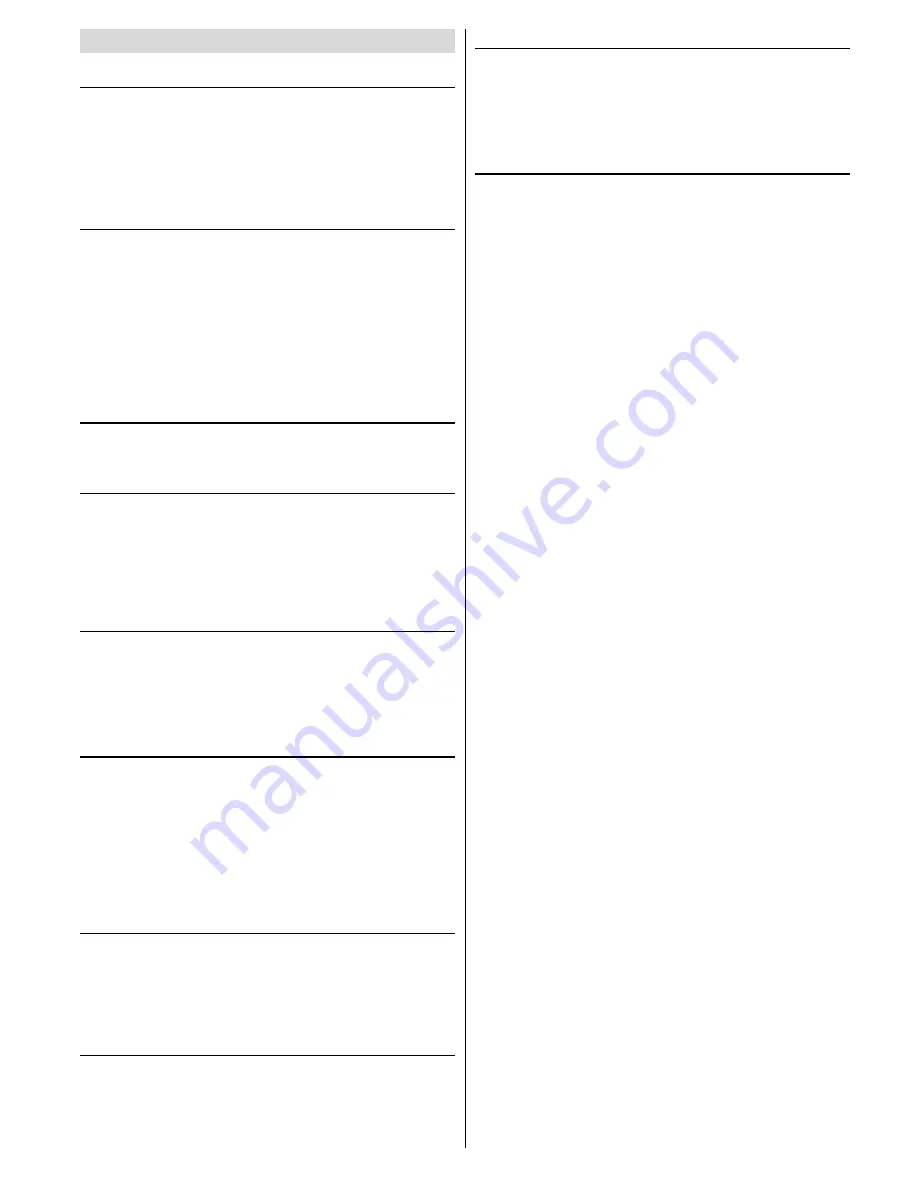
ENGLISH
- 14 -
Connect the External Equipments
Via the Euroconnector
Your TV set has two Euroconnector sockets. If you want to
connect equipments (e.g. video recorder, decoder, etc.)
which have Euroconnectors, to your TV, use
the
EXT.1
(EXT-1)
or
EXT.2 (EXT-2)
terminals.
If an external device is connected via Euroconnector sockets
TV is switched to AV mode automatically.
T-V LINK compatible VCR
Be sure to connect the T-V LINK compatible VCR to the
EXT.2
terminal. If not, the T-V LINK function will not work
properly.
When connecting a T-V LINK compatible VCR to the EXT.2
terminal, be sure to connect the decoder to the VCR. If not,
the
T-V LINK
function may not work properly. And then set
the
DECODER(EXT-2)
function for the channel to
ON
to un-
scramble a scrambled channel. For details, see
Using the
Decoder (EXT-2) function
on
page 11
.
RGB mode
If an equipment can output the
RGB
signals, connect it to
the
EXT.1 (EXT-1)
terminal.
EXT-2S Mode
If the equipment connected to your TV set supports S-Video
(Y/C) output from Euroconnector, you can have a better pic-
ture quality by selecting
EXT-2S
mode and connecting your
equipment to the
EXT.2 (EXT-2S)
terminal of TV. See your
equipment's booklet to check if your equipment has such
feature.
Via the RCA jacks
If you have an equipment (such as a Camcorder) which has
the RCA jacks, connect it to the
Front AV
(EXT-3)
terminal
with the video and audio cables.
If the equipment has the mono audio jack, connect it to the
AUDIO-L
jack.
Via the ANT (aerial) socket
If your equipment does not have an Euroconnector or RCA
jacks, connect it to the TV with an aerial cable. For details,
see the manual provided with the equipment.
To store the test signal that comes from the equipment,
see
INSTALL Menu
on
page 10
and store it to the pro-
gramme number 0. You can watch images from that equip-
ment to select the programme number which you stored the
test signal.
TV and Video Recoder (VCR)
Connect the Video Recorder to the ANT (antenna input)
socket of the TV with the aerial cable.
Connect the Video Recorder to the
EXT.1 (EXT-1)
or
EXT.2
(EXT-2)
terminal with the SCART cable, or connect it to the
Front AV
(EXT-3)
terminal with the audio and video cables.
NTSC Playback
Connect a NTSC video recorder to a terminal. Then press
AV
button to select the corresponding AV mode.
NTSC 3.58/4.43
system is detected automatically in AV
mode.
Copy Facility
You can output the video and audio signals which inputs from
TV
or
EXT.1
(EXT-1)
terminal to the video recorder connected
to the
EXT.2 (EXT-2)
terminal.
To select the output source, see
Setting External Source
Output
on
page 9
.
Connecting Headphones
Use the stereo headphone socket of your TV, to connect
headphones.
01-ENG-2129-AK45-1512UK-(AV-21QT4SJ)-50053508.p65
26.07.2004, 17:06
14



































