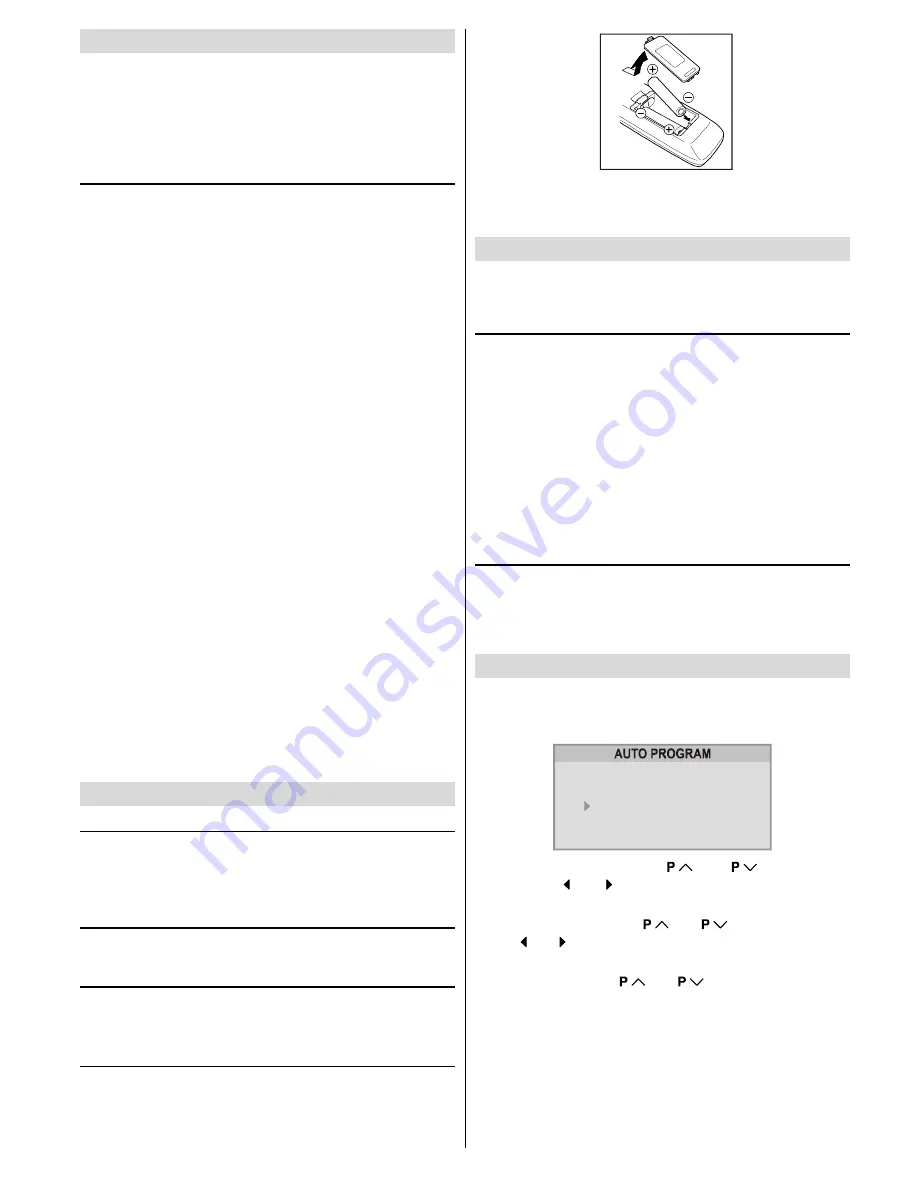
ENGLISH
- 5 -
Preparation
Place TV on a solid surface.
For ventilation, leave a space of at least 10 cm free all around
the set. To prevent any fault and unsafe situations, please do
not place any objects on top of the set.
Use this apparatus in tropical and moderate climates.
Features
It is a remote controlled colour television.
100 programmes from VHF, UHF bands or cable channels
can be preset.
It can tune cable channels.
Controlling the TV is very easy by its menu driven system.
It has two Euroconnector sockets for external devices
(such as video recorder, video games, audio set, etc.)
Front AV (EXT-3) Input available.
Stereo sound systems (Nicam) are available.
Full function Teletext (Fastext, Toptext).
It is possible to connect headphone.
Direct channel access.
AUTO PROGRAM (Automatic Programming System).
All programmes can be named.
Forward or backward automatic tuning.
Sleep timer.
Child Lock.
Blue Background.
Comb Filter : Digital circuitry to make adjustments provid-
ing outstanding picture quality with sharp, crisp edges,
while virtually eliminating dot crawl.
CTI : (Colour Transient Improvement) Improvement of hori-
zontal transitions of chrominance (colour) signals.
T-V Link.
Automatic sound mute when no transmission.
When no valid signal is detected, after 5 minutes the TV
switches itself automatically to stand-by mode.
WSS (Wide Screen Signaling).
NTSC Playback.
Before Switching on your TV
Power connection
Important:
The TV set is designed to operate on
220-240 V
AC, 50 Hz.
After unpacking, allow the TV set to reach the ambient
room temperature before you connect the set to the mains.
Aerial Connections
Connect the aerial plug to the aerial input socket located at
the back of the TV.
How to connect the external equipments
See
Connect the External Equipments
on
page 15
.
See the instruction manuals provided with the external de-
vices too.
Inserting batteries in the remote control handset
Remove the battery cover located on the back of the hand-
set by gently pulling upwards from the indicated part.
Insert two
AA (R6)
or equivalent type batteries inside.
Replace the battery cover.
NOTE:
Remove batteries from remote control handset when it
is not to be used for a long period. Otherwise it can be damaged
due to any leakage of batteries.
Switching the TV ON/OFF
You can operate your TV either using the remote control
handset or directly using the TV onset buttons.
To switch the TV on
Your TV will switch on in two steps:
1-
Press the power button located on the front of the TV.
Then the TV switches itself to standby mode and the
RED
LED
located below the TV turns on.
2-
To switch on the TV from stand-by mode either:
Press a digit button on the remote control so that a program-
me number is selected,
or,
Press Standby / Power Button or Programme Up and Down
buttons on the TV or on the remote control respectively, so
the TV will switch on and the
RED
Led will turn
GREEN
.
To switch the TV off
Press the stand-by button on the remote control, so the TV
will switch to stand-by mode and the
GREEN LED
will be-
come
RED
, or,
Press the power button located on the front of the TV.
Initial Settings
The message
PLEASE CHECK ANTENNA CABLE AUTO.
PROGRAMMING SYSTEM
will be displayed when you turn
on your TV for the first time.
3/($6( &+(&. $17(11$ &$%/(
$872 352*5$00,1* 6<67(0
/$1*8$*(
&28175<
67$57
3,&785( &$1&(/
(1*/,6+
'
1-
Select
LANGUAGE
with
or
button, then
press the or button to select a menu language.
2-
Select
COUNTRY
with
or
button, then press
the or button to select the country you are now lo-
cated.
3-
Select
START
with
or
button, then press the
right button to start
AUTO PROGRAM
AUTO PROGRAM
, (Automatic Programming System) auto-
matically programmes the received channels in your TVs
programme numbers. During
AUTO PROGRAM
,
AUTO
PROGRAM IS RUNNING PLEASE WAIT
will be displayed.
After
AUTO PROGRAM
is finalized, the
PROGRAM
menu
appears.
To cancel
AUTO PROGRAM
, press the
PICTURE
button.
01-ENG-2129-AK45-1512UK-(AV-21QT4SJ)-50053508.p65
26.07.2004, 17:06
5



































