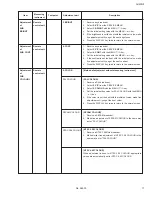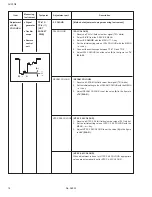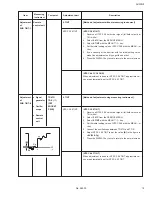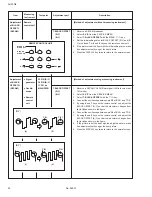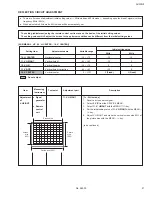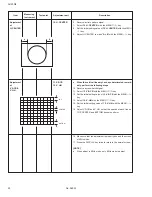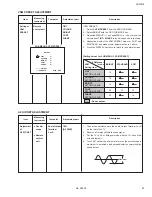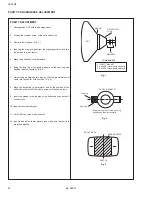AV-20N8
No. 56030
9
■
CAUTIONS
1.
Avoid heating for more than 3 seconds.
2.
Do not rub the electrodes and the resist parts of the pattern.
3.
When removing a chip part, melt the solder adequately.
4.
Do not reuse a chip part after removing it.
■
SOLDERING IRON
1.
Use a high insulation soldering iron with a thin pointed end
of it.
2.
A 30W soldering iron is recommended for easily removing
parts.
■
REPLACEMENT STEPS
1. How to remove Chip parts
●
Resistors, capacitors, etc.
(1) As shown in the figure, while pushing the chip part with twee-
zers, alternately melt the solder at its each end.
(2) Shift the chip part with tweezers and remove it.
●
Transistors, diodes, variable resistors, etc.
(1) Apply extra solder to each lead.
(2) As shown in the figure, while pushing the chip part with twee-
zers, alternately melt the solder at its each lead. Then, shift
and remove the chip part.
Note : After removing the part, remove remaining solder from
the pattern.
REPLACEMENT OF CHIP COMPONENT
2. How to install Chip parts
●
Resistors, capacitors, etc.
(1) Apply solder to the pattern as indicated in the figure.
(2) Grasp the chip part with tweezers and place it on the solder.
Then heat and melt the solder at both ends of the chip part.
●
Transistors, diodes, variable resistors, etc.
(1) Apply solder to the pattern as indicated in the figure.
(2) Grasp the chip part with tweezers and place it on the solder.
(3) First solder lead A as indicated in the figure.
(4) Then solder leads B and C.
SOLDER
SOLDER
A
B
C
A
B
C