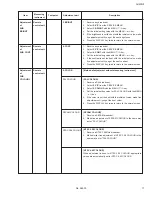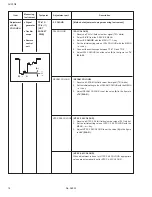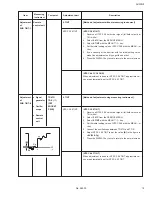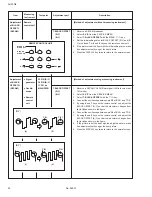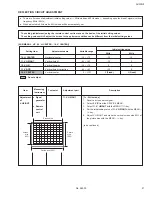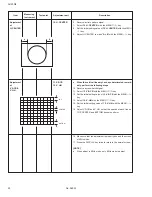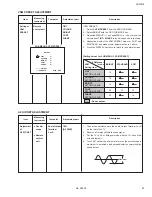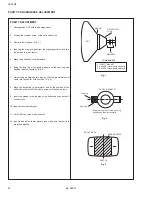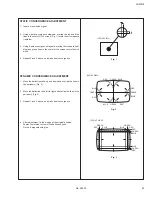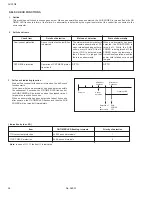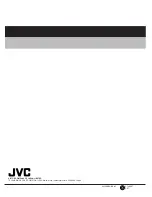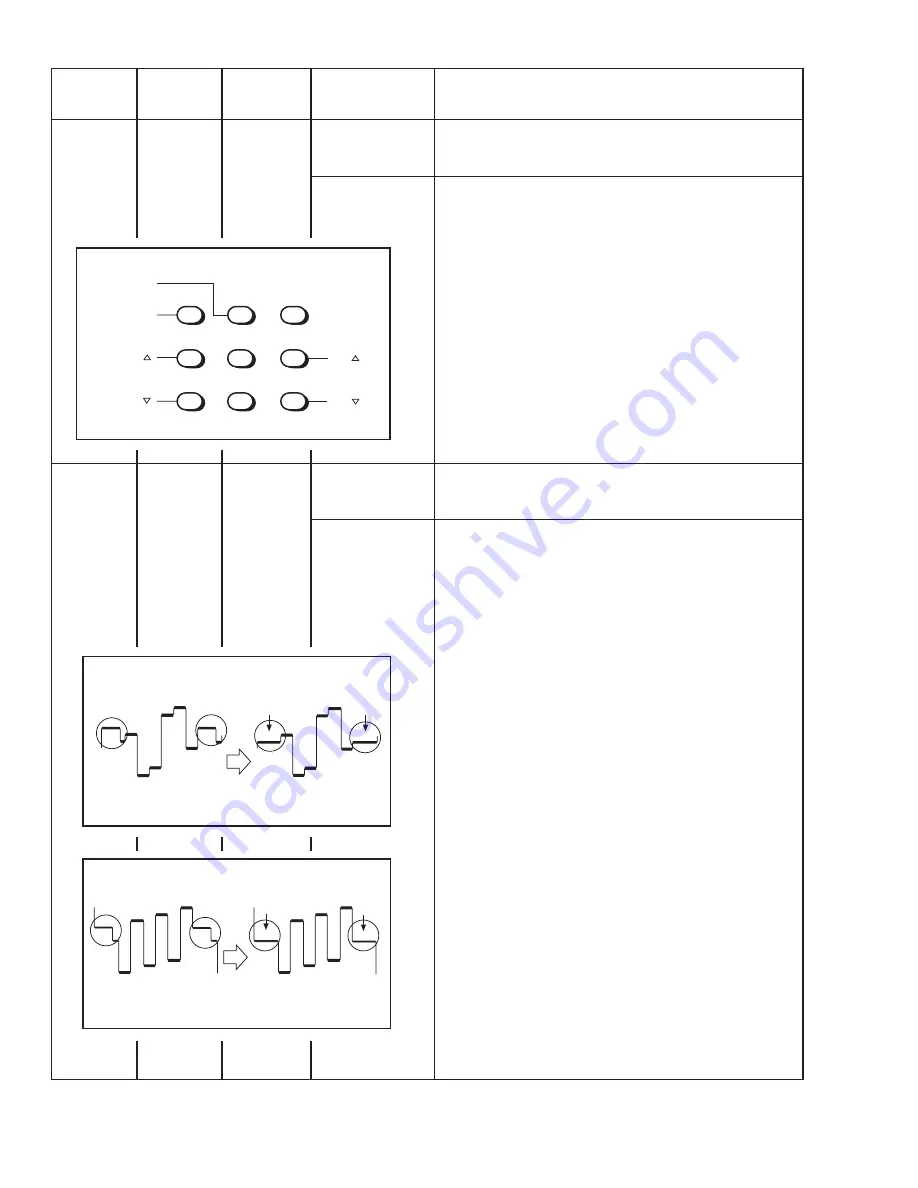
AV-20N8
No. 56030
20
Measuring
Item
Test point
Adjustment part
instrument
Adjustment
Remote
of BLACK
control unit
OFFSET-
I
(SECAM)
7. BLACK OFFSET
(R-Y)
(B-Y)
Adjustment
●
Signal
35 PIN (R-Y)
of BLACK
generator
36 PIN (B-Y)
OFFSET-
II
IC 201 on
(SECAM)
●
Oscillo-
MAIN PWB
7. BLACK OFFSET
scope
(R-Y)
(B-Y)
●
Remote
control
unit
Description
[Method of adjustment without measuring instrument]
1.
Receive a SECAM broadcast.
2.
Select 2. V/C from the SERVICE MENU.
3.
Select 7. BLACK OFFSET with the MENU
a
key.
4.
Set the initial setting value for BLACK OFFSET (R-Y) and (B-
Y) with 4 and 7 or 6 and 9 keys on the remote control unit.
5.
If the picture is not the best with the initial setting value, make
fine adjustment until you get the best picture.
6.
Press the DISPLAY key twice to return to the normal screen.
[Method of adjustment using measuring instrument]
1.
Receive a SECAM COLOUR bar signal (full field colour bar
75% white).
2.
Select 2. V/C from the SERVICE MENU.
3.
Select 7. BLACK OFFSET with the
a
key.
4.
Connect the oscilloscope between pin 35 of IC 201 and TP-E.
5.
By using 4 and 7 keys on the remote control unit, adjust the
BLACK OFFSET (R-Y) so that the waveform changes from
(a) to (b) as shown in the figure.
6.
Connect the oscilloscope between pin 36 of IC 201 and TP-E.
7.
By using 6 and 9 keys on the remote control unit, adjust the
BLACK OFFSET (B-Y) so that the waveform changes from
(c) to (d) as shown in the figure.
8.
If the picture is not the best with the adjusted picture, make
fine adjustment until you get the best picture.
9.
Press the DISPLAY key twice to return to the normal screen.
1
2
3
4
7
8
9
5
6
R-Y ( )
R-Y ( )
B-Y ( )
B-Y ( )
REMOTE CONTROL UNIT
BLACK &
WHITE ON
BLACK &
WHITE OFF
Flat
Flat
(b)
(a)
[R-Y]
(c)
(d)
[B-Y]
Flat
Flat