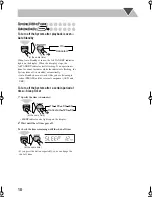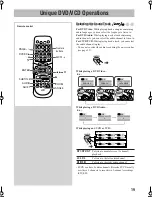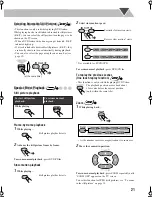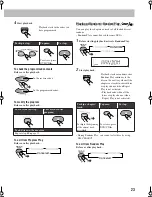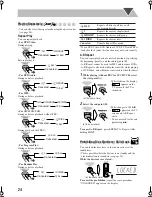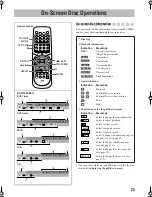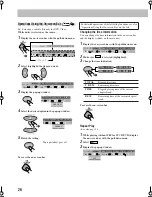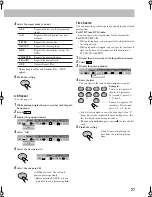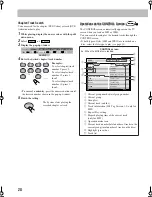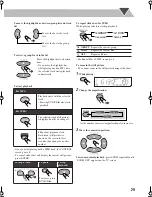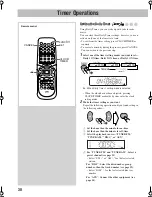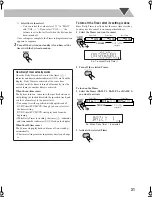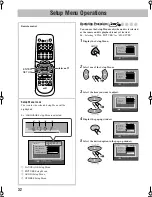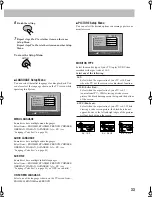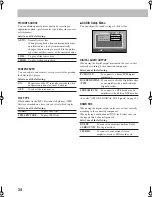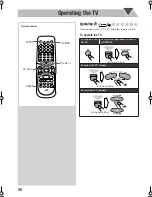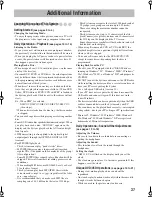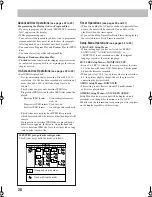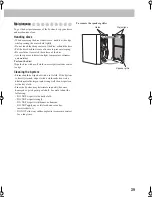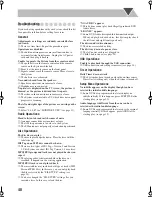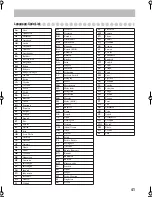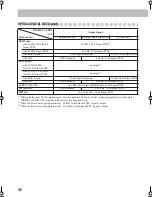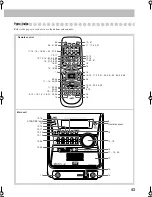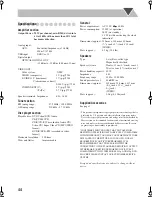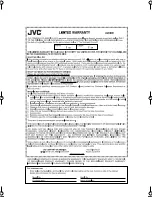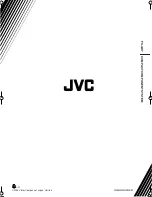32
Setup Menu Operations
.
Operating Procedure
You can use the Setup Menus only when a disc is selected
as the source and its playback is not yet started.
Ex.: Selecting “STILL PICTURE” for “FILE TYPE”:
1
Display the Setup Menu.
2
Select one of the Setup Menus.
3
Select the item you want to adjust.
4
Display the pop-up window.
5
Select the desired option in the pop-up window.
SET UP
ENTER
2
,
3
,
5
,
∞
Remote control
Setup Menu Icons
The icon for the selected Setup Menu will be
highlighted.
ENGLISH
ENGLISH
OFF
ENGLISH
LANGUAGE
MENU LANGUAGE
ON SCREEN LANGUAGE
AUDIO LANGUAGE
SUBTITLE
USE TO SELECT. USE ENTER TO CONFIRM
TO EXIT, PRESS [SET UP].
ENTER
SELECT
1
2
3
4
Ex.: LANGUAGE
Setup Menu
is selected.
1
LANGUAGE Setup Menu
2
PICTURE Setup Menu
3
AUDIO Setup Menu
4
OTHERS Setup Menu
Remote
ONLY
ENGLISH
ENGLISH
OFF
ENGLISH
LANGUAGE
MENU LANGUAGE
ON SCREEN LANGUAGE
AUDIO LANGUAGE
SUBTITLE
USE TO SELECT. USE ENTER TO CONFIRM
TO EXIT, PRESS [SET UP].
ENTER
SELECT
4:3 LB
AUTO
PICTURE
MONITOR TYPE
PICTURE SOURCE
ON
AUDIO
SCREEN SAVER
FILE TYPE
USE TO SELECT. USE ENTER TO CONFIRM
TO EXIT, PRESS [SET UP].
ENTER
SELECT
4:3 LB
AUTO
PICTURE
MONITOR TYPE
PICTURE SOURCE
ON
AUDIO
SCREEN SAVER
FILE TYPE
USE TO SELECT. USE ENTER TO CONFIRM
TO EXIT, PRESS [SET UP].
ENTER
SELECT
4:3 LB
AUTO
PICTURE
MONITOR TYPE
PICTURE SOURCE
ON
AUDIO
SCREEN SAVER
FILE TYPE
USE TO SELECT. USE ENTER TO CONFIRM
TO EXIT, PRESS [SET UP].
ENTER
SELECT
AUDIO
STILL PICTURE
4:3 LB
AUTO
PICTURE
MONITOR TYPE
PICTURE SOURCE
ON
AUDIO
SCREEN SAVER
FILE TYPE
USE TO SELECT. USE ENTER TO CONFIRM
TO EXIT, PRESS [SET UP].
ENTER
SELECT
AUDIO
STILL PICTURE
FS-GD7[J]_EN.book Page 32 Thursday, March 10, 2005 9:41 AM
Summary of Contents for 0305MWMMDWBET
Page 4: ...G 3 ...
Page 49: ......
Page 50: ......
Page 51: ...0205MWMMDWBET EN 2005 Victor Company of Japan Limited FS GD7 COMPACT COMPONENT SYSTEM ...
Page 55: ...G 3 ...
Page 100: ...0305MWMMDWBET EN FR 2005 Victor Company of Japan Limited FS GD7 COMPACT COMPONENT SYSTEM ...