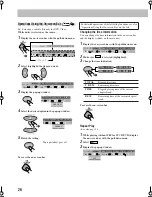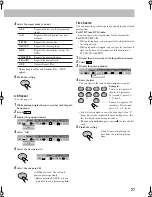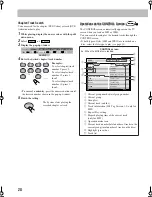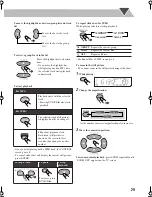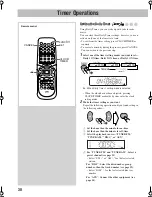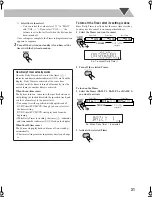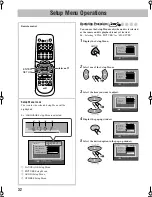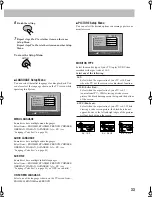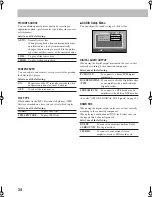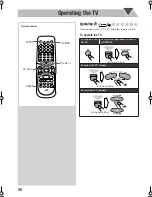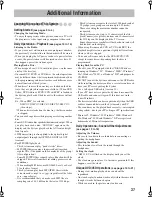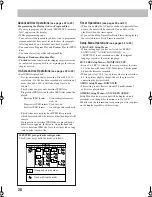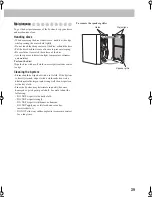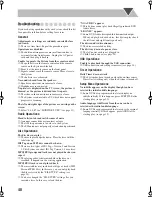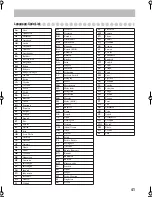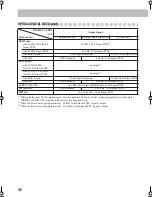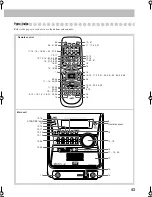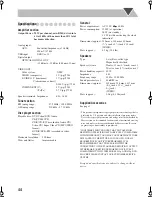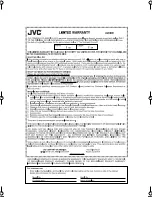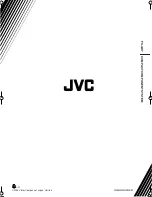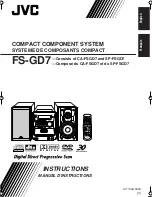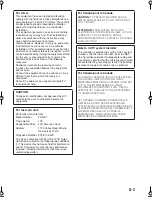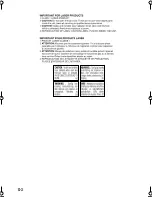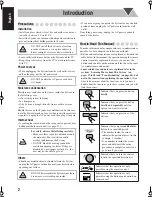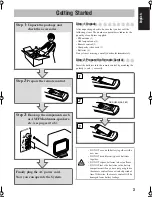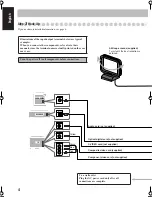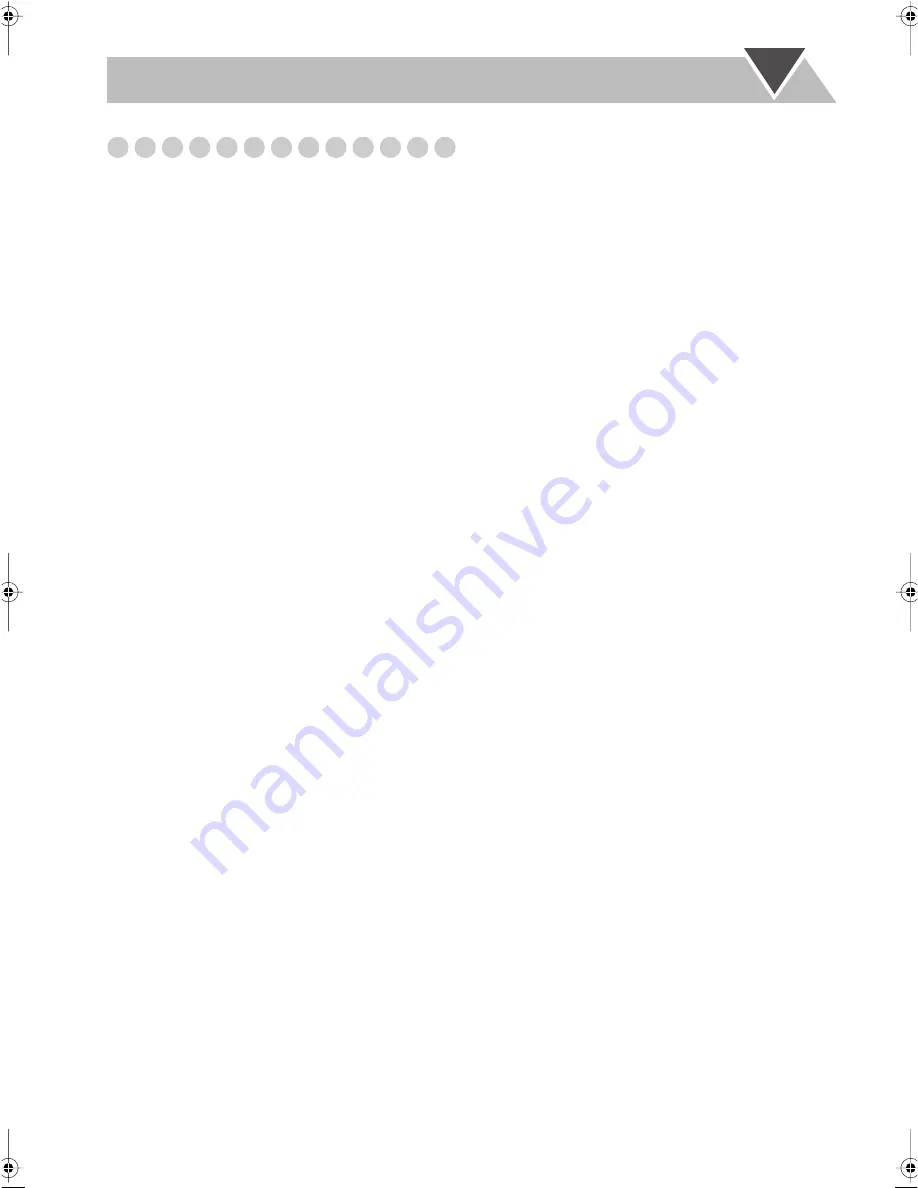
40
Troubleshooting
If you are having a problem with your System, check this list
for a possible solution before calling for service.
General:
Adjustments or settings are suddenly canceled before
you finish.
]
There is a time limit. Repeat the procedure again.
Operations are disabled.
]
The built-in microprocessor may malfunction due to
external electrical interference.
Unplug the AC power
cord and then plug it back in.
Unable to operate the System from the remote control.
]
The path between the remote control and the remote
sensor on the System is blocked.
]
Point it at the remote sensor on the front panel.
]
Signals cannot reach the remote sensor. More closer to
the System.
]
The batteries are exhausted.
No sound is heard from the speakers.
]
Speaker connections are incorrect or loose.
]
Headphones are connected.
No picture is displayed on the TV screen, the picture is
blurred, or the picture is divided into two parts.
]
The video cord connections are incorrect or loose.
]
The System is connected to a TV which does not support
progressive scanning.
The left and right edges of the picture are missing on the
screen.
]
Select “4:3 LB” for “MONITOR TYPE” (see page 33).
Radio Operations:
Hard to listen to broadcasts because of noise.
]
Antennas connections are incorrect or loose.
]
The AM loop antenna is too close to the System.
]
The FM antenna is not properly extended and positioned.
Disc Operations:
The disc does not play.
]
The disc is placed upside down. Place the disc with the
label side up.
ID3 Tag on an MP3 disc cannot be shown.
]
There are two types of ID3 Tag—Version 1 and Version
2. This System can show ID3 Tag Version 2.4 or earlier.
MP3/JPEG groups and tracks are not played back as you
expect.
]
The playing order is determined when the disc was
recorded. It depends on the writing application.
MP3/JPEG tracks are not played back.
]
The inserted disc may includes both type of tracks (MP3
files and JPEG files). In this case, you can only play back
the files selected by the “FILE TYPE” setting (see
page 34).
]
You have changed the “FILE TYPE” setting after you
inserted a disc. In this case, reload the disc.
“NO AUDIO” appears.
]
This System cannot play back illegally produced DVD
Audio discs.
“LR ONLY” appears.
]
Some DVD Audio discs prohibit downmixed output.
When you play back such a disc, this System plays back
the left front and right front signals only.
The disc sound is discontinuous.
]
The disc is scratched or dirty.
The disc tray does not open or close.
]
The AC power cord is not plugged in.
]
Child Lock is in use (see page 24).
USB Operations:
Unable to play back through the USB connection.
]
USB connection and setting is incorrect (see page 14).
Timer Operations:
Daily Timer does not work.
]
The System has been turned on when the on-time comes.
Timer starts working only when the System is turned off.
Setup Menu Operations:
No subtitle appears on the display though you have
selected the initial subtitle language.
]
Some DVDs are programmed to always display no
subtitle initially. If this happens, press SUBTITLE after
starting play (see page 20).
Audio language is different from the one you have
selected as the initial audio language.
]
Some DVDs are programmed to always use the original
language initially. If this happens, press AUDIO after
starting play (see page 19).
FS-GD7[J]_EN.book Page 40 Thursday, March 10, 2005 9:41 AM
Summary of Contents for 0305MWMMDWBET
Page 4: ...G 3 ...
Page 49: ......
Page 50: ......
Page 51: ...0205MWMMDWBET EN 2005 Victor Company of Japan Limited FS GD7 COMPACT COMPONENT SYSTEM ...
Page 55: ...G 3 ...
Page 100: ...0305MWMMDWBET EN FR 2005 Victor Company of Japan Limited FS GD7 COMPACT COMPONENT SYSTEM ...