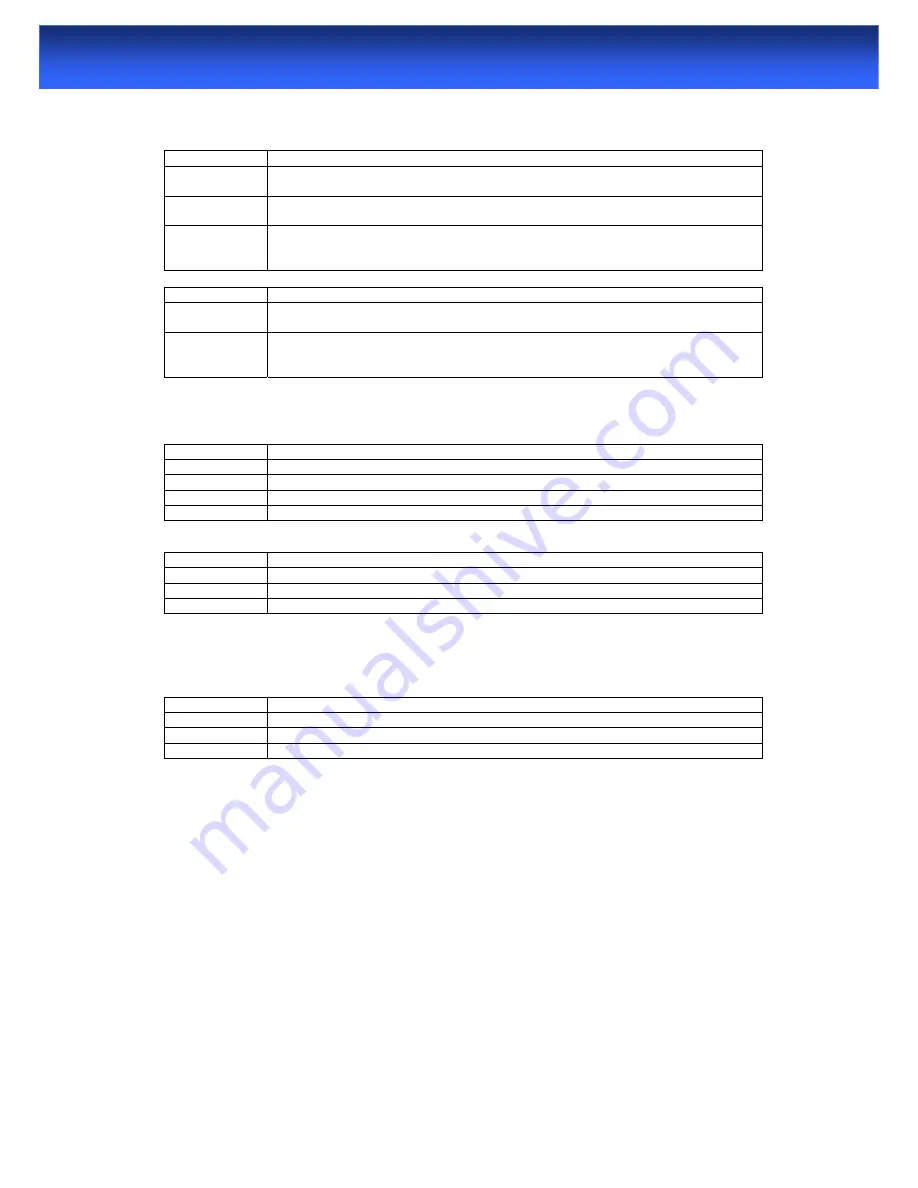
59
WLAN ADSL2+ Router
A.6 WAN Interface
Initialization of the ADSL connection failed.
STEPS
CORRECTIVE ACTION
1
Check the cable connections between the ADSL port and the wall jack. The DSL LEDs
on the front panel of WLAN ADSL2+ Router should be on.
2
Check that your VPI, VCI, type of encapsulation and type of multiplexing settings are the
same as what you collected from your telephone company and ISP.
3
Restart WLAN ADSL2+ Router. If you still have problems, you may need to verify your
VPI, VCI, type of encapsulation and type of multiplexing settings with the telephone
company and ISP.
I cannot get a WAN IP address from the ISP.
STEPS
CORRECTIVE ACTION
1
The ISP provides the WAN IP address after authenticating you. Authentication may be
through the user name and password, the MAC address or the host name.
2
The username and password apply to PPPoE and PPoA encapsulation only. Make sure
that you have entered the correct
Service Type
,
User Name
and
Password
(be sure to
use the correct casing).
A.7 Internet Access
I cannot access the Internet.
STEPS
CORRECTIVE ACTION
1
Make sure WLAN ADSL2+ Router is turned on and connected to the network.
2
If the DSL LEDs are off, refer to
Section A.1.3
.
3
Verify your WAN settings.
4
Make sure you entered the correct user name and password.
.
Internet connection disconnects.
STEPS
CORRECTIVE ACTION
1
Check the schedule rules.
2
If you use PPPoA or PPPoE encapsulation, check the idle time-out setting.
3 Contact
your
ISP.
A.8 Remote Node Connection
I cannot connect to a remote node or ISP.
STEPS
CORRECTIVE ACTION
1
Check WAN screen to verify that the username and password are entered properly.
2
Verify your login name and password for the remote node.
3
If these steps fail, you may need to verify your login and password with your ISP.

































