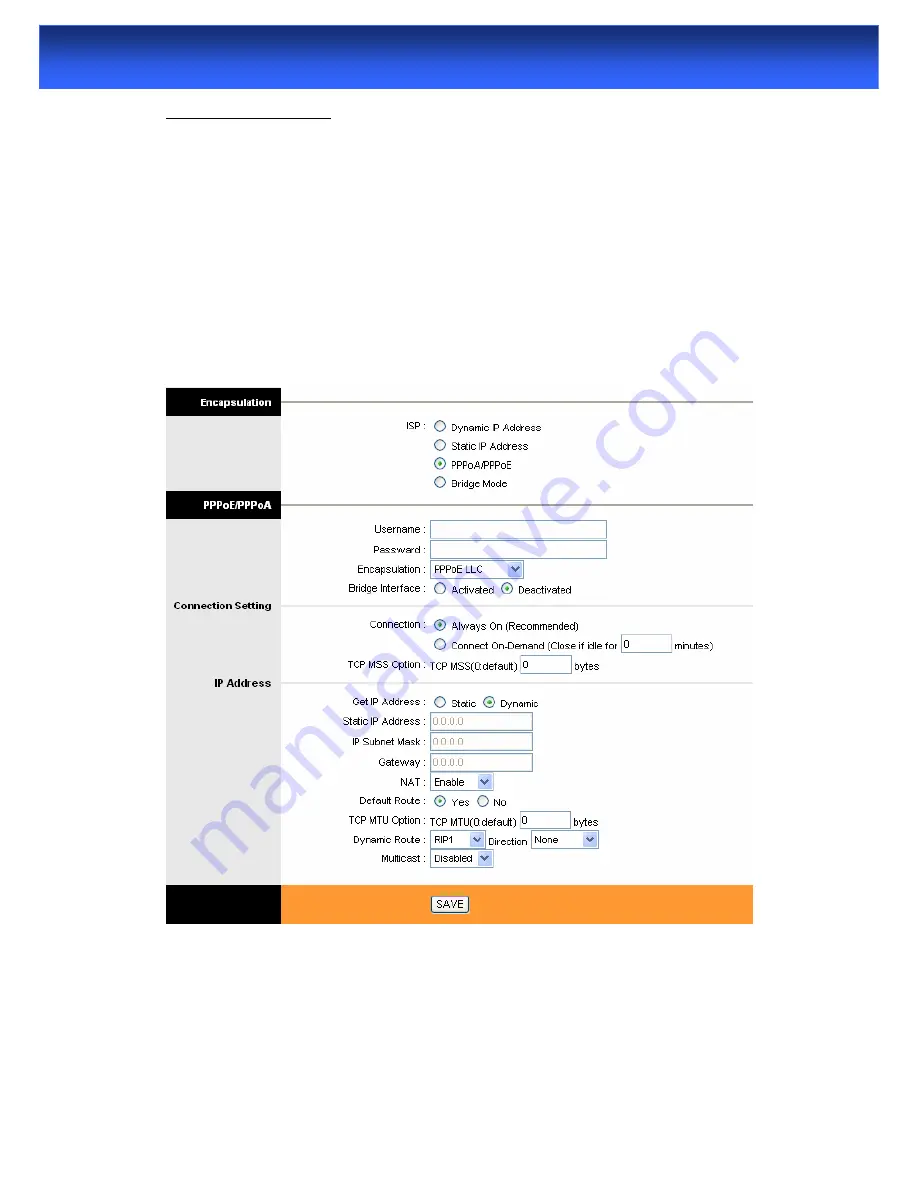
32
WLAN ADSL2+ Router
WAN Configuration
Go to
Interface Setup -> Internet
. The router can be connected to your service provider in
any of the following ways.
Dynamic IP Address:
Obtain an IP address automatically from your service provider.
Static IP Address:
Uses a static IP address. Your service provider gives a static IP address to
access Internet services.
PPPoE
: PPP over Ethernet is a common connection method used for xDSL
PPPoA:
PPP over ATM is a common connection method used for xDSL
Bridge:
Bridge mode is a common connection method used for xDSL modem.
















































