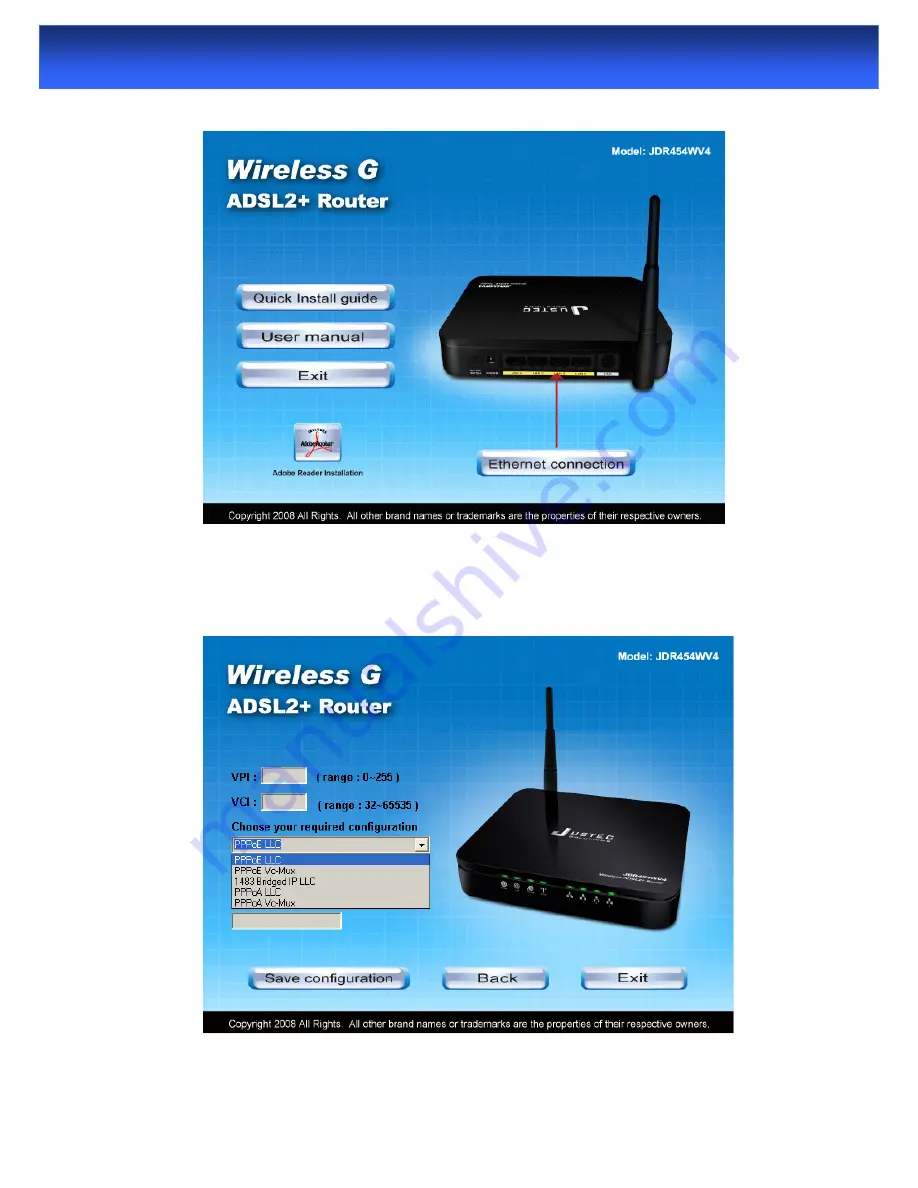
13
WLAN ADSL2+ Router
4. Please click “
Ethernet connection
” button to continue.
5. Enter the VPI, VCI, Username and Password your ISP (Internet
Services Provider) provided, and choose your required configuration.
Then press “
Save Configuration
”. Please wait for about 30 seconds.