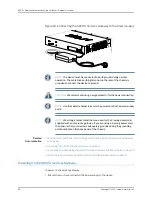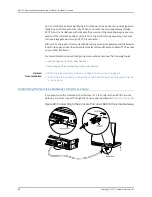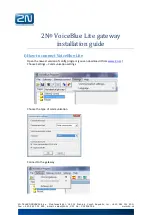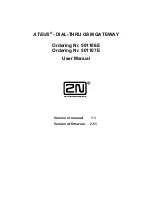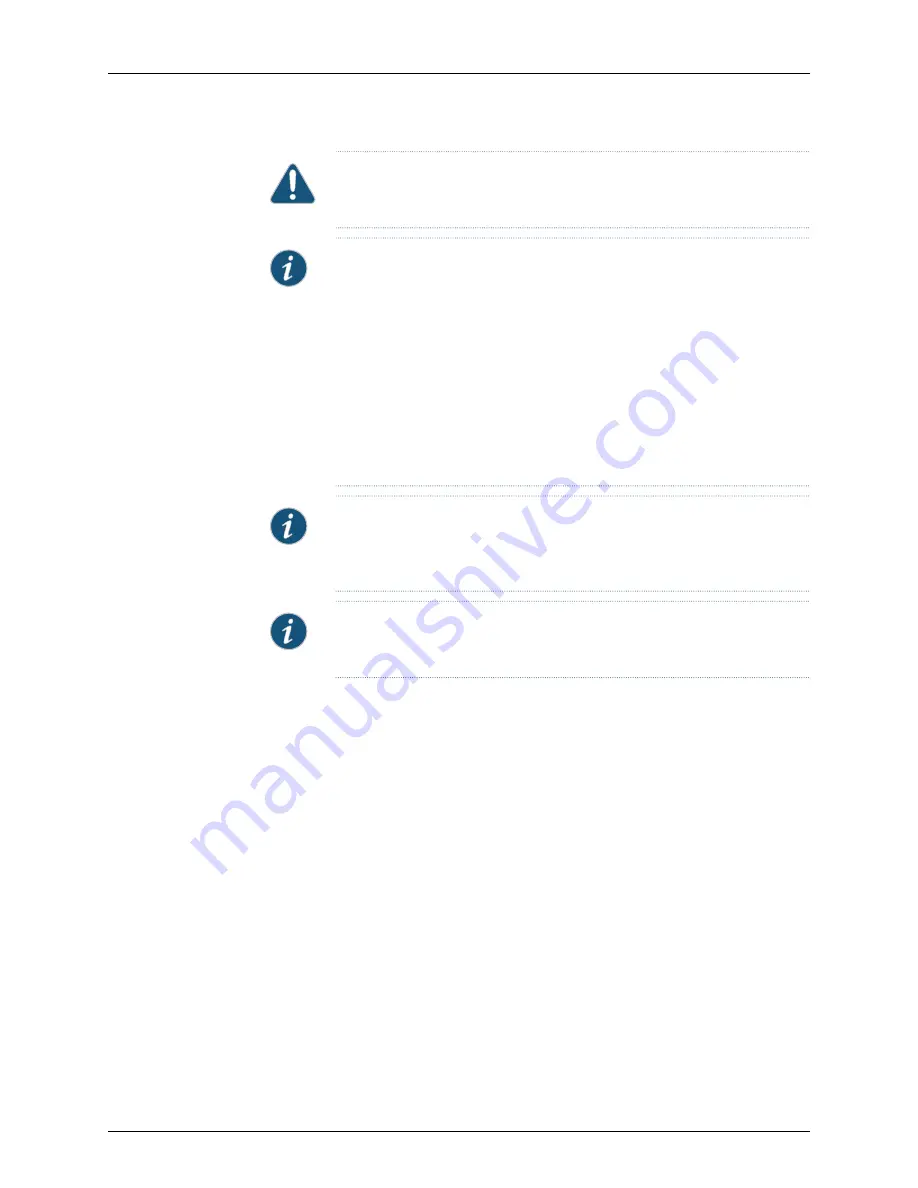
CAUTION:
Forced shutdown can result in data loss and corruption of the file
system.
NOTE:
To remove power completely from the device, unplug the AC power
cord or switch off the power source.
After powering off a power supply, wait at least 10 seconds before turning it
back on. After powering on a power supply, wait at least 10 seconds before
turning it off.
The Power button on the services gateway is a standby power switch.
If you press the Power button to power off the device when it is still connected
to a power source, 12-V power will still be available in the chassis and the
device will be fully powered off.
NOTE:
When you are powering off the device, the system displays the
following message:
Turning the system power off
. You can now safely remove
the power cable to completely disconnect the power from the device.
NOTE:
You can use the
request system reboot
command to schedule a reboot
of the services gateway.
For more information about halting, powering off, or rebooting the services gateway using
the CLI, see the following topics:
•
Initial Configuration for Security Devices
•
Monitoring and Troubleshooting for Security Devices
Related
Documentation
•
Powering On the SRX110 Services Gateway on page 80
•
Resetting the SRX110 Services Gateway on page 114
•
Connecting the SRX110 Services Gateway to the Power Supply on page 79
•
Grounding the SRX110 Services Gateway on page 72
•
Using the Reset Config Button on the SRX110 Services Gateway on page 115
•
SRX110 Services Gateway Front Panel and Back Panel Views with 3G and Integrated
VDSL2
•
SRX110 Services Gateway LEDs
Copyright © 2015, Juniper Networks, Inc.
82
SRX110 Services Gateway Hardware Guide for H2 Model Numbers