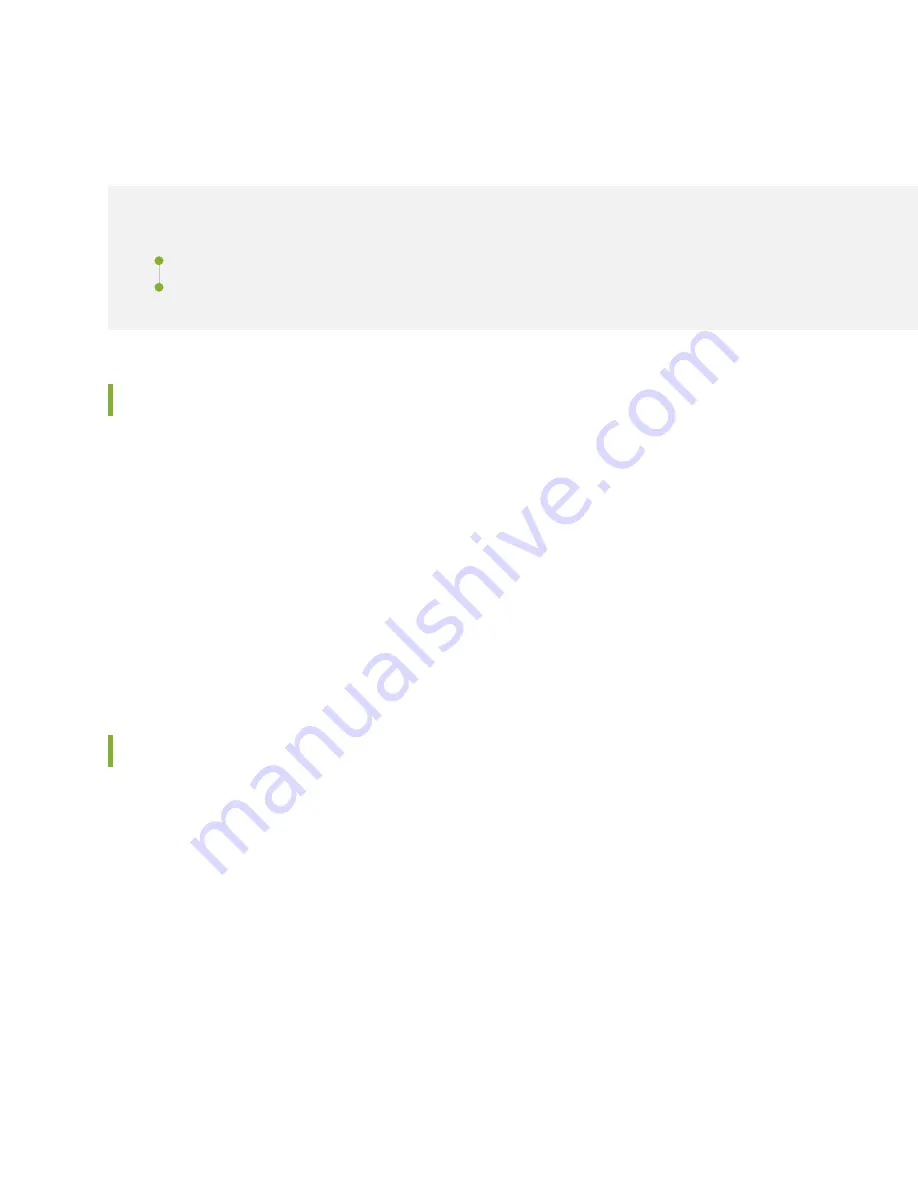
Maintaining the SRX5800 Chassis
IN THIS SECTION
Routine Maintenance Procedures for the SRX5800 Services Gateway | 263
Replacing the SRX5800 Services Gateway Craft Interface | 263
Routine Maintenance Procedures for the SRX5800 Services Gateway
Purpose
For optimum services gateway performance, perform preventive maintenance procedures regularly.
Action
•
Inspect the installation site for moisture, loose wires or cables, and excessive dust. Make sure that airflow
is unobstructed around the device and into the air intake vents.
•
Check the status-reporting devices on the craft interface—System alarms and LEDs.
•
Inspect the air filter at the bottom front of the services gateway, replacing it every six months for optimum
cooling system performance. Do not run the device for more than a few minutes without the air filter
in place.
Replacing the SRX5800 Services Gateway Craft Interface
To replace the craft interface, perform the following procedures in sequence:
1.
Disconnecting the Alarm Relay Wires from the SRX5800 Services Gateway Craft Interface | 263
2.
Removing the SRX5800 Services Gateway Craft Interface | 264
3.
Installing the SRX5800 Services Gateway Craft Interface | 265
4.
Connecting the Alarm Relay Wires to the SRX5800 Services Gateway Craft Interface | 266
Disconnecting the Alarm Relay Wires from the SRX5800 Services Gateway Craft Interface
Before you begin disconnecting the alarm relay wires from the services gateway and an alarm-reporting
device:
263
Summary of Contents for SRX 5800
Page 1: ...SRX5800 Services Gateway Hardware Guide Published 2020 02 10 ...
Page 23: ......
Page 30: ...Figure 2 Rear View of a Fully Configured AC Powered Services Gateway Chassis 31 ...
Page 111: ...LEDs 112 ...
Page 121: ...Port and Interface Numbering 122 ...
Page 127: ...Port and Interface Numbering 128 ...
Page 161: ......
Page 179: ... One SRX5K MPC IOC2 Modular Port Concentrator with two Modular Interface Cards MICs 180 ...
Page 180: ... One SRX5K 40GE SFP I O card IOC 181 ...
Page 205: ......
Page 261: ......
Page 324: ...c Upload the configuration to RE2 from the USB device 325 ...
Page 365: ...Figure 143 Installing an SPC 366 ...
Page 367: ...368 ...
Page 422: ...5 CHAPTER Troubleshooting Hardware Troubleshooting the SRX5800 425 ...
Page 423: ......
Page 457: ......
Page 473: ...475 ...
Page 476: ...Restricted Access Area Warning 478 ...
Page 483: ...485 ...
Page 496: ...Jewelry Removal Warning 498 ...
Page 499: ...Operating Temperature Warning 501 ...
Page 509: ...DC Power Disconnection Warning 511 ...
Page 513: ...DC Power Wiring Sequence Warning 515 ...
Page 516: ...DC Power Wiring Terminations Warning 518 ...
Page 519: ...DC Power Disconnection Warning 521 ...
Page 523: ...DC Power Wiring Sequence Warning 525 ...
















































