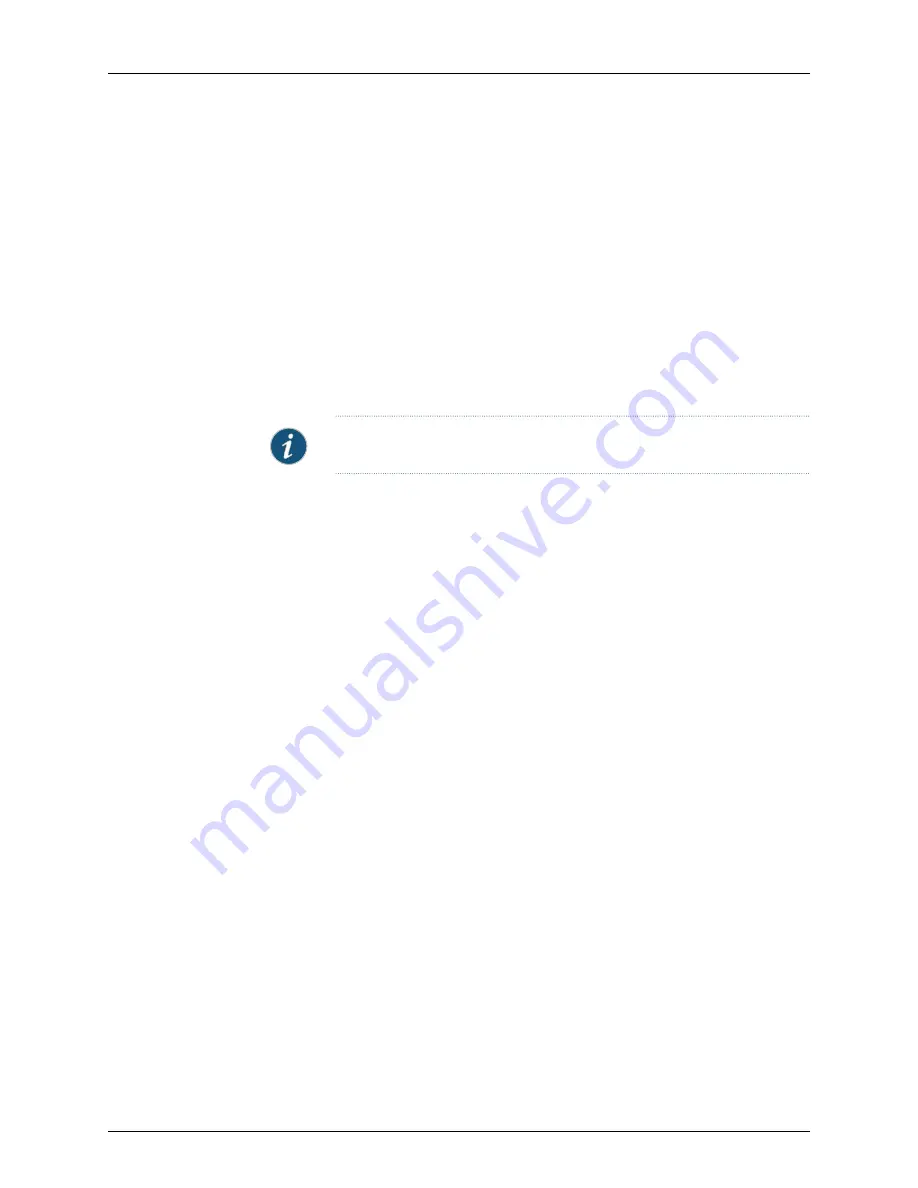
6.
Select the user profile you want to associate with this user from the
User Profile
drop-down list box.
7.
Click
Submit
. The NSMXpress Users dialog box appears with the new NSMXpress user
listed.
Deleting a User
To delete a user:
1.
Select
System Administration > User Management
. The NSMXpress Users dialog box
appears listing all NSMXpress users.
2.
Select the check box next to the name of the user you want to delete and click
Delete
Selected
. Click
Delete User
in the Delete Users confirmation dialog box that appears.
NOTE:
You cannot delete admin users or change their user profiles.
Editing User Attributes
To edit user attributes:
1.
Select
System Administration > User Management
. The NSMXpress Users dialog box
appears, with all NSMXpress users listed.
2.
Click on the name of the user whose attributes you want to edit. The Edit NSMXpress
Users dialog box appears.
3.
Edit the parameters you want to change and click
Submit
. You can change the
password and the user profile.
Understanding User Profiles
NSMXpress provides four predefined user profiles that allow you to implement role-based
access control over the NSMXpress WebUI. A user created via the WebUI or in the RADIUS
server can be associated with any one of the following profiles:
•
System Administrator—System Administrators are superusers for the NSMXpress
WebUI and have full access to all the modules in the NSMXpress WebUI.
•
NSM Administrator—NSM Administrators have access to NSM Administration, Radius
Management, Maintenance and Troubleshooting modules.
•
Network Operator—Network Operators have access to Network Utilities and Report
Generation Modules.
•
Guest User—Guest Users have read access to System Information and System Statistics
modules.
When a user logs in, NSMXpress modules are displayed or hidden based on the user
profile and the permissions associated with the profile. For more details about user
profiles and permissions, see Table 4 on page 38.
37
Copyright © 2010, Juniper Networks, Inc.
Managing System Administration





























