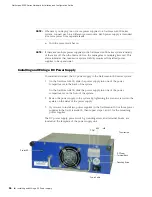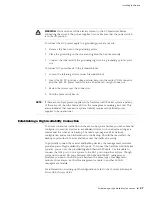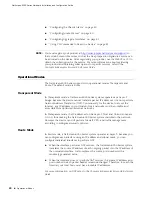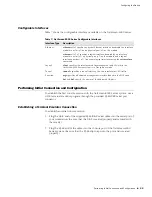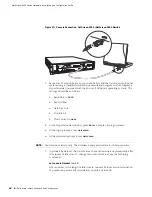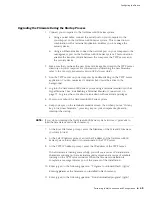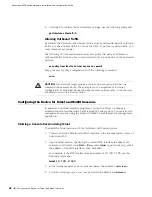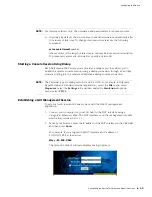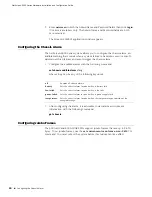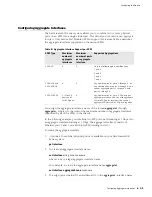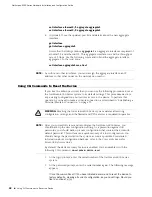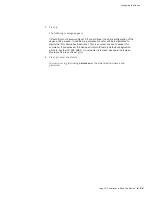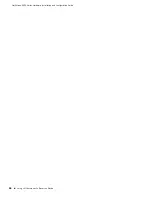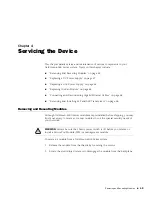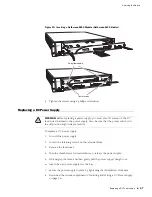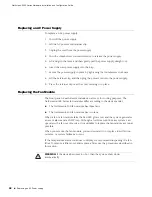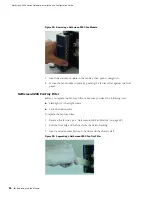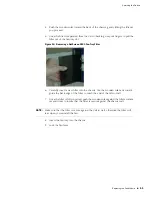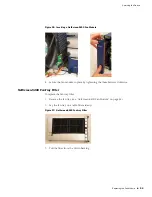NetScreen-5000 Series Hardware Installation and Configuration Guide
38
Configuring the Device for Telnet and WebUI Sessions
4.
(Optional) To confirm the new interface settings, use the following command:
get interface ethernet2/3
Allowing Outbound Traffic
By default, the NetScreen-5000 Series system does not allow inbound or outbound
traffic, nor does it allow traffic to or from the DMZ. To permit (or deny) traffic, you
must create access policies.
The following CLI command creates an access policy that permits all kinds of
outbound traffic, from any host in your trusted LAN to any device on the untrusted
network.
set policy from trust to untrust any any any permit
Save your access policy configuration with the following command:
save
Configuring the Device for Telnet and WebUI Sessions
In addition to terminal emulator programs, you can use Telnet (or dialup) to
establish console sessions with a NetScreen-5000 Series system. You can also start
management sessions using the ScreenOS WebUI, a web-based GUI management
application.
Starting a Console Session Using Telnet
To establish a Telnet session with the NetScreen-5000 Series system:
1.
Connect an RJ-45 cable from the MGT interface to the internal switch, router, or
hub in your LAN.
2.
Open a Telnet session, specifying the current MGT interface IP address. For
example, in Windows, click
Start > Run
, enter
telnet
ip_addr
(where
ip_addr
is
the address of the MGT interface), then click
OK.
For example, if the MGT interface has an address of
10.100.2.183
, use the
following command:
telnet
10.100.2.183
3.
At the Username prompt, enter your username (the default is
netscreen
).
4.
At the Password prompt, enter your password (the default is
netscreen
).
CAUTION:
Your network might require a more restrictive policy than the one
created in the example above. The example is not a requirement for initial
configuration. For detailed information about access policies, refer to the
Concepts
& Examples ScreenOS Reference Guide.