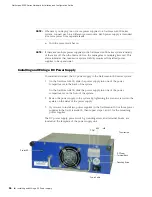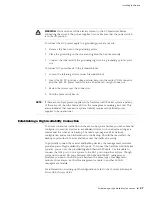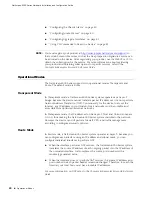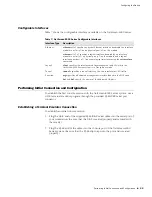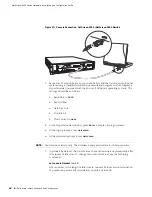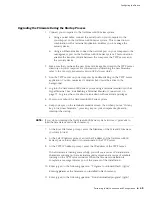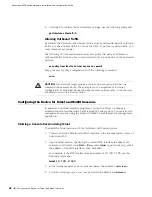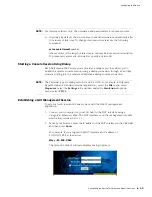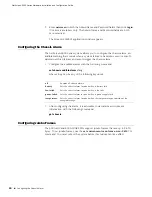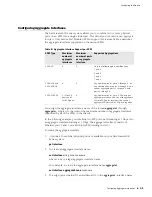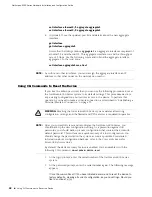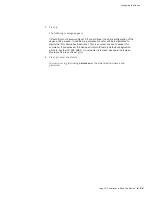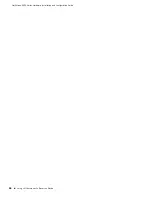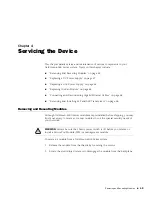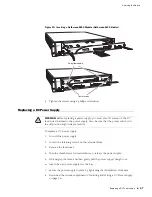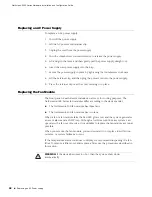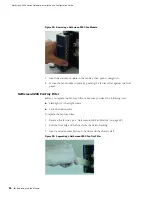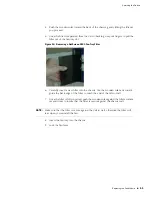Performing Initial Connection and Configuration
37
Configuring the Device
3.
To confirm the new port settings, use the following command:
get interface mgt
Setting the IP Address for the Trust Zone Interface
The NetScreen-5000 Series system usually communicates with your protected
network through an interface bound to the Trust zone. To allow an interface to
communicate with internal devices, you must assign it the IP address and subnet
mask for your protected network.
To set up the
ethernet2/2
interface to communicate with your trusted network:
1.
Determine the IP address and subnet mask of your trusted network.
2.
Set the ethernet2/2 interface to the Trust zone with the following command:
set interface ethernet2/2 zone trust
3.
Set the IP address and subnet mask with the following command:
set interface ethernet2/2
ip
ip_addr
/
mask
where
ip_addr
is the IP address and
mask
is the subnet
mask
. For example, to
set the IP address and subnet mask of the
ethernet2/2
interface to
10.250.2.1/16:
set interface ethernet2/2 ip 10.250.2.1/16
4.
(Optional) To confirm the new port settings, use the following command:
get interface ethernet2/2
Setting the IP Address for the Untrust Zone Interface
The NetScreen-5000 Series system usually communicates with external (untrusted)
devices through an interface bound to the Untrust zone. To allow an interface to
communicate with external devices, you must assign it a public IP address.
To set up the
ethernet2/3
interface to communicate with external devices:
1.
Choose an unused public IP address and subnet mask.
2.
Set the
ethernet2/3
interface to the Untrust zone with the following command:
set interface ethernet2/3 zone untrust
3.
Set the IP address and subnet mask with the following command:
set interface ethernet2/3
ip
ip_addr
/
mask
where
ip_addr
is the IP address and
mask
is the subnet
mask
. For example, to
set the IP address and subnet mask of the
ethernet2/3
interface to
172.16.20.1/16:
set interface ethernet2/3 ip 172.16.20.1/16