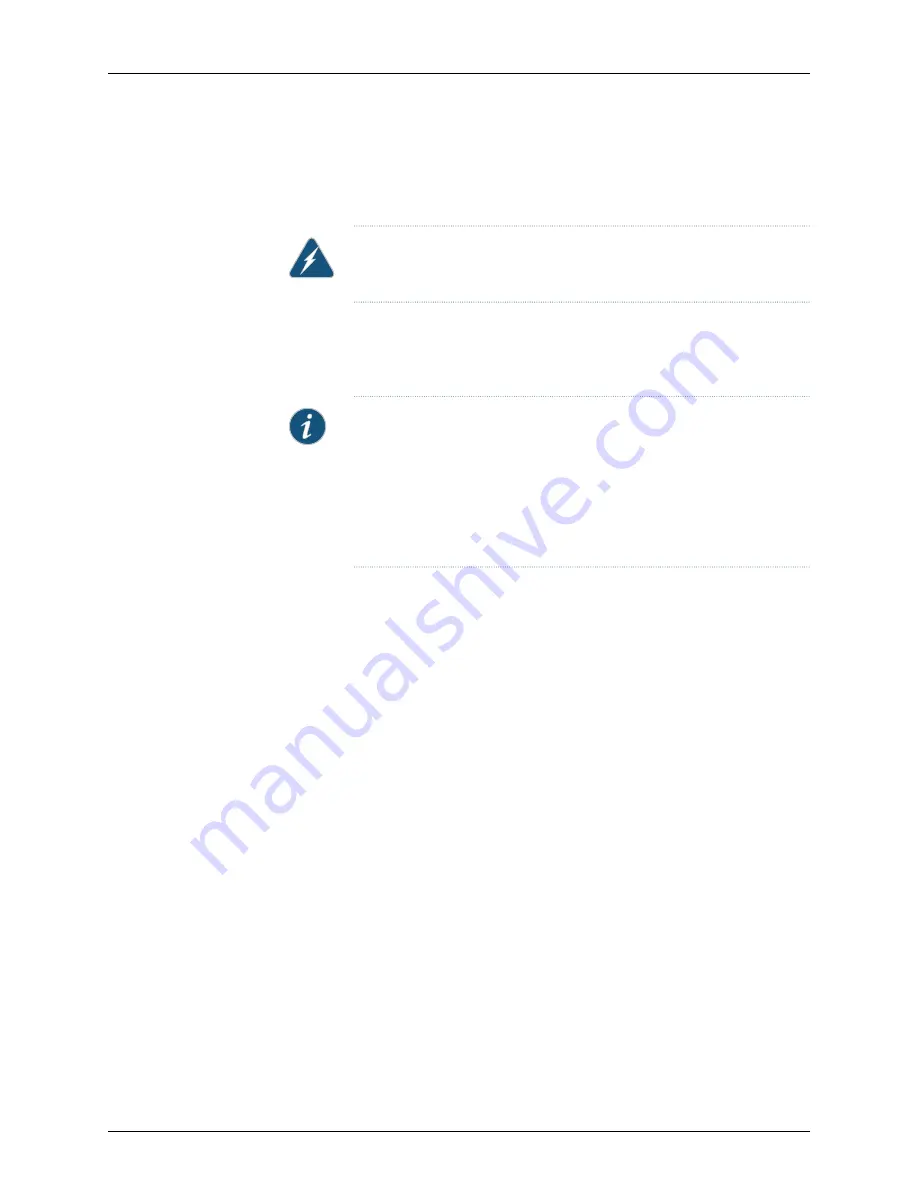
5.
Remove the terminal block cover. The terminal block cover is a piece of clear plastic
that snaps into place over the terminal block.
6.
Remove the screws on the terminals using the screwdriver. Save the screws.
WARNING:
Ensure that the power cables do not block access to switch
components or drape where people can trip on them.
7.
Connect each power supply to the power source. Secure power source cables to the
power supplies by screwing the ring lugs attached to the cables to the appropriate
terminals by using the screw from the terminals (see
Figure 45 on page 168
and
Figure 46 on page 168
).
NOTE:
The DC power supply has four input terminals labeled
V+
,
V+
,
V–
,
and
V–
for connecting DC power source cables labeled positive (+) and
negative (–). The
V+
terminals are shunted internally together, as are the
V–
terminals to provide parallel current path. The same polarity input
terminals can be connected with the same source to provide an additional
current path in a higher power chassis. Each power supply must be
connected to a single source only.
a.
Secure the ring lug of the positive (+) DC power source cable to the V+ terminal
on the DC power supply.
b.
Secure the ring lug of the negative (–) DC power source cable to the V– terminal
on the DC power supply.
c.
Tighten the screws on the power supply terminals until snug using the screwdriver.
Do not overtighten—apply between 5 in-lb (0.56 Nm) and 6 in-lb (0.68 Nm) of
torque to the screws.
167
Copyright © 2015, Juniper Networks, Inc.
Chapter 13: Connecting the Switch to Power
Summary of Contents for EX4550
Page 1: ...EX4550 Switch Hardware Guide Modified 2015 06 29 Copyright 2015 Juniper Networks Inc ...
Page 16: ...Copyright 2015 Juniper Networks Inc xvi EX4550 Switch Hardware Guide ...
Page 22: ...Copyright 2015 Juniper Networks Inc xxii EX4550 Switch Hardware Guide ...
Page 24: ...Copyright 2015 Juniper Networks Inc 2 EX4550 Switch Hardware Guide ...
Page 38: ...Copyright 2015 Juniper Networks Inc 16 EX4550 Switch Hardware Guide ...
Page 56: ...Copyright 2015 Juniper Networks Inc 34 EX4550 Switch Hardware Guide ...
Page 62: ...Copyright 2015 Juniper Networks Inc 40 EX4550 Switch Hardware Guide ...
Page 90: ...Copyright 2015 Juniper Networks Inc 68 EX4550 Switch Hardware Guide ...
Page 92: ...Copyright 2015 Juniper Networks Inc 70 EX4550 Switch Hardware Guide ...
Page 106: ...Copyright 2015 Juniper Networks Inc 84 EX4550 Switch Hardware Guide ...
Page 114: ...Copyright 2015 Juniper Networks Inc 92 EX4550 Switch Hardware Guide ...
Page 144: ...Copyright 2015 Juniper Networks Inc 122 EX4550 Switch Hardware Guide ...
Page 164: ...Copyright 2015 Juniper Networks Inc 142 EX4550 Switch Hardware Guide ...
Page 168: ...Copyright 2015 Juniper Networks Inc 146 EX4550 Switch Hardware Guide ...
Page 198: ...Copyright 2015 Juniper Networks Inc 176 EX4550 Switch Hardware Guide ...
Page 218: ...Copyright 2015 Juniper Networks Inc 196 EX4550 Switch Hardware Guide ...
Page 220: ...Copyright 2015 Juniper Networks Inc 198 EX4550 Switch Hardware Guide ...
Page 224: ...Copyright 2015 Juniper Networks Inc 202 EX4550 Switch Hardware Guide ...
Page 236: ...Copyright 2015 Juniper Networks Inc 214 EX4550 Switch Hardware Guide ...
Page 250: ...Copyright 2015 Juniper Networks Inc 228 EX4550 Switch Hardware Guide ...
Page 254: ...Copyright 2015 Juniper Networks Inc 232 EX4550 Switch Hardware Guide ...
Page 266: ...Copyright 2015 Juniper Networks Inc 244 EX4550 Switch Hardware Guide ...
Page 274: ...Copyright 2015 Juniper Networks Inc 252 EX4550 Switch Hardware Guide ...
Page 280: ...Copyright 2015 Juniper Networks Inc 258 EX4550 Switch Hardware Guide ...
Page 294: ...Copyright 2015 Juniper Networks Inc 272 EX4550 Switch Hardware Guide ...
Page 300: ...Copyright 2015 Juniper Networks Inc 278 EX4550 Switch Hardware Guide ...
Page 324: ...Copyright 2015 Juniper Networks Inc 302 EX4550 Switch Hardware Guide ...






























