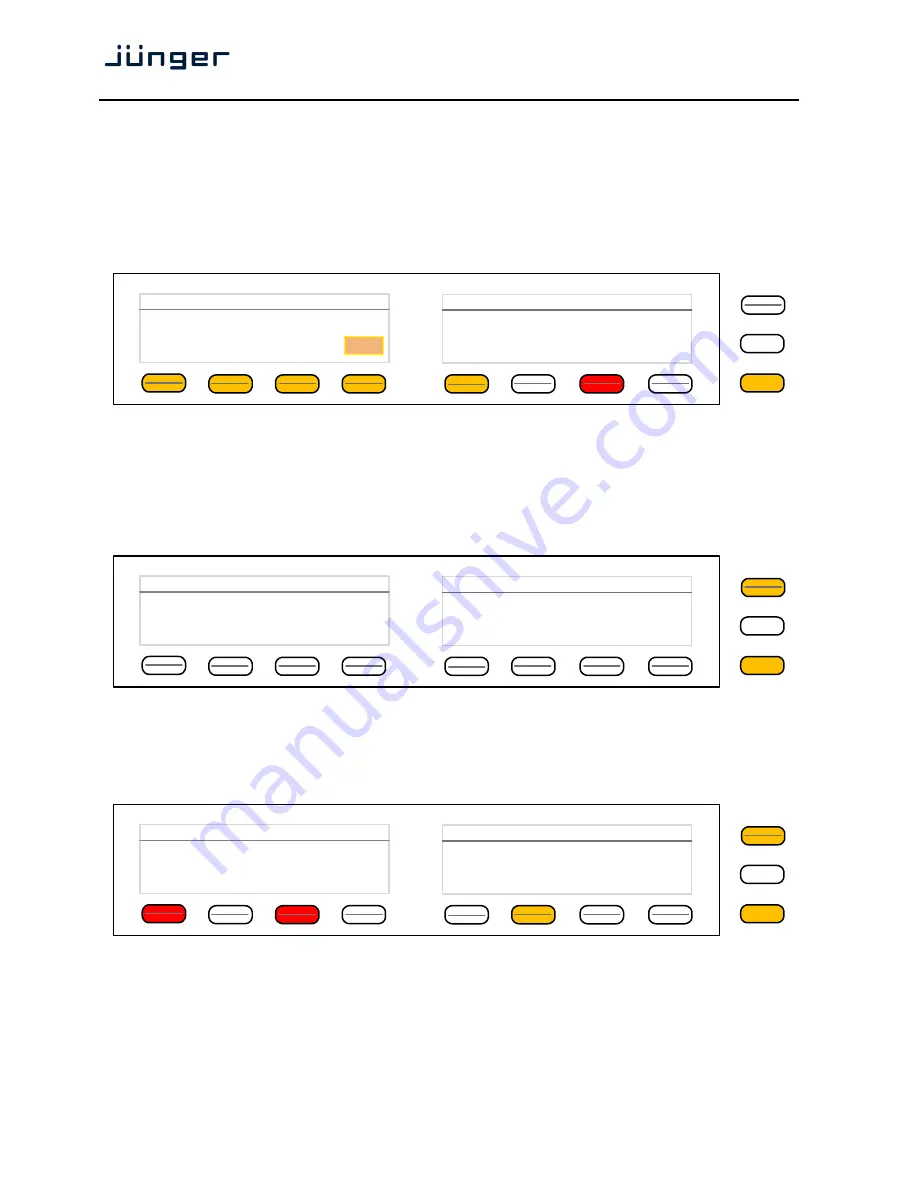
X*AP RM
1
4
You must press one of the respective
<F-Keys>
and that field will be highlighted as well as the Rotary
Encoder. Now you can change the value by turning the knob. When the setting of all fields is finished,
you must press
<SAVE>
. The display will return to the initial "
Remote panel Menu"
page 1/3.
Getting started – attach a device to a
X*AP RM
1
remote panel
You must press one of the
"Device x" <F-Keys>
of the
"Remote Panel Menu"
and a different window will open:
Same procedure: Set up the IP address of the device you are about to attach.
You must turn "
Show device in selection"
to
ON
in order to reach that device via the initial display later on.
Pressing
<SAVE>
will return to the
"Remote Panel Menu"
menu
page 1/3.
Getting started –
X*AP RM
1
remote panel
menu page 2/3
–
firmware display
Via the upper right
<page>
button you reach the other pages of the Remote Panel Menu:
Page 2/3 shows permanent information of firmware versions and the device.
Getting started –
X*AP RM
1
remote panel
menu page 3/3
–
reboot, restore factory default, device test
Page 3/3 is next in the page cycle:
Page three allows you to reboot or restore of factory defaults. It also offers testing the device.
X*AP RM
1
remote panel LEDs, buttons and the rotary knob. Pressing the Device Test button opens up further menus to
test the respective items.
MENU
ESC
Remote Panel Menu :: Attach to Base Units
10 . 110 . 83
10
IP address of device 1
Show device
In selection
SAVE
ON
MENU
ESC
Remote Panel Menu
Firmware Info
Version:
31914
Date:
Mo 28. Sep. 13:42:26 CEST 2015
Kernel:
31913
Device Info
2/3
Serial Number:
7201100728
HW Revison:
1
MAC Address:
00:50:C2:58:38:32
MENU
ESC
Remote Panel Menu
Reboot / Restore
Reboot
Reboot &
Restore Factory Defaults
Device Tests
3/3
















