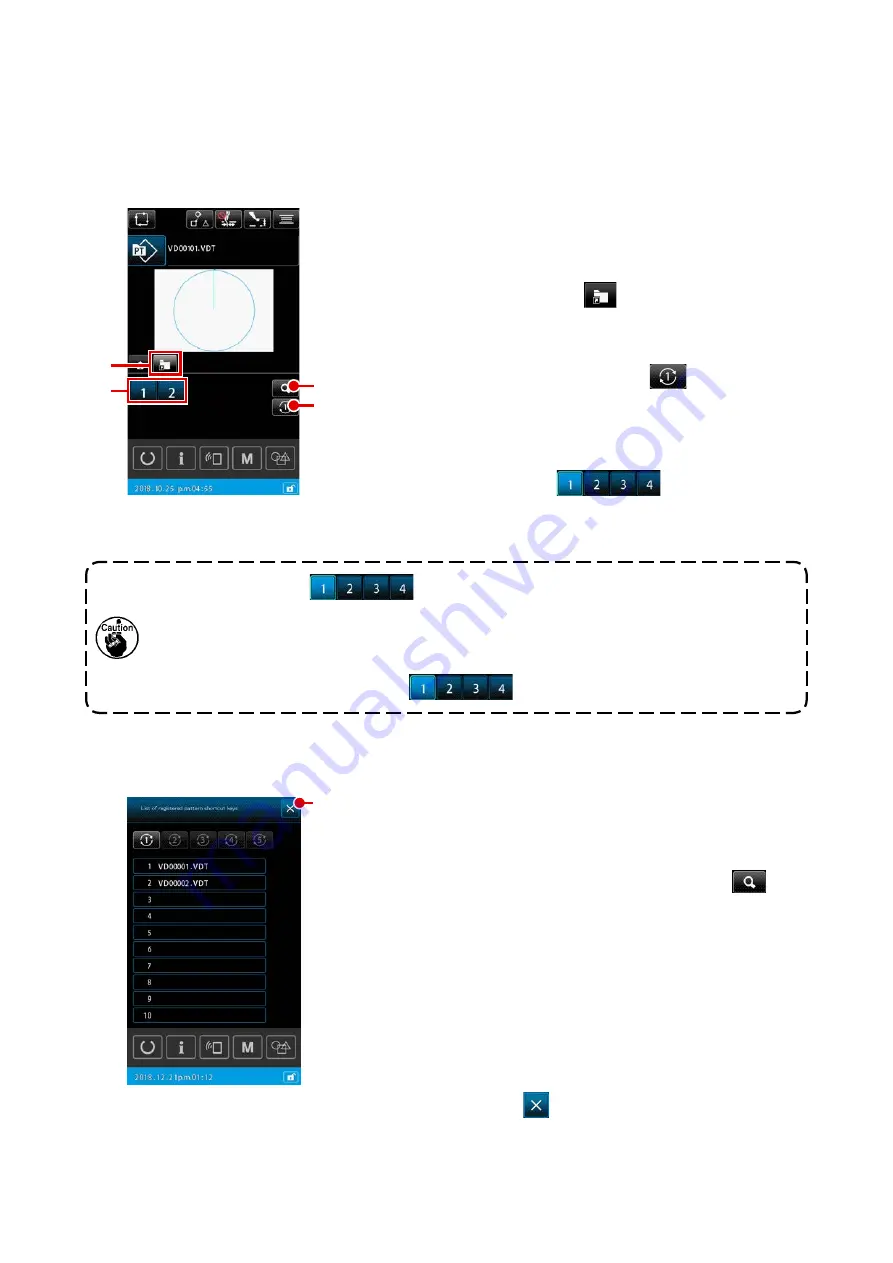
– 32 –
1) Basic operation
①
Selecting the pattern shortcut tab
Select the pattern shortcut tab with MULTIFUNCTION TAB
DISPLAY SELECTION button
A
.
②
Changing over the display folder
When FOLDER CHANGEOVER button
B
, the displayed
folder is changed over.
③
Selecting a pattern
When SHORTCUT button
C
is pressed, the
pattern is changed over to the pattern that is registered on the
SHORTCUT button.
(2) Pattern shortcut tab
It is possible to directly select a pattern without changing over the screen by registering the pattern
on the SHORTCUT button. It is also possible to change over the pattern with ease by registering the
patterns that you use frequently on the shortcut buttons. On the pattern shortcut tab display, the folders
Nos. 1 to 5 can be changed over. Ten different patterns can be registered at the maximum in one folder.
1. SHORTCUT button
C
is not displayed unless a pattern has been regis-
tered using "15. Pattern shortcut key registration" function that is included in the list.
→
Refer to
"II-2-5-3. How to create a new cycle pattern" p.60
2. Be aware that the feeding frame travels to the sewing start position for the selected
pattern when SHORTCUT button
C
is pressed on the sewing screen.
2) Checking the registered content of the pattern shortcut
key
①
Displaying the pattern shortcut registration list
When PATTERN REGISTRATION DISPLAY button
D
,
the pattern shortcut registration list screen is displayed.
②
Checking the patterns
It is possible to select a folder and check the patterns regis-
tered in the folder. Nothing will be displayed if no pattern is
registered in the folder.
③
Completing the check procedure
When CLOSE button
E
, the screen is returned to the pre-
vious screen.
A
E
C
D
B






























