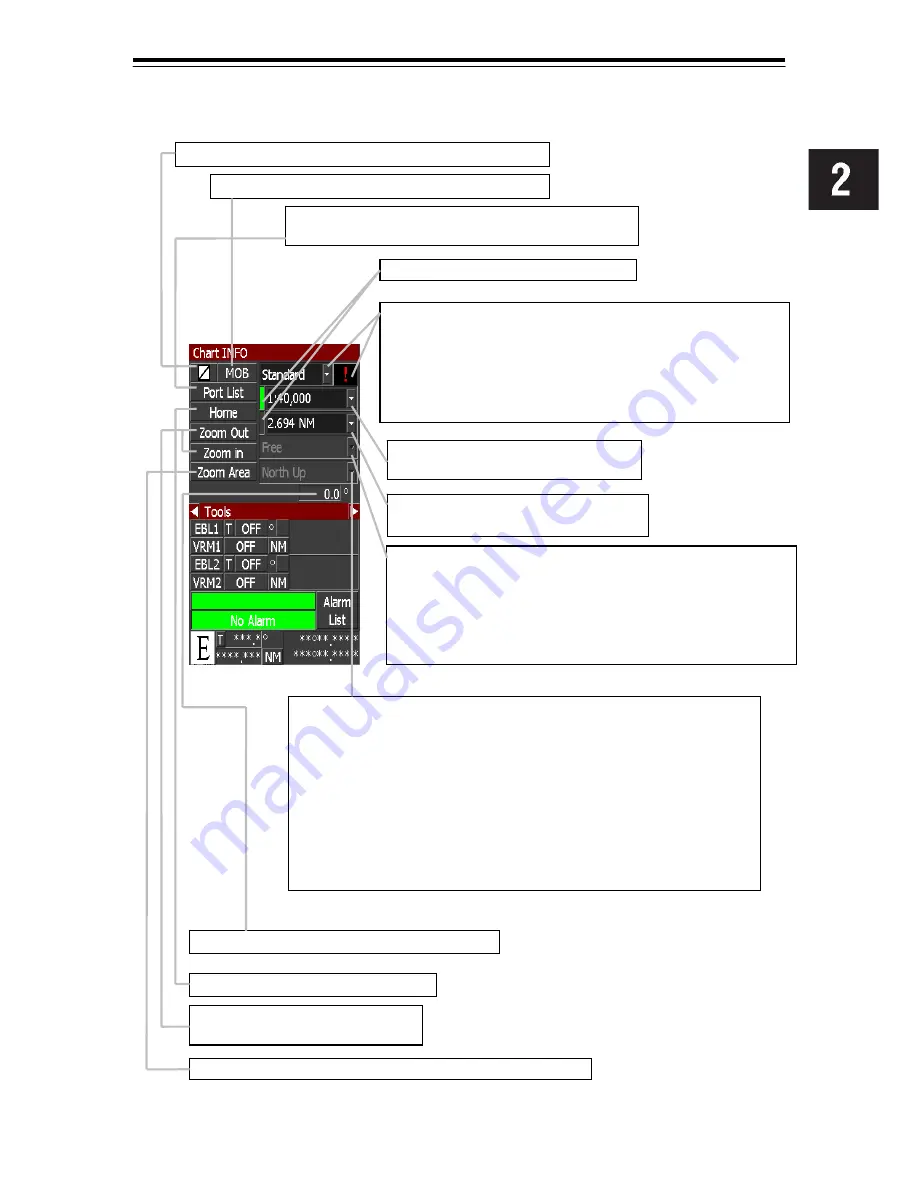
2 Names and Functions
2-15
ECDIS
2.2.1.6 CHART Information for S-57/C-MAP
When left-clicked, shows the registered port name list.
Selected port name position will be displayed on the chart.
When left-clicked, EVENT mark is put at the own ship position.
SENC (System Electronic Navigation Chart) information level
selectable with the drop – down list button.
Base: Shows basic information such as geographic area.
(This is not intended to be sufficient for safe navigation.)
Standard: Shows standard information (First selection at power ON).
Other: Shows all information.
! :
Shows all objects that belong to standard information.
The selecting Drop-down list is lit in green.
Scale of the chart being displayed
(Drop-down list shows all available scales.)
Range of the chart being displayed
(Drop-down list shows all available ranges).
Motion (selectable with the drop-down list button)
True:
Your ship moves on the chart. When the ship reaches the
predetermined limit on the screen, the chart is automatically
shifted to keep display the ship.
Relative: Your ship stays on the screen and the geographic objects
move instead.
Free:
Chart is displayed regardless of the ship’s movement.
Azmuth (selectable with the drop-down list button)
North Up: The chart always orients north.
Course Up: Your ship’s heading faces up on the screen.
(The chart rotates. After, the screen keeps the set direction.)
Rotation: You can rotate the chart by the specified amount using the degree
specifying box on this panel.
WPT Up: The direction from ship to “To WPT” always faces up on the screen.
(The chart rotates. This is effective in the relative mode.)
Rotational degree entry box for Azimuth “Rotation”.
Home: Displays your ship on the screen.
Zoom Area: You can magnify the specified area using a rubber band.
Zoom In: You can magnify the range.
Zoom Out: You can reduce the range.
When left-clicked, MOB (Man-Over-Board) panel opens.
Summary of Contents for JAN-701B -
Page 1: ...JAN 701B 901B JAN 701B 901B INSTRUCTION INSTRUCTION MANUAL MANUAL ECDIS ECDIS...
Page 2: ......
Page 14: ...xii Equipment Appearance Stand alone type JAN 701B...
Page 15: ...xiii Stand alone type JAN 901B...
Page 27: ...1 1 1 Overview...
Page 34: ...1 Overview 1 8 MASS APPROX 85kg Flash mount type NCD 1444 T Processing Unit UNIT mm...
Page 35: ...1 Overview 1 9 ECDIS Flash mount type NWZ 173 ET 19 LCD Unit UNIT mm MASS APPROX 13 3kg...
Page 36: ...1 Overview 1 10 Flash mount type NWZ 170 ET 23 1 LCD UNIT UNIT mm MASS APPROX 25kg...
Page 37: ...1 Overview 1 11 ECDIS MASS APPROX 3 5kg NCE 5163 E Operation Panel...
Page 39: ...2 1 2 Names and Functions...
Page 62: ......
Page 63: ...3 1 3 Basic Operation of ECDIS...
Page 262: ......
Page 263: ...4 1 4 Route Planning...
Page 327: ...5 1 5 Chart Editing...
Page 367: ...6 1 6 Automatic Sailing...
Page 379: ...7 1 7 Tools and Setting Serviceman Menu...
Page 408: ......
Page 409: ...8 1 8 Playback...
Page 411: ...8 Playback 8 3 ECDIS Display panels for playback operation For S 57 C MAP For ARCS...
Page 416: ......
Page 417: ...9 1 9 Reference...
Page 500: ......
Page 501: ...10 1 10 Maintenance and Inspection...
Page 524: ......
Page 525: ...11 1 11 Operation of Multi Window...
Page 533: ...11 Operation of Multi Window 11 9 Multi Window 11 2 9 Draft Tab 11 2 10 Current Tab...
Page 534: ...11 Operation of Multi Window 11 10 11 2 11 Menu Control Tab...
Page 535: ...12 1 12 Display and View of Multi Window...
Page 545: ...12 Display and View of Multi Window 12 11 Conning Display 8 Depth Graph Block 9 Current Block...
Page 546: ......
Page 547: ...13 1 13 After Sales Service...
Page 549: ...14 1 14 Disposal...
Page 551: ...15 1 15 Specifications...
Page 556: ......
Page 558: ......
Page 560: ......
Page 562: ......
Page 563: ......






























