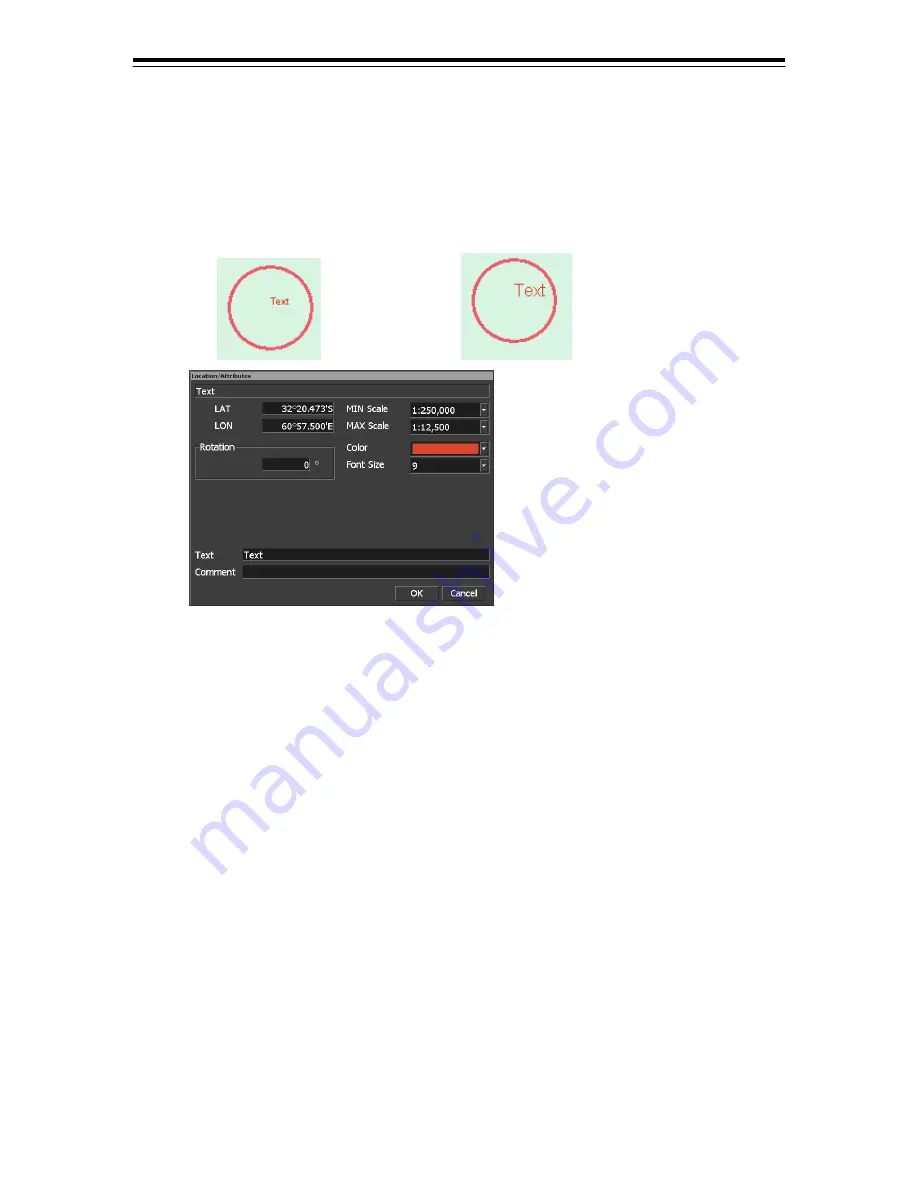
5 Chart Editing
5-38
(6) How to enter text (small/large font)
1) Select Small font or Large font on the text selection panel.
•Be sure that the “cursor” column is displayed “Make Map”.
2) Move the cursor and left-click at the position you want to enter the text.
Then, the “Location/Attributes” panel opens. You can specify the location and select attributes
by using this panel.
(When you select Small Font)
(When you select Large Font)
[“Location/Attributes” panel for text]
• You can edit the latitude and longitude of each object by entering position latitude and
longitude.
• You can edit the rotational angle of the text.
• You can set Min Scale and Max Scale that limit the display of this object.
• You can change the color (8 colors) and font size (6 to 72 points).
• You can enter the text that will be displayed on the chart and comment.
3) Left-click on the [OK] button to close the panel.
The settings made in the “Location/Attributes” panel will be applied.
Repeat above steps to enter text at desired locations.
Summary of Contents for JAN-701B -
Page 1: ...JAN 701B 901B JAN 701B 901B INSTRUCTION INSTRUCTION MANUAL MANUAL ECDIS ECDIS...
Page 2: ......
Page 14: ...xii Equipment Appearance Stand alone type JAN 701B...
Page 15: ...xiii Stand alone type JAN 901B...
Page 27: ...1 1 1 Overview...
Page 34: ...1 Overview 1 8 MASS APPROX 85kg Flash mount type NCD 1444 T Processing Unit UNIT mm...
Page 35: ...1 Overview 1 9 ECDIS Flash mount type NWZ 173 ET 19 LCD Unit UNIT mm MASS APPROX 13 3kg...
Page 36: ...1 Overview 1 10 Flash mount type NWZ 170 ET 23 1 LCD UNIT UNIT mm MASS APPROX 25kg...
Page 37: ...1 Overview 1 11 ECDIS MASS APPROX 3 5kg NCE 5163 E Operation Panel...
Page 39: ...2 1 2 Names and Functions...
Page 62: ......
Page 63: ...3 1 3 Basic Operation of ECDIS...
Page 262: ......
Page 263: ...4 1 4 Route Planning...
Page 327: ...5 1 5 Chart Editing...
Page 367: ...6 1 6 Automatic Sailing...
Page 379: ...7 1 7 Tools and Setting Serviceman Menu...
Page 408: ......
Page 409: ...8 1 8 Playback...
Page 411: ...8 Playback 8 3 ECDIS Display panels for playback operation For S 57 C MAP For ARCS...
Page 416: ......
Page 417: ...9 1 9 Reference...
Page 500: ......
Page 501: ...10 1 10 Maintenance and Inspection...
Page 524: ......
Page 525: ...11 1 11 Operation of Multi Window...
Page 533: ...11 Operation of Multi Window 11 9 Multi Window 11 2 9 Draft Tab 11 2 10 Current Tab...
Page 534: ...11 Operation of Multi Window 11 10 11 2 11 Menu Control Tab...
Page 535: ...12 1 12 Display and View of Multi Window...
Page 545: ...12 Display and View of Multi Window 12 11 Conning Display 8 Depth Graph Block 9 Current Block...
Page 546: ......
Page 547: ...13 1 13 After Sales Service...
Page 549: ...14 1 14 Disposal...
Page 551: ...15 1 15 Specifications...
Page 556: ......
Page 558: ......
Page 560: ......
Page 562: ......
Page 563: ......






























