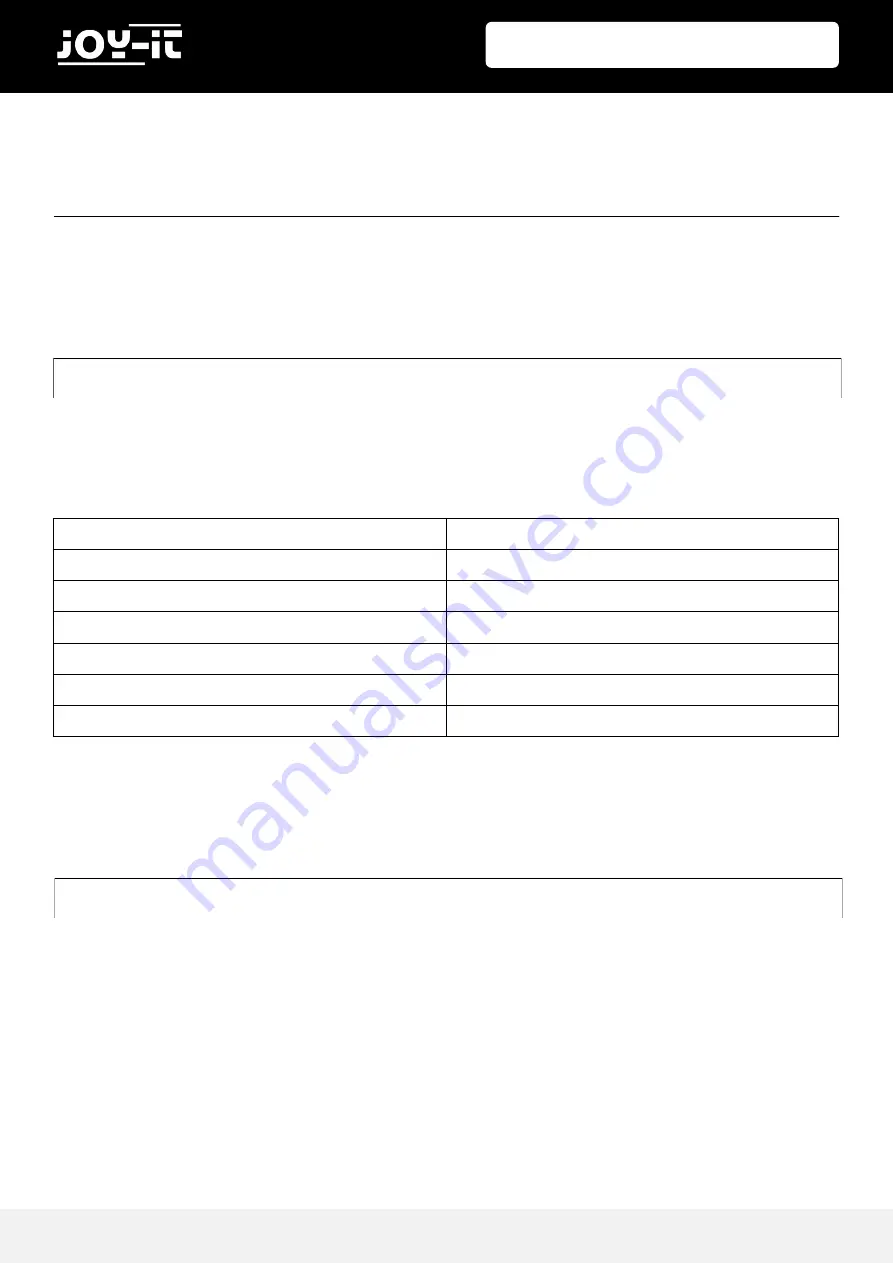
7“ Display for Raspberry Pi
Published: 01.07.2019
Copyright by Joy-IT
5
For many applications a change of the display orientation is helpful.
Of course, you can also configure the display orientation here.
Simply open the
config.txt
file with the following command:
Search here for the parameter
display_rotate
. If this is not already available, you can enter it manually
(example: display_rotate=0). The available parameters can be seen in the following table:
Save your changes with the key combination
CTRL+O
, confirm with Enter and exit the editor with the
combination
CTRL+X.
After changing the display orientation, an additional adjustment of the touch parameters is required.
Open the file
99-calibration.conf
with the following command:
Add the necessary values according to your settings.
4. DISPLAY ROTATION
sudo nano /boot/config.txt
PARAMETER
ADJUSTMENT
0
Default configuration
1
Rotation by 90 degrees
2
Rotation by 180 degrees
3
Rotation by 270 degrees
0x10000
Horizontal flip
0x20000
Vertical flip
sudo nano /etc/X11/xorg.conf.d/99-calibration.conf








