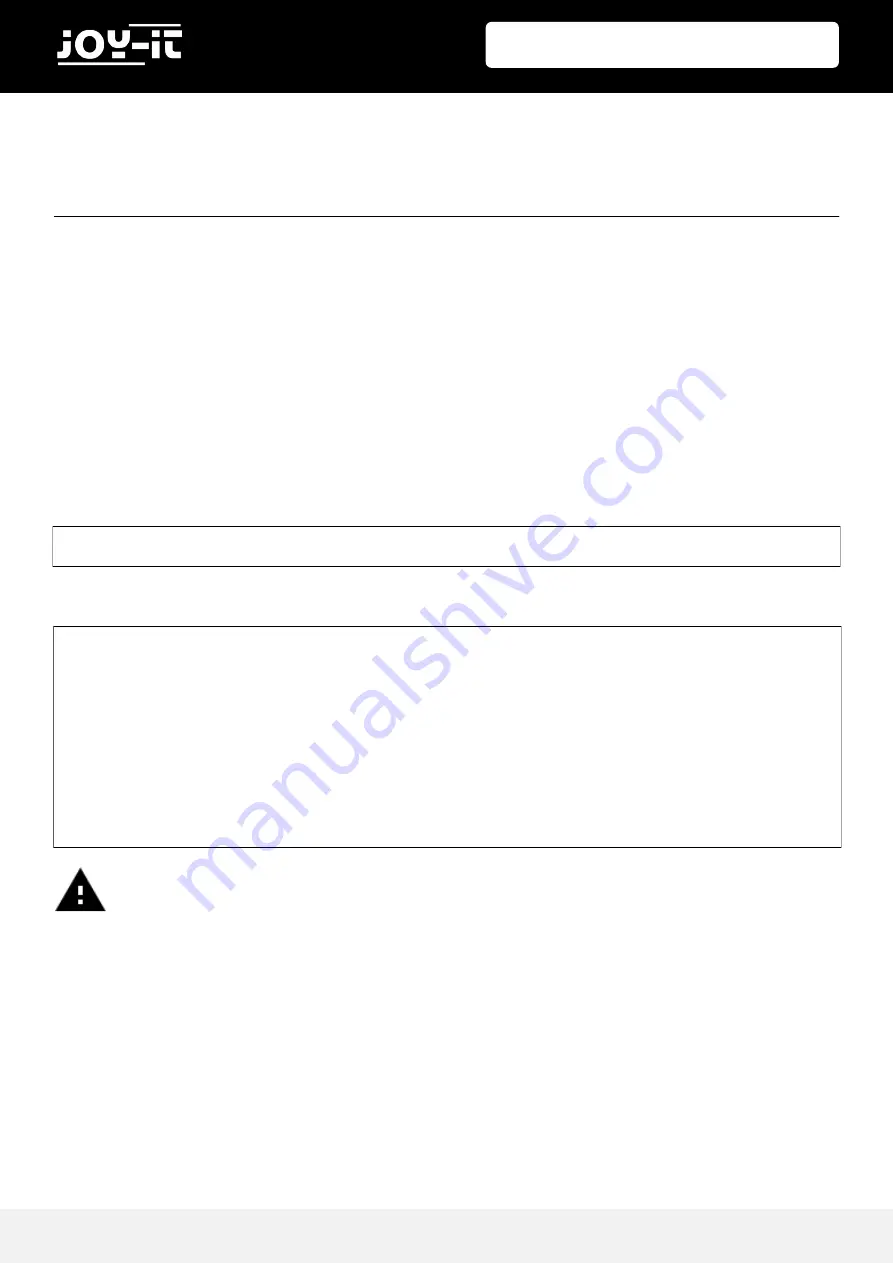
7“ Display for Raspberry Pi
Published: 01.07.2019
Copyright by Joy-IT
4
If you want to use the display on an already installed Raspbian system, you can install the display using
the following steps. Please note that you must set the resolution of the display yourself in the system.
Otherwise, the display may not function correctly.
3.1 SYSTEM CONFIGURATION
Only a few adjustments are necessary for the use of the display. These adjustments are necessary to
ensure optimal operation of the display. Use the following command to open the
config.txt
file to make
the adjustments.
Add the following lines here:
Save the file with the key combination
CTRL+O
, confirm with Enter and exit with the combination
CTRL+X
.
After rebooting the system, the display is ready for use.
3. MANUAL INSTALLATION
sudo nano /boot/config.txt
dtparam=audio=on
max_usb_current=1
hdmi_force_hotplug=1
config_hdmi_boost=7
hdmi_group=2
hdmi_mode=1
hdmi_mode=87
hdmi_drive=1
display_rotate=0
hdmi_cvt 1024 600 60 6 0 0 0
Attention!
Please make sure that there are no spaces on either side of the equal sign.








