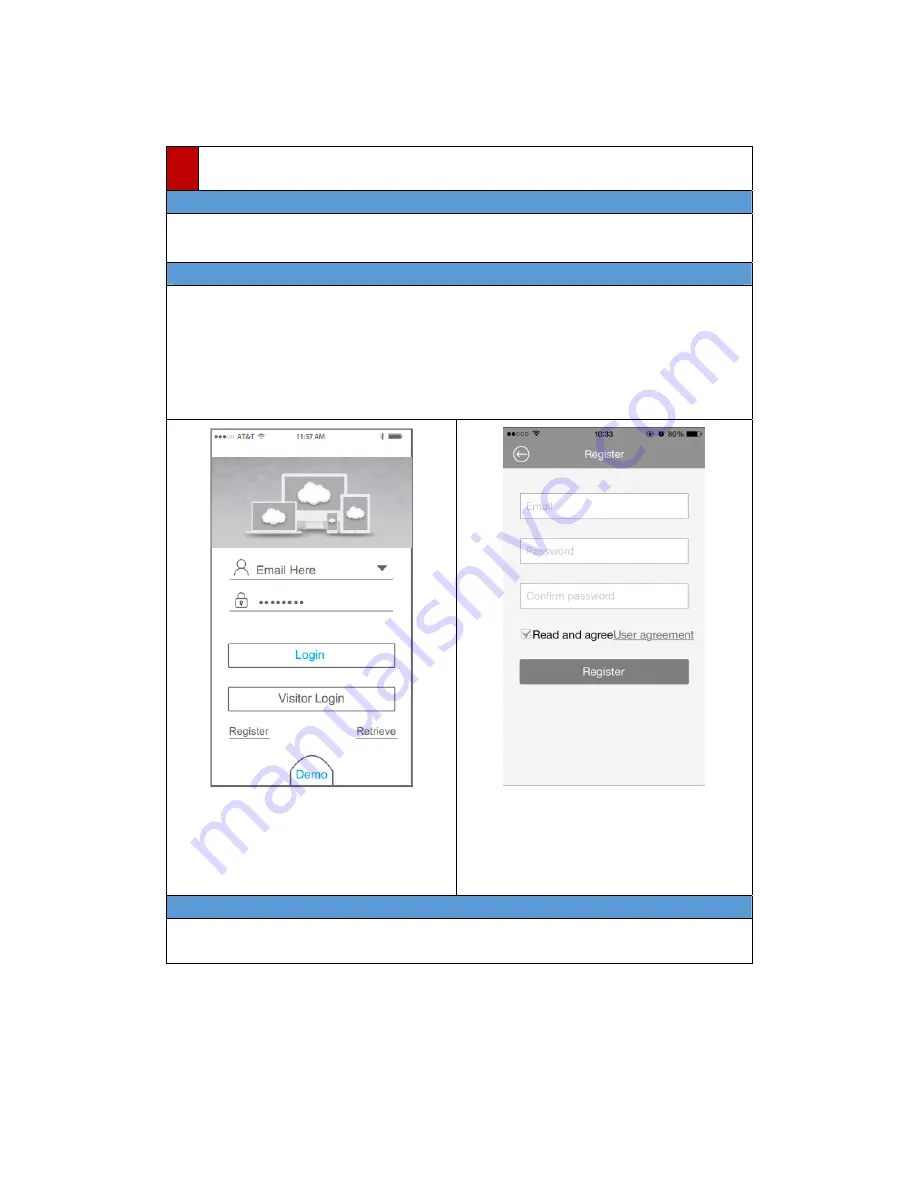
6
4
Preparation
on
Smart
Phone
(iOS,
Android)
4.1
Get
CloudSEE
APP
1.
Search
“CloudSEE”
in
App
Store
(iOS)
or
play
(Android).
2.
Get
and
install
CloudSEE
on
your
smart
phone.
4.2
Register
CloudSEE
Account
Notes:
You
need
to
register
a
CloudSEE
account
before
using
CloudSEE
service
which
is
free.
Although
you
can
use
“
Visitor
Login
”,
but
we
strongly
recommend
that
register
your
own
account
for
better
experience.
With
CloudSEE
service
account,
devices
list
will
automatically
upload
and
store
in
cloud,
and
when
you
login
CloudSEE
with
your
account
on
other
smart
phones,
you
can
access
to
all
these
devices
without
adding
them
again.
1.
Open
CloudSEE
App,
and
tap
“
Register
”
on
Login
Page
.
2.
Input
your
E
‐
and
password,
make
sure
the
E
‐
has
not
been
registered,
tap
Register,
account
will
login
automatically
if
the
register
succeed.
4.3
Power
‐
on
the
Device
Connect
JVS
‐
H210
with
power
adapter,
the
device
starts
self
‐
checking,
it
will
pan
and
tilt
for
about
10
seconds.
After
that,
we
can
start.
Summary of Contents for JVS-H210
Page 1: ...User Manual...
















