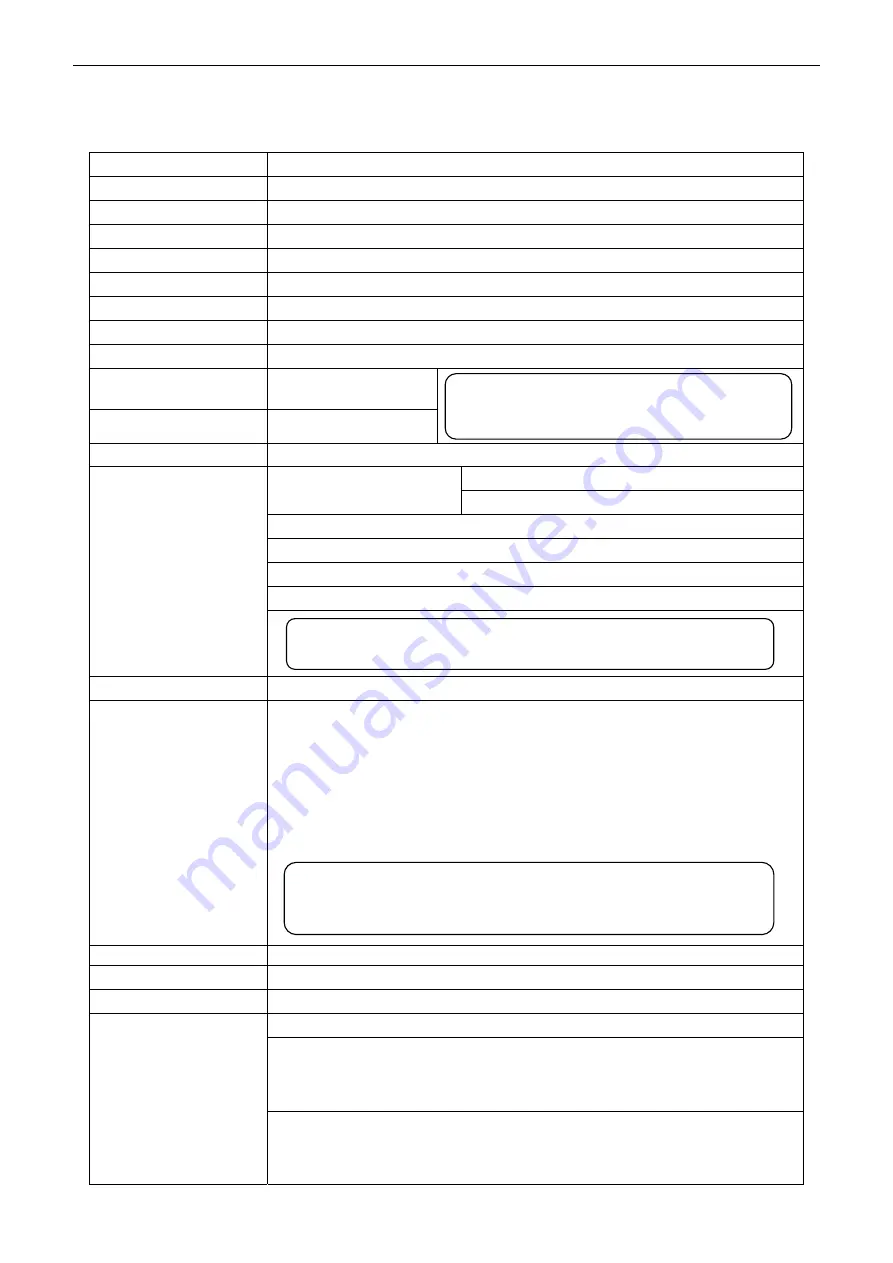
TP850
User’s Manual
- 37 -
Chapter 5 Specification
5.1 General
Item
Description
Printing method
Thermal line printing
Paper feed mode
Unidirectional with friction feed
Paper eject direction
Eject from top
Dot density
640 dots/line (203×203 DPI)
Printing width
Max:80 mm, 640 dots
Print speed
Max: 300 mm/s
Paper feed speed
Max: 300 mm/s
Line spacing
3.75 mm
Print head life
150 Km, 1X10
8
pulse
Cutter life
1.5 million cut
Paper thickness
0.065 ~ 0.12 mm
TF50KS-E (Japan paper co.ltd)
Thermal roll paper model
AF50KS-E (JUJO THERMAL)
Width: 79.5 ±0.5 mm; 57.5 ± 0.5 mm
Weight: 53 ~ 80 g/m
2
Maximum diameter:
Φ
83 mm
Paper thickness: 0.065 ~ 0.12 mm
Paper specification
Character set
ASCII: 13 international character sets
Interface
This printer can be equipped with the following interfaces:
Parallel interface: Centronics
USB interface: 2.0 Full-Speed
USB interface (2.0 Full-Speed) + Serial interface [RS-232C (DB9)]
USB interface (2.0 Full-Speed) + Ethernet interface (10/100Base-T)
USB interface (2.0 Full-Speed) + Bluetooth (2.0/2.1 + EDR)
USB interface (2.0 Full-Speed) + Wi-Fi (802.11b/g/n)
Cash drawer interface
RJ-11, 24V (DC)/1A
Especial function
Automatic cutter, Online parameter settings, Online software upgrade
Input buffer
4 MB
ESC/POS Emulation
Character printing command: Support ANK characters, user-defined
characters and enlarge Chinese
characters 1~8 times printing, can adjust
character line spacing
Control command
Dot image printing command: Support different densities dot images and
downloading image printing, can save NV
bitmap without electricity (Can save LOGO
for long)
Note: The instructions are all under the
laboratorial measurements with
specified paper.
Note: The inner diameter of paper shaft is
Φ
12 mm and the
outer diameter of paper shaft is
Φ
18 mm.
Note: 1. Only one of the data interfaces is supplied when
leaving the factory.
2. Please take the specific interface as standard.






























