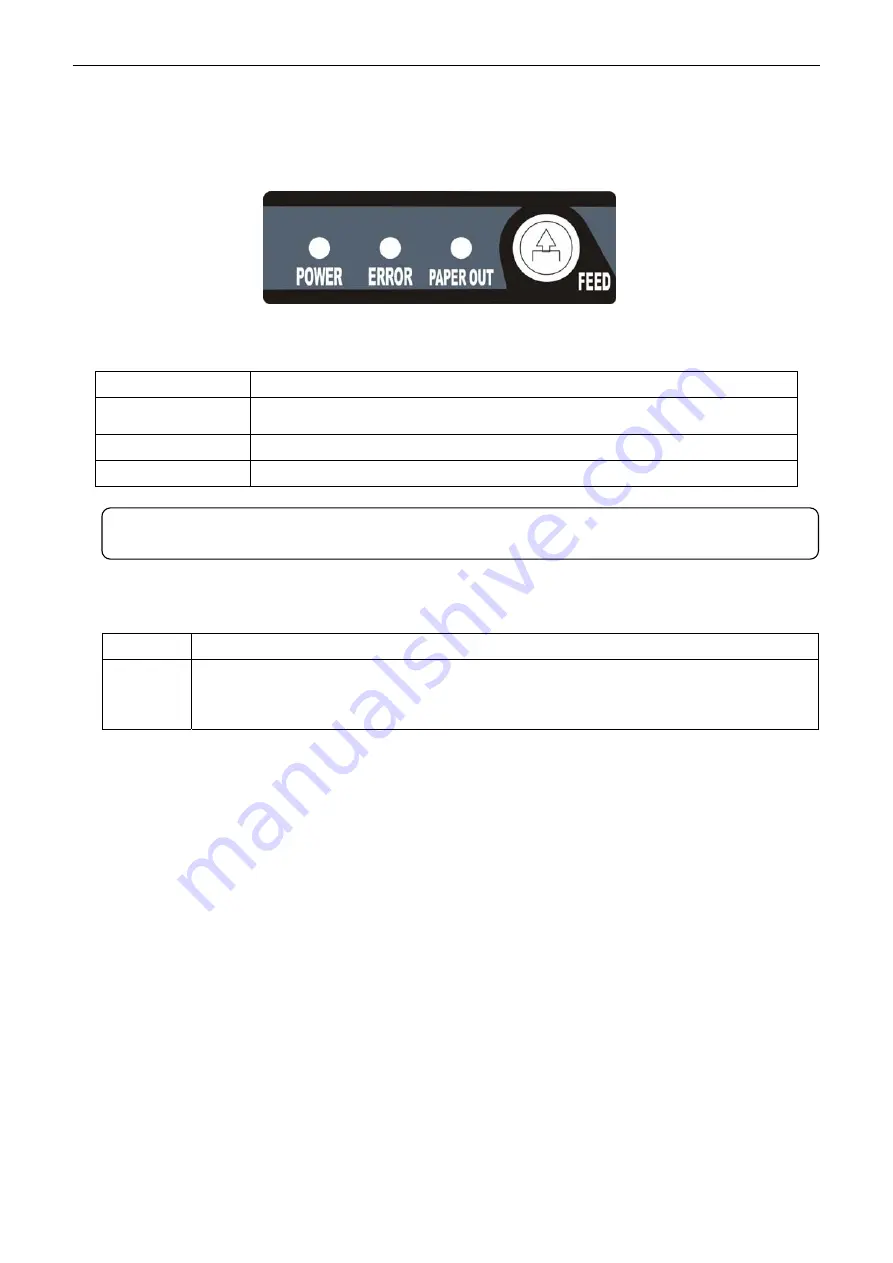
TP850
User’s Manual
- 32 -
Chapter 3 Control Panel
3.1 Control Panel
There are three LEDs and one button on the control panel. (As Figure 3-1 shown)
3.1.1 LED
LED Description
POWER (Green)
Denotes whether the printer’s power supply is connected or not. The LED is
on when the power is connected.
ERROR (Red)
Denotes printer’s status. The LED is on when the malfunction appears.
PAPER OUT (Red)
Denotes printer’s paper status. The LED is on when paper out occurs.
3.1.2 Function Button
Button
Description
【
FEED
】
【
FEED
】
controls paper feeding, you can enable or disable the function with a
command. When enabled, the paper will be fed continuously if you hold on pressing it,
or stop if you loosen it.
3.2 Self Test
Self-test printing lets you know if the printer is working properly. If the printer printouts the self-test
content normally, it denotes that there is nothing wrong with the printer except for the interface which
connects to the computer. Otherwise, the printer should be repaired.
The printer will print out self-test information such as the software version and interface etc.
Hold on pressing the
FEED
button and turn on the power switch while the printer cover is closed, the
ERROR LED blinks once with two beeps (if beeper is installed in the printer). Loosen the button, then
the printer prints out the self-test information.
3.3 Hex Dump Printing
This function allows you to check whether the connection between the printer and the computer or the
terminal device works properly or not. The method is that hold on pressing the
FEED
button while
turns on the printer, the ERROR LED blinks twice with two beeps, then loosen the button. Turn off the
printer and restart it to exit this print mode.
3.4 Restoring Factory Default Setting
The function is to clear the settings stored in the printer and to restore the factory default settings for
correlative parameters.
The method is that hold on pressing the
FEED
button while turns on the printer, the ERROR LED
Figure 3-1 Control Panel
Note: Refer to “Error message on the control panel” for detailed information about LED
malfunctions in this
user’s manual
.






























