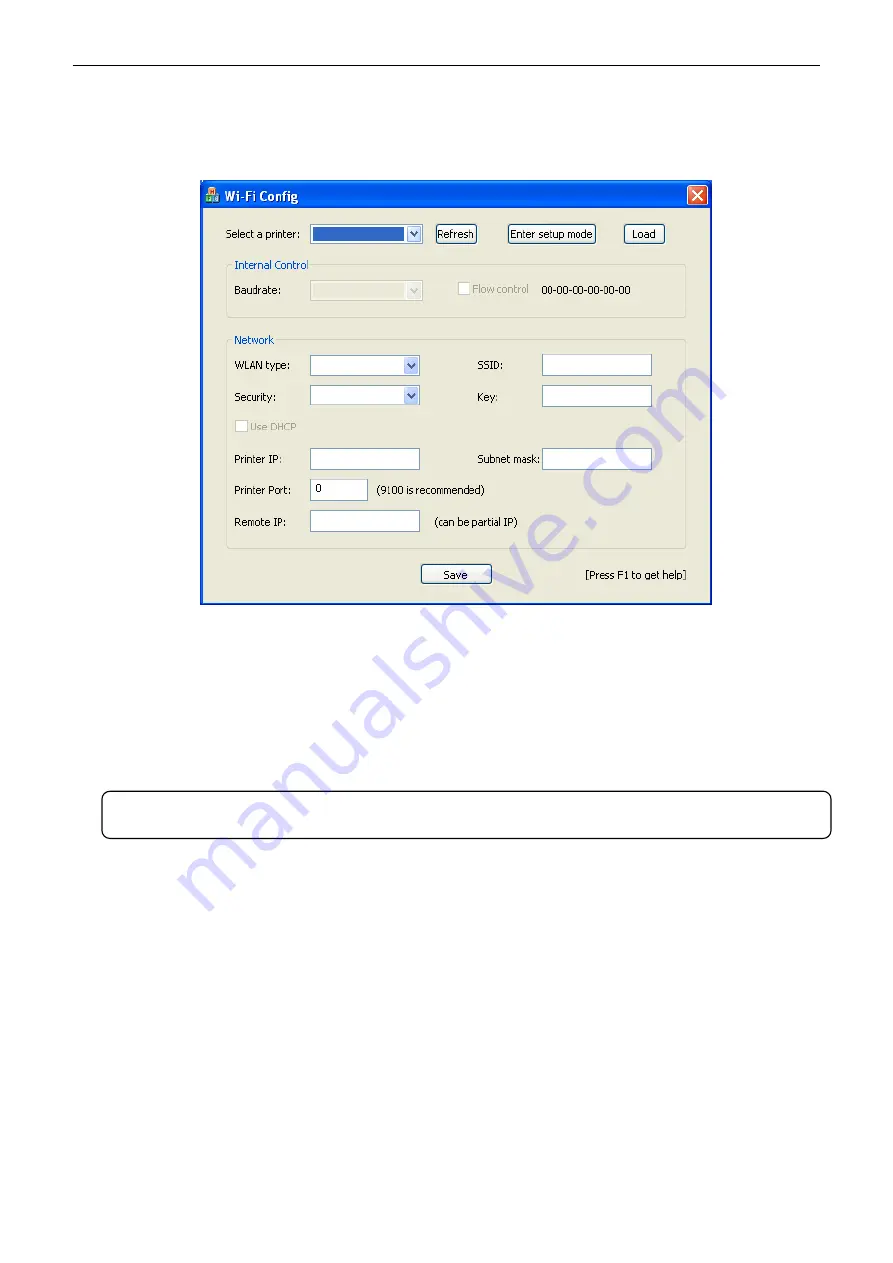
TP850
User’s Manual
- 15 -
2.8.1 Connecting the Printer, Using WiFiConfig Software
Connect the printer and computer with the USB cable and turn on the power both of them. Make sure
the printer is in the operating state; double click WiFiConfig.exe in the WiFiConfig software of the CD
list. The figure of the software is shown as follows:
2.8.2 Detailed Settings
1. Select a printer: click “Refresh”, then select the corresponding connected printer model in the “Select
a printer”.
2. Click “Enter setup mode”, then a figure of software as figure 2 pops up. The printer and computer is
connected successfully when the dialogue box “Connection is successful” appears. Click “OK”.
Figure 1
Note: When the dialogue box “Connection is not successful” pops up, you need to check if the
printer is turned on or the printer and computer is connected well with the USB cable.






























