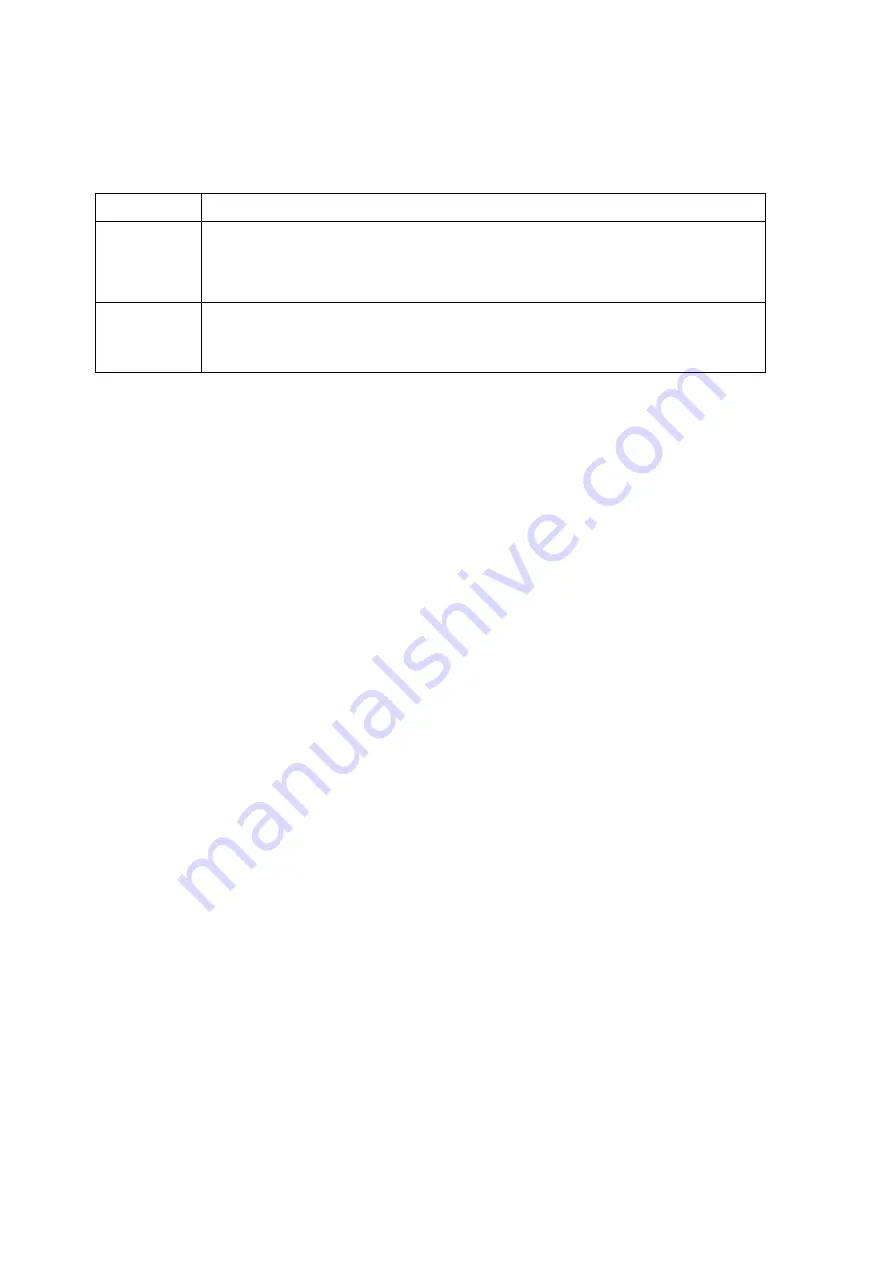
4
AIS CONFIDENTIAL
FOREWORD
This manual mainly serves as a guide to provide basic operating procedures and precautions for the users when using
the product to avoid problems such as product circuit abnormality, electric shock, fire hazard, operator injury and
damage caused by improper use of the product.
Symbol
Description
Warning: When this symbol appears in the manual, it implies that such behavior or
condition may cause the product to encounter circuit abnormalities, electric shock, fire
hazard, injury to the operator, or damage to the product.
Caution: When this symbol appears in the manual, it implies that such behavior or
condition may damage the product or cause injury to the operator.
Table 1-1 Describe the definitions of the two symbols in this manual
1.1 Warnings
1.
Please read this instruction manual carefully.
2.
Never put the ink cartridge or power adapter into water or any liquid.
3.
The metal contacts on ink cartridge must be kept dry and avoid touching the surface of the chip.
4.
Do not touch the power cord or power plug directly with a wet hand.
5.
This product must be placed away from extremely cold and hot sources and away from direct sunlight.
6.
The ink cartridge will move rapidly during the print process of the product; user is required to physically stay out of
the print area to avoid injuries during printing.
7.
When the power adapter, power cord or power plug is damaged, please do not use this product and contact
customer service for repair.
8.
Please clean the drip tray daily. Any damage to the product due to failure in cleaning the drip tray properly may
affect the user’s right in the product warranty.
9.
Please keep the accessories (i.e., necklace and bracelet) and hair of user away from this product to avoid any
personal injury.
10.
If any emergency occurs, turn off the power and unplug the power cord.
11.
Please do not open the back cover of this product. This operation is very dangerous and will affect the warranty of
this product.
12.
During the use of the product, please be careful to avoid the hand being pinched, pressed, or bumped; if the above
problem occurs, please turn off the power immediately.
This device complies with Part 15 of the FCC Rules. Operation is subject to the following two conditions:
(1) this device may not cause harmful interference, and
(2) this device must accept any interference received, including interference that may cause undesired operation.





































