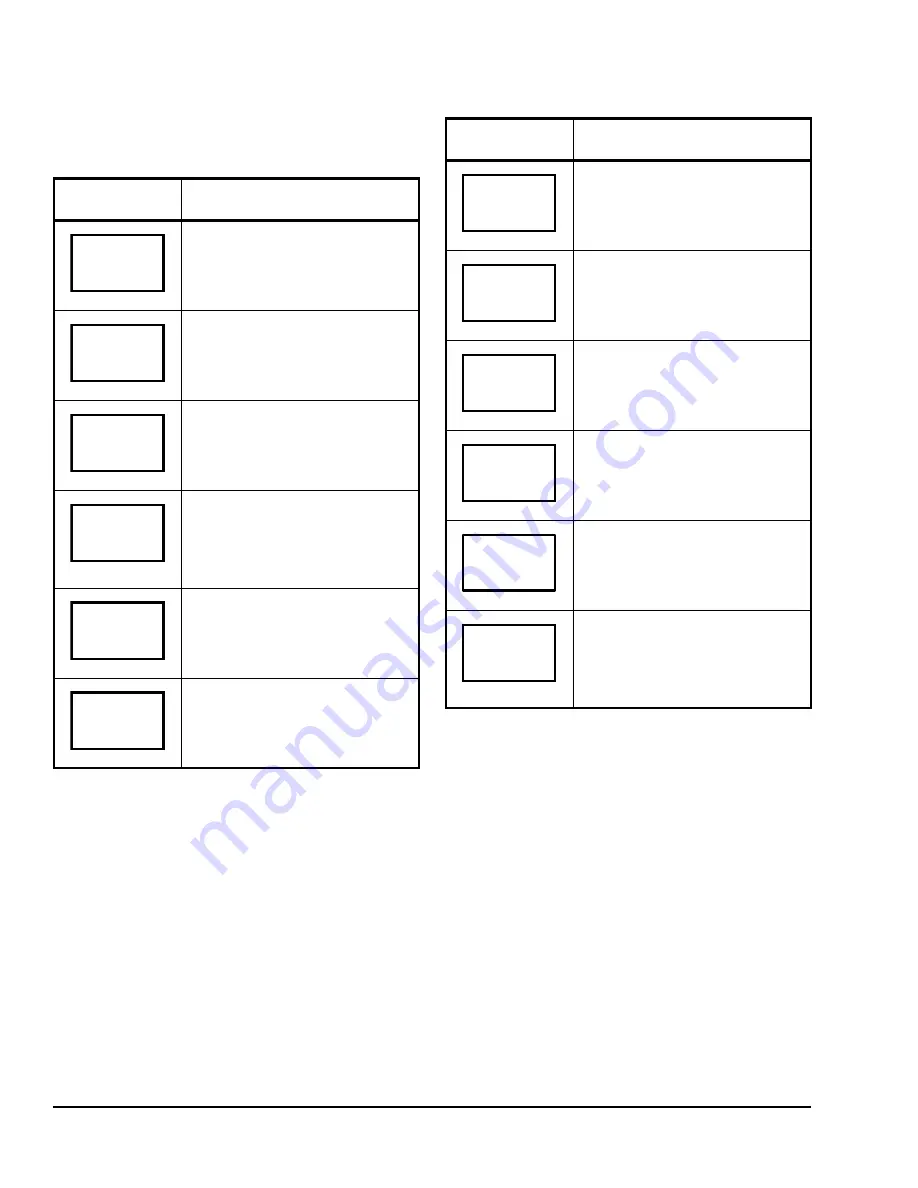
TEC22x2-3 L
ON
W
ORKS
® Networked Heat Pump Thermostat Installation Instructions
14
To set the time schedule for a four-event schedule,
follow the steps in Table 5. See Table 6 for an example
of a four-event office schedule.
Table 5: Programming the Daily Schedule –
Four-Event (Part 1 of 2)
Thermostat
Display
Description
Press the
MENU
key from the Status
Display Menu to enter the Main User
Menu.
Press the
NO
key to all prompts until
the schedule set prompt appears on
the display. Press the
YES
key to
enter the scheduling menu.
Press the
YES
key to set the
schedule for Monday or press the
NO
key to advance to Tuesday.
Press the
YES
key to set the
occupied start time for Monday or
press the
NO
key to advance to
Tuesday. Selecting
NO
will leave the
thermostat in the unoccupied state
for the entire day.
Press the
UP/DOWN
arrow keys to
set the first occupied start time. Press
the
YES
key to enter the time.
Press the
UP/DOWN
arrow keys to
set the first unoccupied start time.
Press the
YES
key to enter the time.
RoomTemp
75.0
°
F
Schedule
set? Y/N
Monday
set? Y/N
Occupied
day? Y/N
Occupied
12:00 AM
Unoccup
12:00 AM
Press the
UP/DOWN
arrow keys to
set the second occupied start time.
Press the
YES
key to enter the time.
Press the
UP/DOWN
arrow keys to
set the second unoccupied start time.
Press the
YES
key to enter the time.
Press the
YES
key to set the
schedule for Tuesday or press the
NO
key to advance to Wednesday.
Press the
YES
key to copy the
schedule from the previous day.
Press the
NO
key to set a different
schedule.
If the
YES
key was pressed, the next
prompt is for Wednesday. Repeat the
procedure for all days of the week.
After setting the schedule for all the
days of the week, following the last
entry for Sunday, press the
YES
key
to return to the Status Display Menu
or press the
NO
key to start again at
Monday.
Table 5: Programming the Daily Schedule –
Four-Event (Part 2 of 2)
Thermostat
Display
Description
Occupie2
12:00 AM
Unoccup2
12:00 AM
Tuesday
set? Y/N
Copy Y/N
previous
Wednesda
set? Y/N
Exit?
Y/N



















