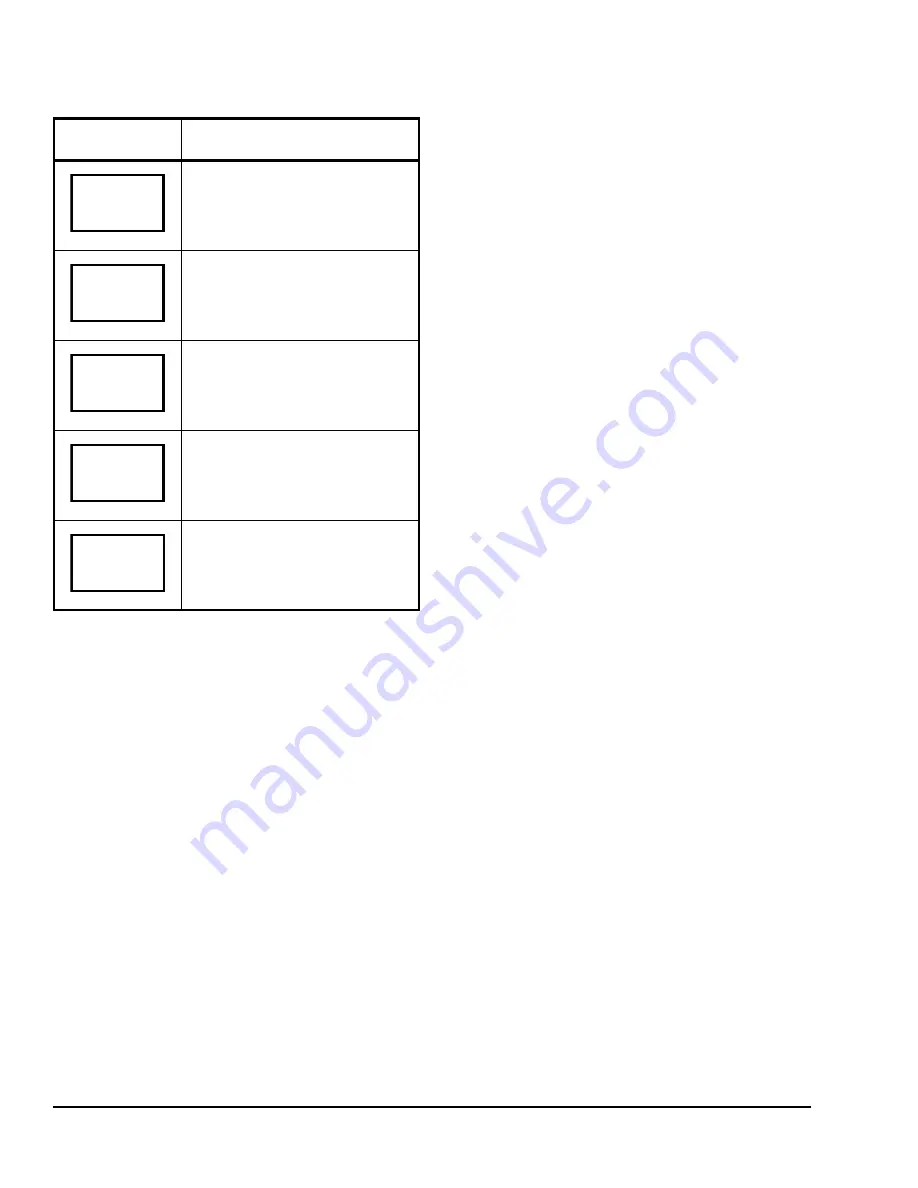
TEC22x2-3 L
ON
W
ORKS
® Networked Heat Pump Thermostat Installation Instructions
12
Entering Temporary Temperature Setpoints
To temporarily change the setpoint, press the
UP/DOWN
arrow keys to change the temporary
setpoint for the current mode of operation.
Note:
Whether the thermostat is heating or cooling,
the respective setpoint is temporarily adjusted. To
toggle between the temporary heating and cooling
setpoints, press the
NO
key while changing the
temporary setpoints.
Ending Temporary Temperature Setpoints
The temporary setpoints remain in effect for the
duration set in the
TOccTime
parameter or until
manually released.
To release the temporary setpoint sooner, while in the
Main User Menu:
1.
Press the
YES
key to the first prompt that appears.
2.
If the thermostat does not immediately return to the
Status Display Menu, press the
MENU
key again
and press the
YES
key to exit the Main User Menu.
The setpoint reverts to the Permanent Temperature
Setpoint.
Selecting the System Mode
The thermostat has four system modes:
•
Automatic Mode (auto):
Automatic changeover
between heating and cooling. This is the default
setting.
•
Cooling Mode (cool):
Cooling operation only.
•
Emergency Heat Mode (emergenc):
Forced
auxiliary heat operation only.
•
Heating Mode (heat):
Heating operation only.
•
Off Mode (off):
The thermostat is off; however,
when frost protection (
Frost pr
parameter) is
enabled, the thermostat still calls for heat
(if required).
To set the system mode while in the Main User Menu:
1.
Press the
NO
key to all prompts until the system
mode prompt appears on the display. Press the
YES
key to select the desired system mode.
2.
Press the
UP/DOWN
arrow keys to locate the
desired system mode. Press the
YES
key to select
the desired system mode.
3.
Press the
YES
key to return to the Status Display
Menu or press the
NO
key to return to the system
mode selection menu.
Selecting the Fan Mode
The thermostat has three fan mode settings:
•
On Fan Mode (on):
Energizes the fan all the time
for both occupied and unoccupied states, even if
the system mode is set to off.
•
Automatic Fan Mode (auto):
Energizes the fan
only on a call for heating or cooling, for both
occupied and unoccupied states.
•
Smart Fan Mode (smart):
Energizes the fan all
the time for occupied states, and only on a call for
heating or cooling in unoccupied states. This is the
default setting.
To select the fan mode while in the Main User Menu:
1.
Press the
NO
key to all prompts until the fan mode
prompt appears on the display. Press the
YES
key
to set the fan mode.
2.
Press the
UP/DOWN
arrow keys to locate the
desired fan mode. Press the
YES
key to select the
desired fan mode.
3.
Press the
YES
key to return to the Status Display
Press the
UP/DOWN
arrow keys to
set the temperature. Press the
YES
key to store the value and advance to
the next menu.
Press the
YES
key to change the
unoccupied heating setpoint. Press
the
NO
key to advance to the
temperature display units.
Press the
UP/DOWN
arrow keys to
set the temperature. Press the
YES
key to store the value and advance to
the next menu.
Press the
YES
key to set the display
units to °F or °C. Press the
NO
key to
advance to the temperature setpoint
type menu.
Press the
YES
key to return to the
Status Display Menu or press the
NO
key to reenter the temperature
setting menu.
Table 3: Entering Permanent Temperature
Setpoints (Part 2 of 2)
Thermostat
Display
Description
Unocc CL
80.0
°
F
Unocc HT
set? Y/N
Unocc HT
62.0
°
F
°
F/
°
C
set? Y/N
Exit?
Y/N



















