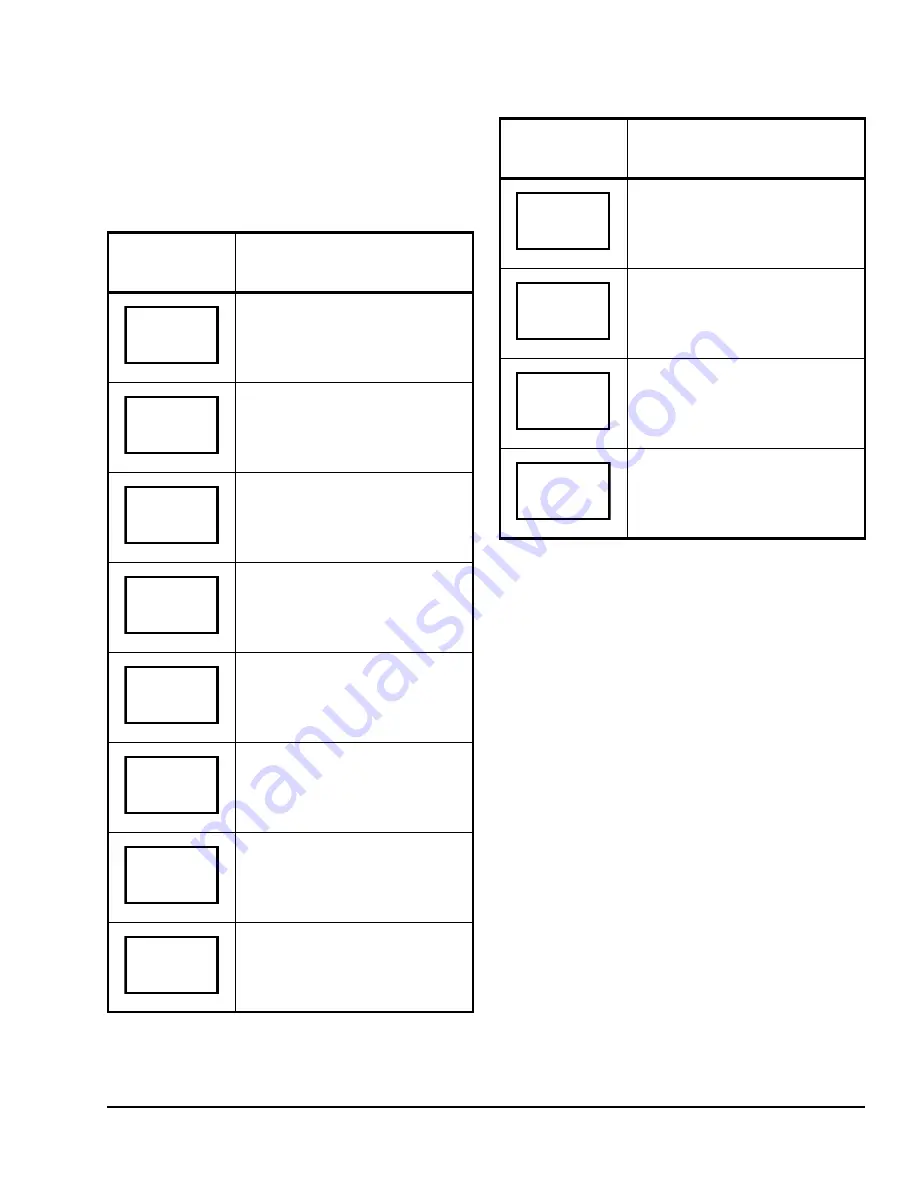
TEC2001-4 and TEC2001-4+PIR Single-Stage Wireless Thermostat Controllers Installation Instructions
13
To enter the permanent heating and cooling setpoints
for the Occupied and Unoccupied Modes, follow the
steps in Table 4. When changing the temperatures,
press the keys once to change the temperature in
0.5C°/0.5F° increments; press and hold down the keys
to change the temperature in 5.0C°/5.0F° increments.
Entering Temporary Temperature Setpoints
To temporarily change the setpoint, press the
UP/DOWN
arrow keys to change the temporary
setpoint for the current mode of operation.
Note:
Whether the thermostat controller is heating or
cooling, the respective setpoint is temporarily adjusted.
To toggle between the temporary heating and cooling
setpoints, press the
NO
key while changing the
temporary setpoints.
Ending Temporary Temperature Setpoints
The temporary setpoints remain in effect for the
duration set in the
TOccTime
parameter or until
manually released.
To release the temporary setpoint sooner, while in the
Main User Menu:
1.
Press the
YES
key to the first prompt that appears.
2.
If the thermostat controller does not immediately
return to the Status Display Menu, press the
MENU
key again and press the
YES
key to exit the Main
User Menu.
The setpoint reverts to the Permanent Temperature
Setpoint.
Table 4: Entering Permanent Temperature
Setpoints (Part 1 of 2)
Thermostat
Controller
Display
Description
Press the
MENU
key while in the
Status Display Menu to enter the
Main User Menu.
Press the
NO
key to all prompts until
the temperature setpoint prompt
appears on the display (it may be the
first prompt). Press the
YES
key to
enter the temperature setting menu.
Press the
YES
key to change the
occupied cooling setpoint. Press the
NO
key to advance to the occupied
heating setpoint menu.
Press the
UP/DOWN
arrow keys to
set the temperature. Press the
YES
key to store the value and advance to
the next menu.
Press the
YES
key to change the
occupied heating setpoint. Press the
NO
key to advance to the unoccupied
cooling setpoint menu.
Press the
UP/DOWN
arrow keys to
set the temperature. Press the
YES
key to store the value and advance to
the next menu.
Press the
YES
key to change the
unoccupied cooling setpoint. Press
the
NO
key to advance to the
unoccupied heating setpoint.
Press the
UP/DOWN
arrow keys to
set the temperature. Press the
YES
key to store the value and advance to
the next menu.
RoomTemp
75.0
°
F
Temperat
set? Y/N
Cooling
set? Y/N
Cooling
75.0
°
F
Heating
set? Y/N
Heating
68.0
°
F
Unocc CL
set? Y/N
Unocc CL
80.0
°
F
Press the
YES
key to change the
unoccupied heating setpoint. Press
the
NO
key to advance to the
temperature display units.
Press the
UP/DOWN
arrow keys to
set the temperature. Press the
YES
key to store the value and advance to
the next menu.
Press the
YES
key to set the display
units to °F or °C. Press the
NO
key to
advance to the temperature setpoint
type menu.
Press the
YES
key to return to the
Status Display Menu or press the
NO
key to reenter the temperature
setting menu.
Table 4: Entering Permanent Temperature
Setpoints (Part 2 of 2)
Thermostat
Controller
Display
Description
Unocc HT
set? Y/N
Unocc HT
62.0
°
F
°
F/
°
C
set? Y/N
Exit?
Y/N
















