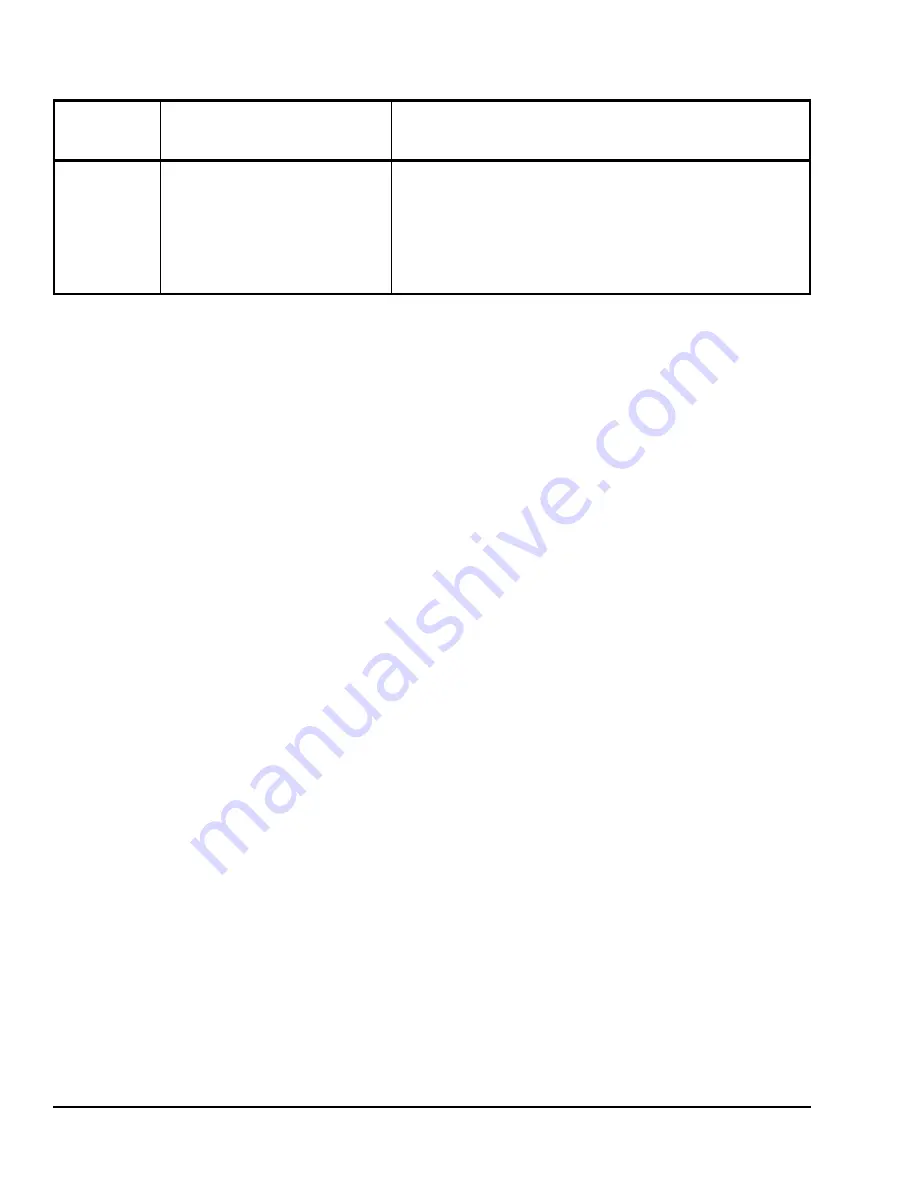
TEC2001-4 and TEC2001-4+PIR Single-Stage Wireless Thermostat Controllers Installation Instructions
12
Operation
Programming the Thermostat Controller
After configuring the thermostat controller by means of
the Installer Configuration Menu, program its operating
parameters by means of the Main User Menu. Access
this menu by pressing the
MENU
key during normal
operation. The Main User Menu contains the basic
operating features of the thermostat controller.
The Main User Menu also uses Auto Help, which is
displayed automatically in the menu when there is a
pause in programming activity. To exit Auto Help,
continue with the programming selection. When the
thermostat controller is in the Main User Menu and is
left unattended for 45 seconds, the menu reverts to the
Status Display Menu.
Enabling Override Schedule
Note:
The Override Schedule prompt only appears
when the thermostat controller is in Unoccupied Mode.
This menu selection gives the user the option of
overriding the unoccupied setpoints with the occupied
setpoints for the amount of time specified under the
TOccTime
parameter. See Table 3.
Note:
If one of the digital inputs is configured to
operate as a remote override contact, this menu is
disabled.
To override the unoccupied state while in the Main User
Menu:
1.
Press the
NO
key to all prompts until the Override
Schedule prompt appears. If the thermostat
controller is in the unoccupied state, this is the first
prompt.
2.
Press the
YES
key to enable the temporary
override. The thermostat controller returns to the
Status Display Menu.
When scrolling through the Status Display Menu,
Override now appears for the schedule status
parameter.
Resuming the Programmed Schedule
This menu only appears when the thermostat controller
is in the override mode.
To resume the schedule while in the Main User Menu:
1.
Press the
NO
key to all prompts until the Resume
Schedule prompt appears. If the thermostat
controller is in the override state, this is the first
prompt.
2.
Press the
YES
key to resume the programmed
schedule.
The thermostat controller returns to the Status Display
Menu.
Entering Permanent Temperature Setpoints
The first prompt appearing in the Main User Menu of
the thermostat controller when in the occupied state is
to set the permanent temperature setpoint. Permanent
setpoints are stored in the programmed schedule.
Aux cont
Energizes peripheral devices
(lighting equipment, exhaust fans,
and economizers).
Default:
n.o.
Note:
The contact toggles with the
internal Occupied/Unoccupied
schedule (or the NSB contact on
one of the digital inputs, if used).
(n.c.):
Contact open = Occupied; contact closed = Unoccupied.
(n.o.):
Contact closed = Occupied; contact open = Unoccupied.
The contact toggles with the internal Occupied/Unoccupied
schedule (or the NSB contact on one of the digital inputs, if used).
1.
When adjusting the numeric value, press the
UP
or
DOWN
arrow key to change the value by single increments; press and
hold the
UP
or
DOWN
arrow key to change the numeric value in increments of ten.
2.
When adjusting the temperature, press the
UP
or
DOWN
arrow key to change the value in 0.5C°/0.5F° increments; press
and hold the
UP
or
DOWN
arrow key to change the value in 5.0C°/5.0F° increments.
Table 3: Installer Configuration Menu (Part 5 of 5)
Parameter
Appearing
on Display
Description and Default
Selection Options
















