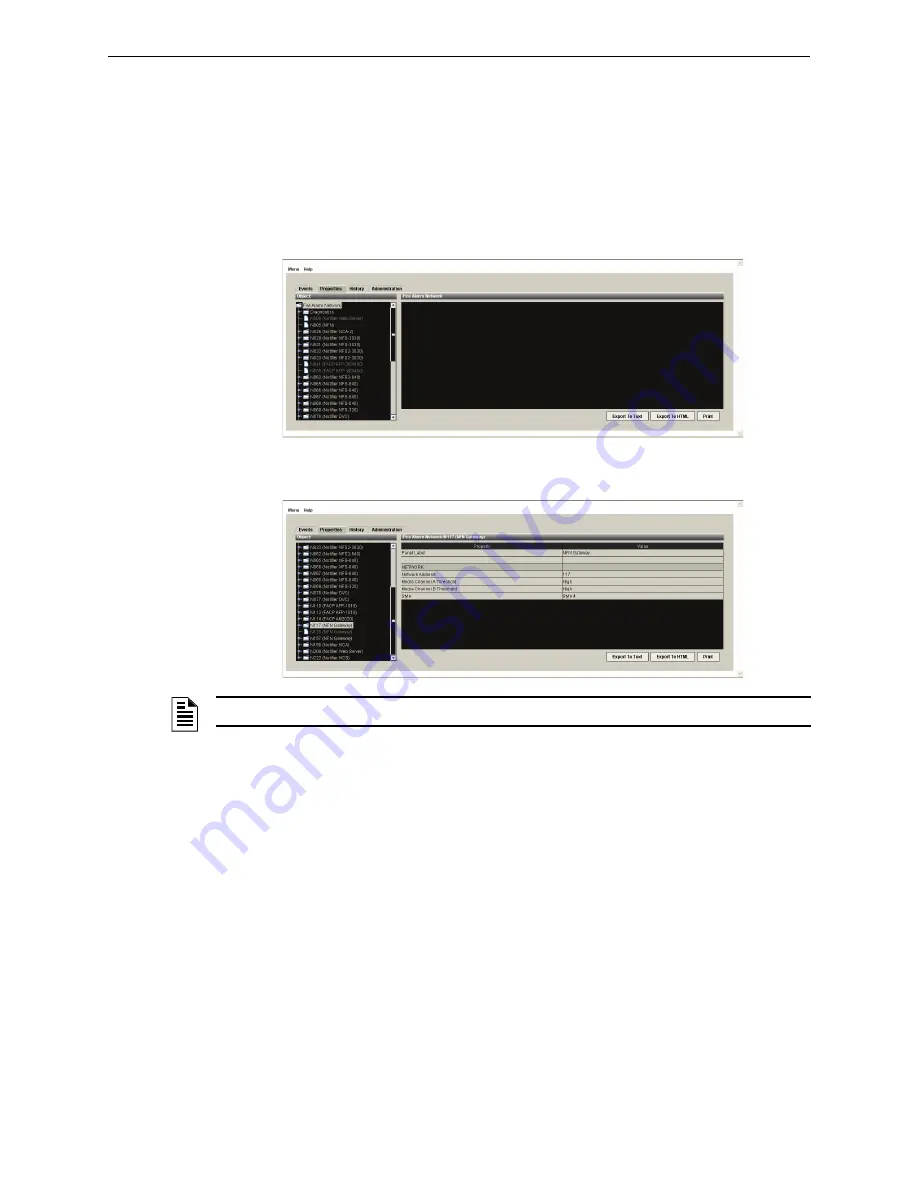
Properties Tab
JWS-3 Operation
31
JWS-3 Installation and Operation Manual - P/N: 53550:Rev: A1 1/12/10
4.5 Properties Tab
Panel And Device Properties
In the Properties Tab, panels and devices on the network are represented by hyperlinks on the left
side of the properties display area. These screens are for viewing panel/network device status and
property settings. Click an object in the left panel to display values of its key properties in the right
panel. In addition to fire alarm control panels, the Web Browser also allows you to view network
devices such as network devices such as the Intelligent Fire Workstation (IFW), Network Control
Annunciator (JNCA) and the JNFN Gateway.
Click a device listed in the object panel to display details about that device in the property/value
panel.
Click the browser
Refresh
button to view device properties updated in real time.
NOTE:
Reference the pertinent control panel user manual for property details.
















































