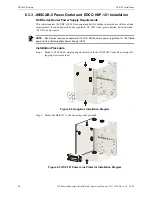Configuration Three
NCB-EL/FL Network Applications
61
IFI Routers/Repeaters Installation & Operation Manual - P/N: 53388:Rev: A1 5/5/09
8.3 Configuration Three
will again be used to describe using Multicast messages between the NCB-EL/FL
routers. Using Multicast messages, one single TCP/IP message that originates at one of the NCB-
EL/FL routers will be received by all other NCB-EL/FL routers in the channel. The Ether/Plug
configuration settings are shown in
.
Figure 8.6 Configuration Example 3 View in Ether/Plug Application
When using Multicast addressing, the TCP/IP network requires the following:
• IP routers must be capable of handling IP Multicast traffic.
• IP routers must have IP Multicast enabled.
• IP routers must forward the NCB Multicast port numbers of 1100 and 1283.
When using the Multicast configuration, there are no restrictions regarding placement of stand-
alone printer NIONs or a backup Echelon Gateway.