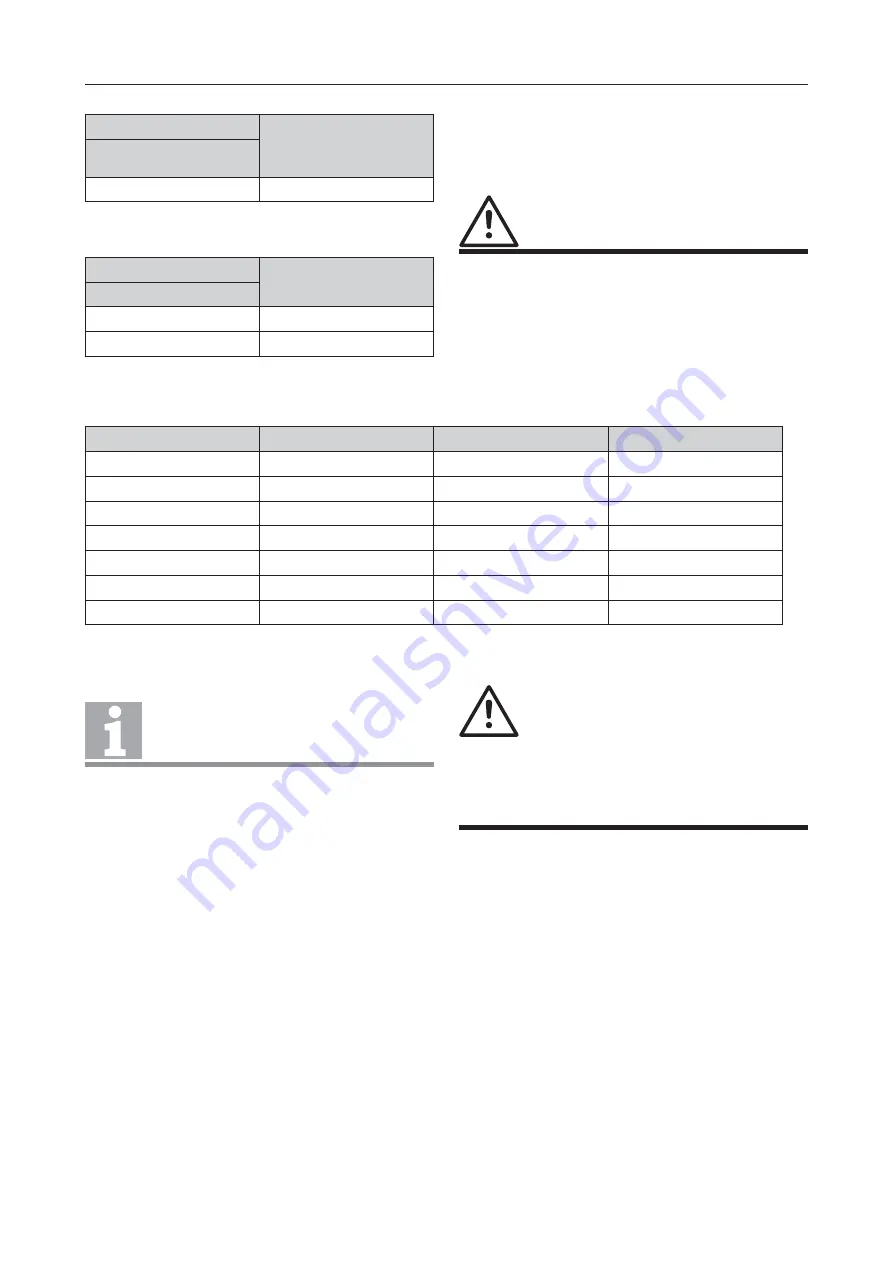
FIRECLASS Fire detection system
Changing a Fuse on the FC-FI
Installation Guide
Doc. version 2.0
28
10.7 Changing a Fuse on the FC-FI
The FC-FI has seven user changeable fuses. See Table
13 for more information.
To change fuses, complete these steps:
1 Identify the blown fuse on the board visually or by
checking for continuity with a multimeter. Ensure
that the fuse is one of the user replaceable fuses
listed in Table 13.
2 Insert a screwdriver under the centre of the fuse and
pull it out.
3 Check that the replacement fuse is of the correct
current rating.
4 Put the replacement fuse on top of the connector,
taking care that the current number is facing
upwards, and press it down firmly.
11
Install Optional Cards and
Modules
At this stage connect any optional cards and modules
into the system. These might include, for example:
Slot cards such as a PLX800 loop expansion card.
The MOXA or CCU3 modules.
Printers.
Repeaters.
For a general impression of what is involved in mount-
ing slot cards, see Fig.
ON
Enabled
SW7
RL4 activated by FAULT
Position 4
OFF *
Disabled
ON
Enabled
Table 12: FC-FI - RL4 relay activated by FAULT setting
* Default
SW7
RL4 activated by
ALARM
Position 3
Table 11: FC-FI - RL4 relay activated by ALARM setting (cont.)
* Default
CAUTION
Ensure that you turn the panel off before
changing fuses.
Fuse number
Current
Voltage
Type
FU1
3A
125V
SSQC3
FU2
3A
125V
SSQC3
FU3
3A
125V
SSQC3
FU4
3A
125V
SSQC3
FU5
1A
125V
SSQC1
FU6
1A
125V
SSQC1
FU7
5A
125V
SSQC5
Table 13: Characteristics of the FC-FI changeable fuses
Note
Replacement fuses are not supplied. Pur-
chase replacement fuses separately.
DANGER
Ensure that the replacement fuse is of the
correct current rating. Failure to insert
the correct fuse can lead to injuries and
damage to the equipment.
If the fuse is not listed in Table 13, it
cannot be replaced. Send the board for
repair.






























