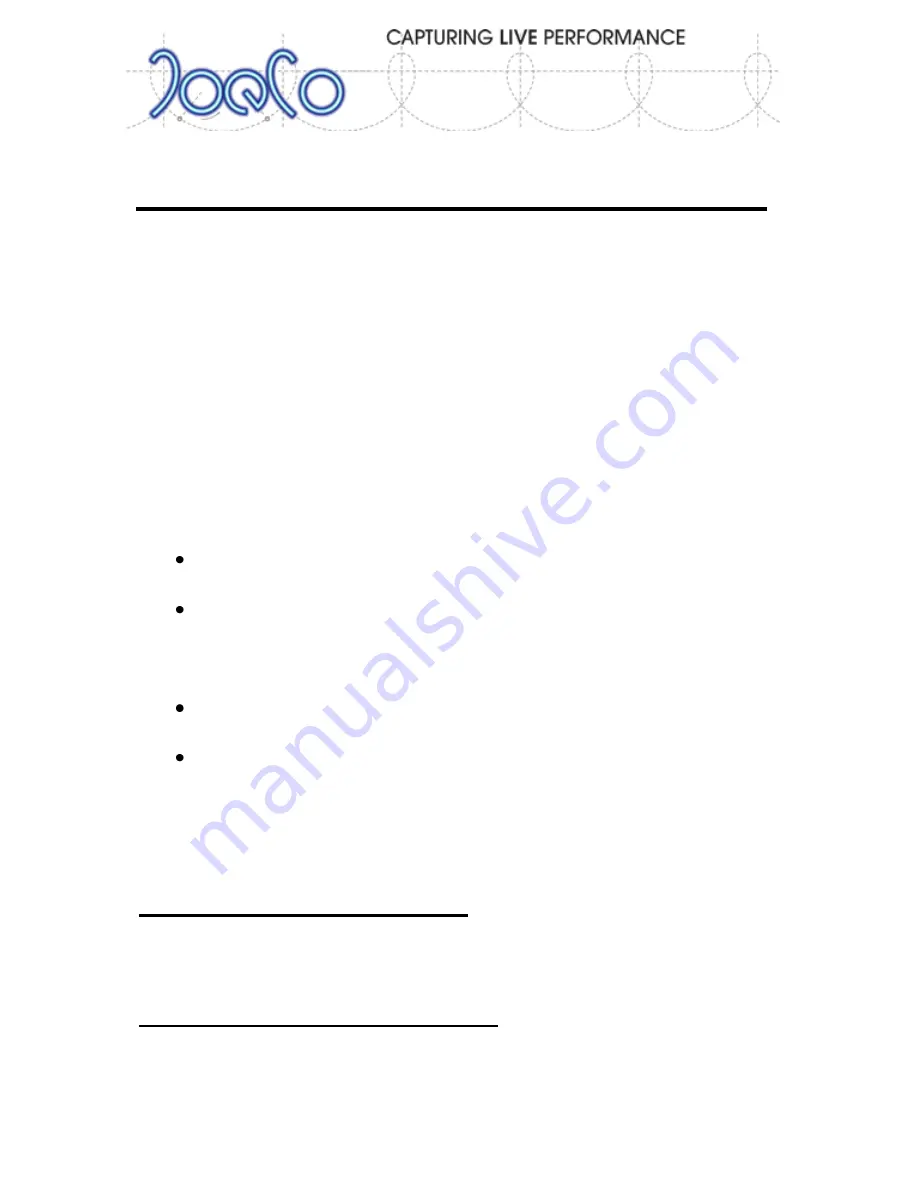
BLACK
BOX
RECORDER
- User Manual v2.2
Page | 21
Using the Menu
The following section discusses the menu in more detail. Throughout the
menu operations the MENU button moves forward through the structure
and also acts as a CONFIRM button; the BACK button moves backwards
through the menu structure and can act as an ESCAPE button. The data
wheel acts as a selector and data entry wheel whilst in the menu structure.
The MARK and LOOP buttons also replicate the wheel to advance down or
retreat up the menus, selecting the next or previous menu item.
Once you have adjusted and confirmed the setting or parameter that you
want to change, use the BACK button to exit the menu and get back to the
normal main screen display. On the whole it’s pretty obvious so try it.
Menu items are of 4 types
Submenu:
These are shown by an ellipsis after the name, e.g.
"Control...". When you press MENU the BBR loads to the submenu.
Multiple choice:
These show a colon after the option title,
e.g. "Ref clock: Internal". When you press MENU the option turns
red and you can scroll through the available options and press
MENU again when you have the correct choice.
Tick box:
These are preceded by a tick (
) if selected or an empty
tick box if not selected. Press MENU to toggle the option.
Action:
These are preceded by a hatchet or tomahawk symbol.
When you press MENU the BBR executes the option indicated, e.g.
"/
Clear track template". Where appropriate the BBR will show a
"buried hatchet" symbol in red after execution.
Menu Structure and operation
To enter the menu, press the MENU button in the Control section of the
front panel.
Setting up adjustable parameters
This list may not be exhaustive as JoeCo is constantly improving its products
and may have added features to the software since this document was






























