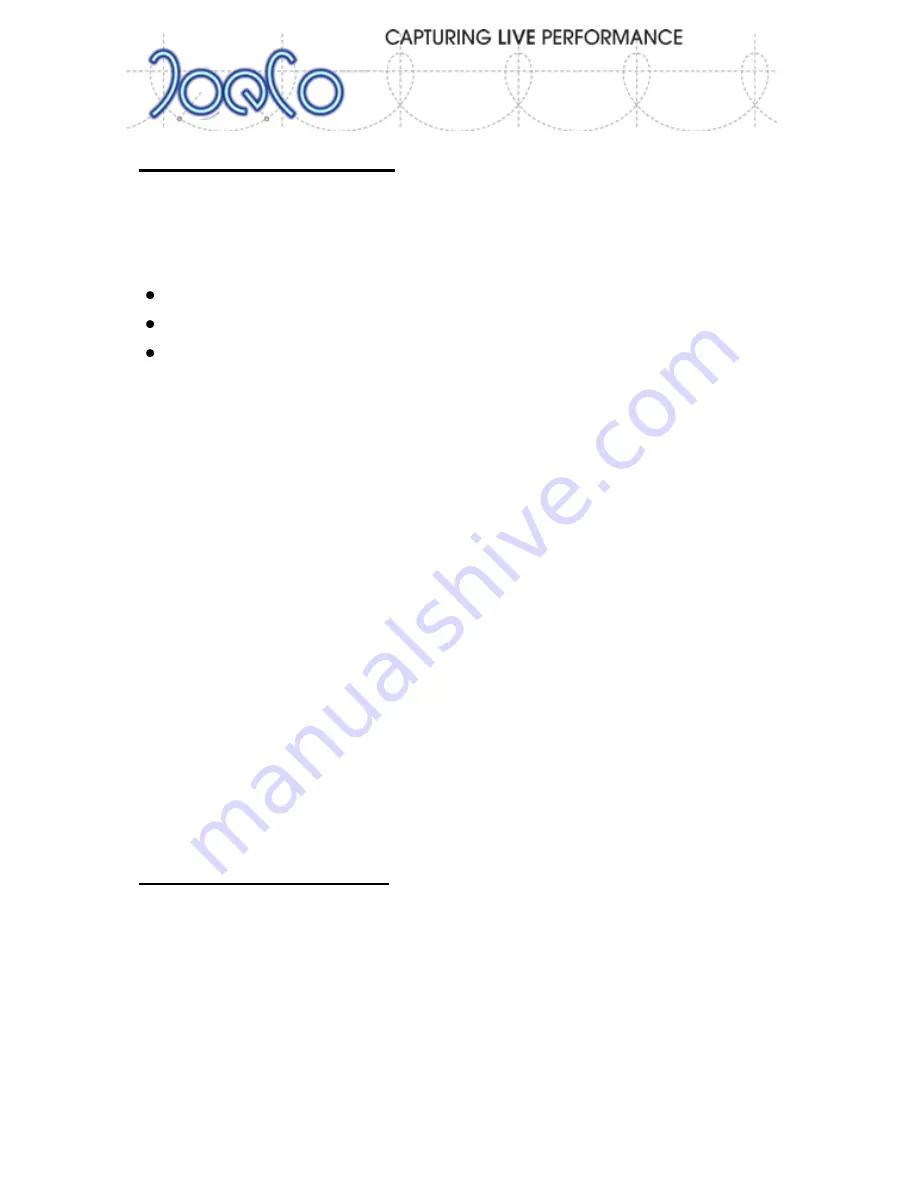
Page | 10
BLACK
BOX
RECORDER
- User Manual v2.2
Deciding on a disk drive
The BlackBox Recorder is not particularly fussy about its Disk Drive. We
cannot guarantee that every drive in the world will work but all the ones
we’ve tried so far have done. The only criteria that you need to follow are:
Up to 2TB with USB2 interface
7200rpm recommended
Formatted with FAT32 Filing System
This means that most drives that are both Mac and PC compatible will work
ok. USB2 can carry up to 480Mbits/s of data and for recording 24 tracks of
96kHz/24bit the maximum data rate we need is less than 60MBits/s so
there’s normally plenty of headroom. JoeCo has already tested numerous
USB2 drives from Western Digital, Glyph, Seagate, Verbatim, Samsung,
Buffalo and others and found them to work well. We chose the FAT32 filing
system because it is compatible with all major Operating Systems and it’s
also the format chosen for the AES31 digital interchange standard.
However, USB powered drives (such as the Western Digital Passport series)
typically draw more current during spin up than the USB2 specification
allows (limited to 500mA) and can therefore not be used without providing a
separate power supply. Most standard Flash RAM drives (aka Pen Drives) are
not fast enough to take the full USB2 data rates that the BBR requires but
the 200X ones normally work ok. Ask the shop if you can try the drive with
the BBR before you buy it.
Connecting a disk drive
Plug the disk drive into the USB2 socket on the back of the BBR1 unit and
then power up the drive. The drive will be scanned, logged and ready to use
in a matter of seconds. If it takes more than 20 seconds to log the drive or
the BlackBox reports “WRONG DISK FORMAT”, check that the disk is
formatted correctly. The BlackBox can be used to reformat the drive to
FAT32 (see page 29)

























