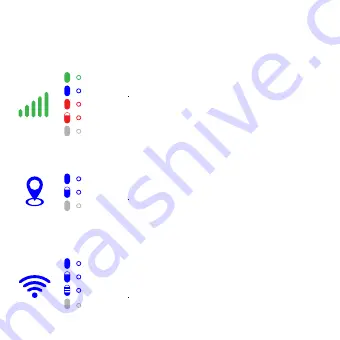
6. LED Indicator
LTE
GPS
Wi-Fi
Strong
Green solid
Blue solid
Blue solid
Blue solid
Red solid
Red fast blinking
Blue fast blinking
Blue fast blinking
Blue slow blinking
Off
Off
Off
Moderate
Weak
No service or SIM error
Sleep mode or power off
GPS connected
GPS not connected
Sleep mode or power off
WiFi hotspot ont
Wi-Fi hotspot can’t be connected
External device connected to Wi-Fi hotspot
Sleep mode or power off




































