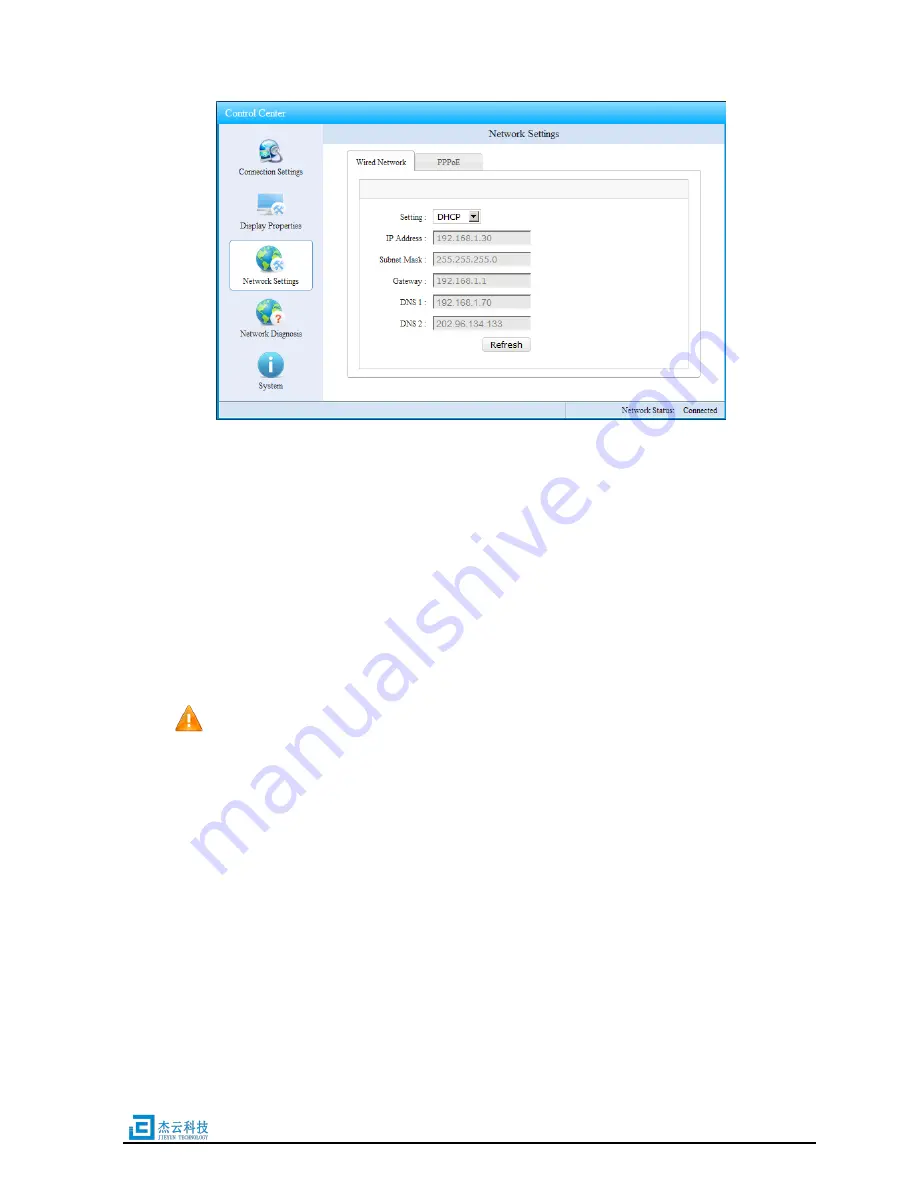
Page 17 of 25
FIG.5-11a Wired Network Settings
Wired network settings
Two kinds of settings for wired network parameters
1
)
DHCP mode
In DHCP mode, the network parameters will be dynamically acquired from DHCP
server, you can click
【
Refresh
】
button to refresh them.
2
)
Static IP mode
In static IP mode, you have to input the IP address, subnet mask, gateway IP, DNS 1
and DNS 2 IP.
Note, in the static IP mode, you must make sure none IP address conflict.
Click
【
PPPoE
】
button, enter the PPPoE setting window shown as FIG.5-11b.
PPPoE settings
Input the account for PPPoE connection in
【
Username
】
and
【
Password
】
edit boxes,
and press
【
Connect
】
button to start the PPPoE connection.
【
Save
】
button is used to
save the account information.
If you select the
【
Auto Connect
】
check box, the device will start the PPPoE
connection automatically when it boots up.
Pressing
【
Log
】
button to show the log information of the last PPPoE connection.
When the PPPoE connection is established successfully, the IP address information will
be shown at the half bottom of this window.























