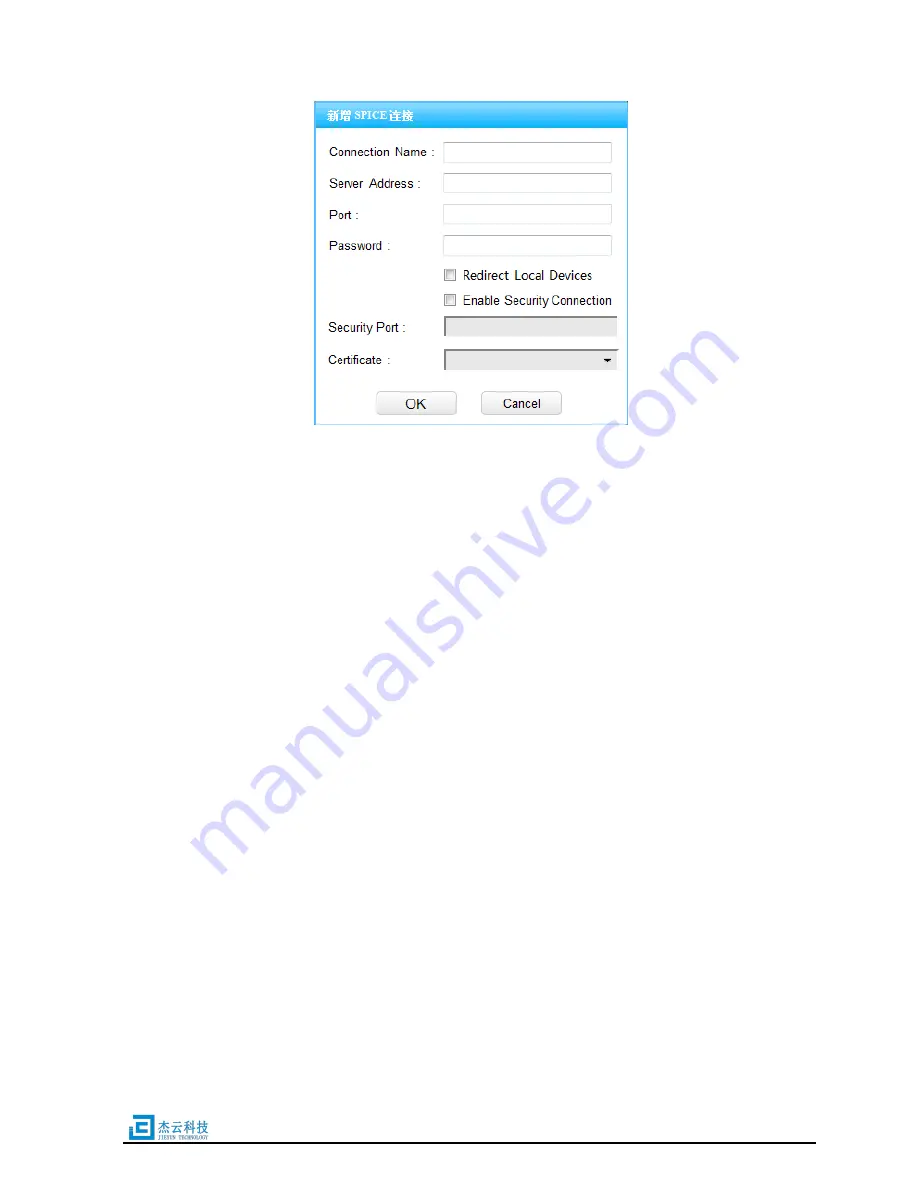
Page 14 of 25
FIG.5-8 Add SPICE Connection
Input the following information before click
【
OK
】
button:
【
Connection Name
】
: Name of this connection.
【
Server Address
】
: Address of remote SPICE server.
【
Port
】
: Port of the SPICE connection, it will be discarded as the security
connection enabled.
【
Password
】
: Password to login into SPICE server.
【
Redirect Local Devices
】
: Automatically redirect local devices ti the VM.
If you check the
【
Enable Security Connection
】
check box, please fill the security
information:
【
Security Port
】
: Security port for the security connection.
【
Certificate
】
: Certificate for the security connection.
You can manage the certificates at <System> setting window.
5.9 Add oVirt Connection
Click
【
Add oVirt Connection
】
, popup the
“Add oVirt Connection” dialog as FIG.5-9
shows.
Input the following information before click
【
OK
】
button:
【
Connection Name
】
: Name of this connection.
【
Site
】
: URL of oVirt portal.

























