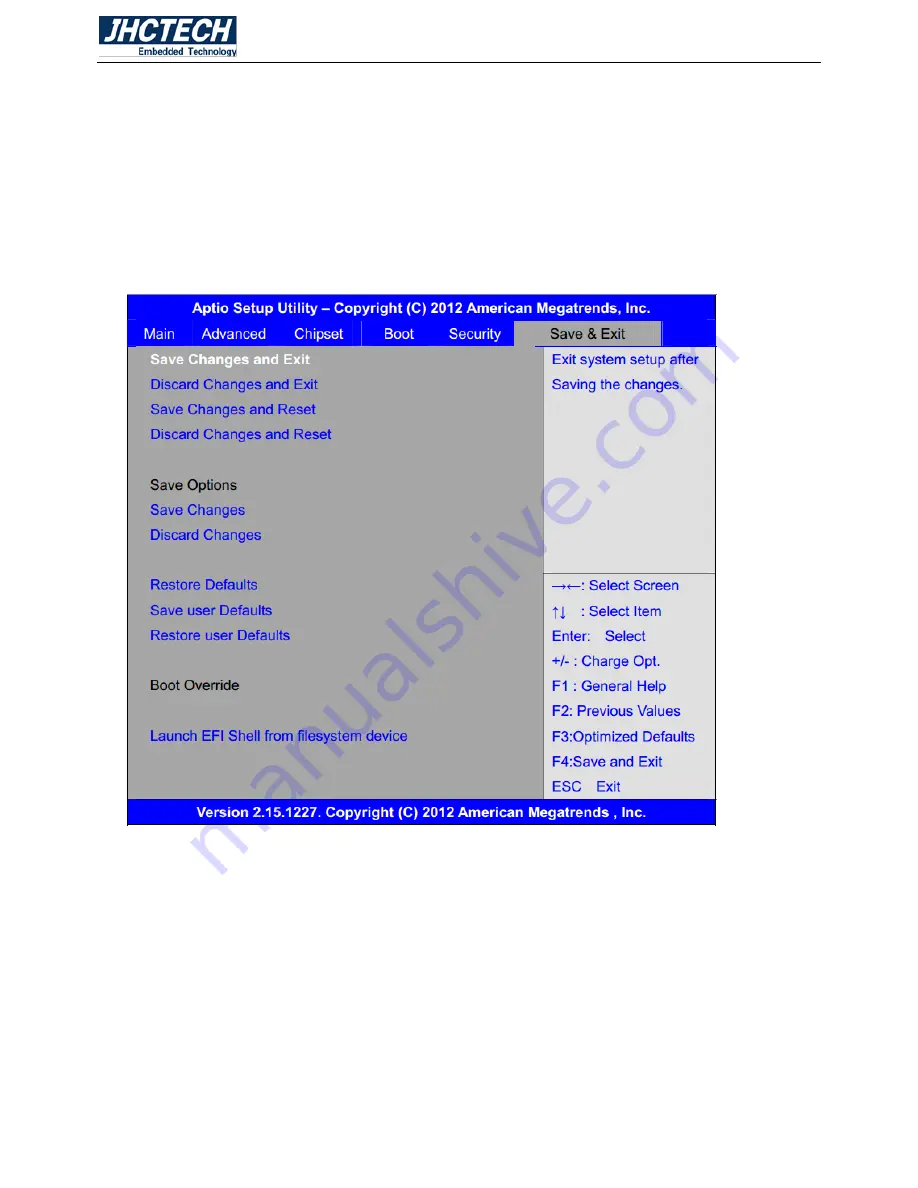
User’s Manual
41
Once the password feature is used, you will be requested to type the password each time you enter BIOS
setup. This will prevent unauthorized persons from changing your system configurations.
Also, the feature is capable of requesting users to enter the password prior to system boot to control
unauthorized access to your computer. Users may enable the feature in.
Security Option of Advanced BIOS Features. If Security Option is set to System, you
will be requested to enter the password before system boot and when entering BIOS
setup; if Security Option is set to Setup, you will be requested for password for entering
BIOS setup.
3.12 Save & Exit Menu
Figure 3.6
Save Changes and Exit
Save & Exit Setup save Configuration and exit ?
[Yes]
[No]
Discard Changes and Ext
Exit Without Saving Quit without saving?
[Yes]
[No]
Save Changes and Reset
Save & reset Save Configuration and reset?
[Yes]
[No]
Summary of Contents for FEBC-3158
Page 8: ...User s Manual 1 General Information CHAPTER 1 ...
Page 11: ...User s Manual 4 FEBC 3158 S001 Dimensions Uint mm Figure 1 1 ...
Page 12: ...User s Manual 5 Hardware Installation CHAPTER 2 ...
Page 17: ...User s Manual 10 2 4 I O indication Front view Rear view Figure 2 14 ...
Page 24: ...User s Manual 17 Figure 2 24 Figure 2 25 ...
Page 28: ...User s Manual 21 BIOS Setup CHAPTER 3 ...
Page 50: ...User s Manual 43 Driver Installation CHAPTER 4 ...
















































