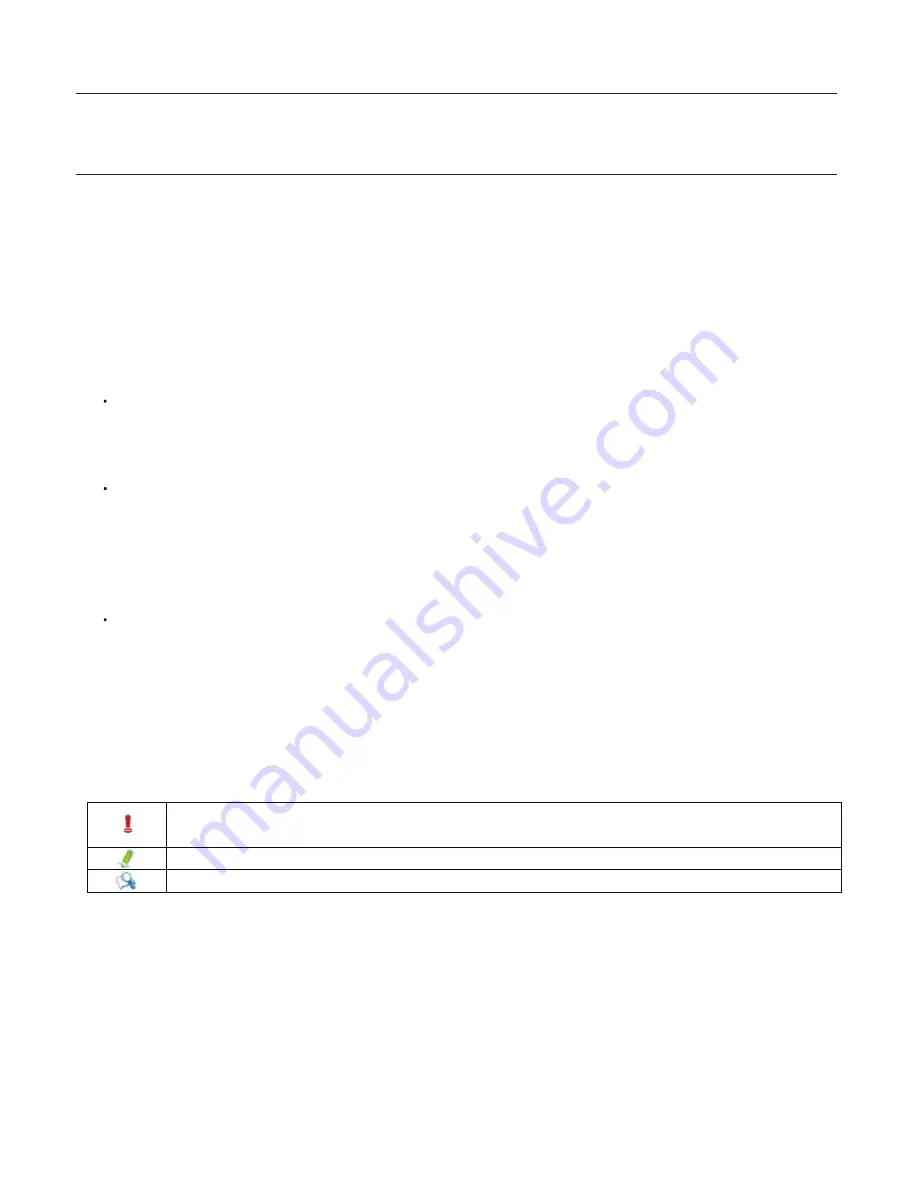
4
Overview Of Your Documentation
Document Type
Your documentation contains
PDF user manuals to help you perform various tasks.
Document Type
User’s manual provides information about setting up your computer.
Non-printed documentation
Servicing
Typographics
Special tips, notes, and cautions that appear throughout this manual are designed to ensure that
you perform
specific tasks properly, preventing unnecessary errors.
CAUTION
: Indicates important information to prevent potential damage to the unit and data, or
personal injury caused by improper use.
NOTE
: Indicates additional information for particular situation.
TIP
: Indicates useful information for completing a task.
Manual CD (containing this manual) provides information about using your computer, cleaning and
maintaining the monitor and the accessories, and the common solutions to problems you may
encounter while using your computer.
Do not attempt to service this product yourself, as opening or removing covers may expose you to the risk
of electric shock and other hazards. If any of the above mentioned misuse or other accidents such as
dropping or mishandling occurs, contact qualified service personnel for servicing.





































