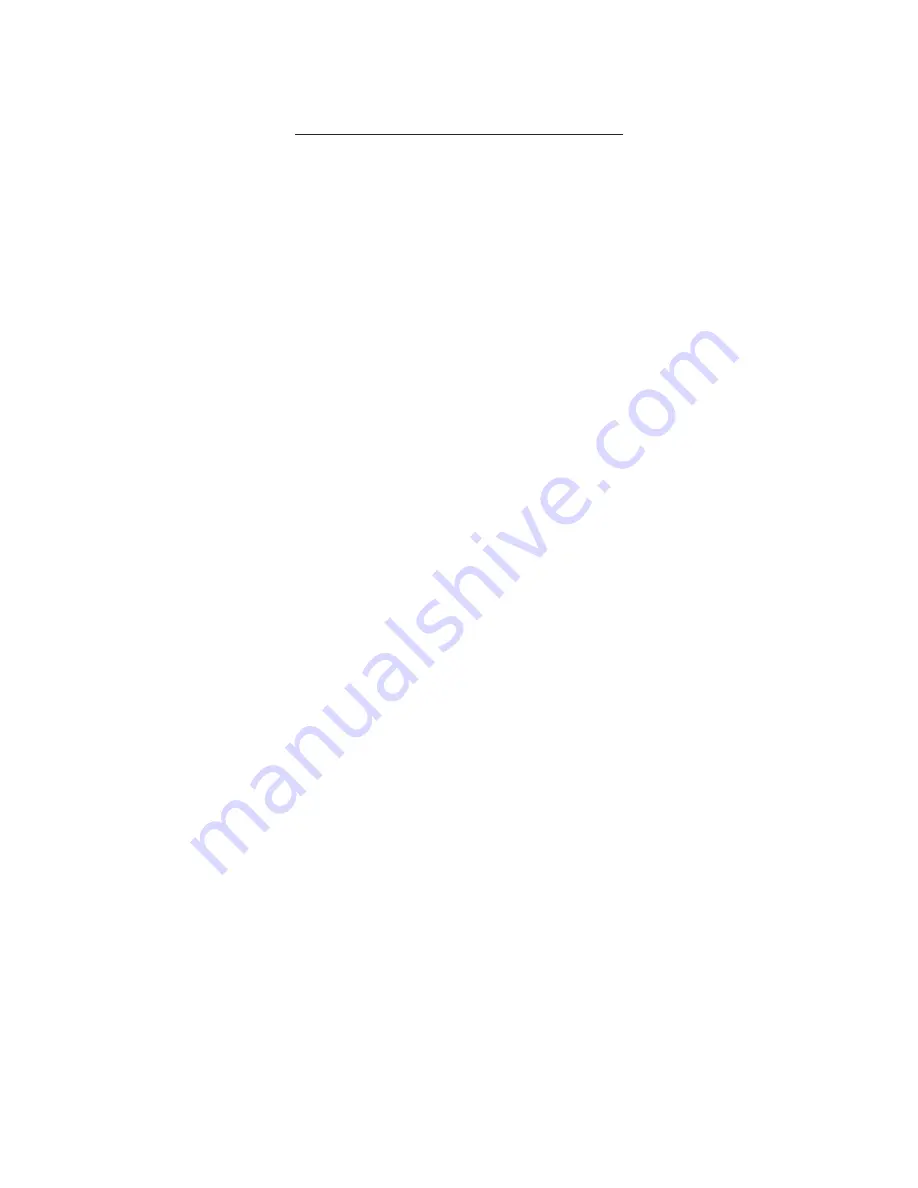
3
Table of Contents
Overview Of Your Documentation ................................................................................. 4
Box Contents ................................................................................................................... 5
Specifications .................................................................................................................. 6
Getting Start With Your PC ............................................................................................. 7
Adjustment of View Angle
..............................................................................................
13
Setting Up Your PC
.........................................................................................................
15
................................................................................
Appendix 1
................................................. 17
20
11
Appendix 2
Disassembly Instructions ...............
: Precautions and Safety Notices
: Packing of Color Box
.............
............................................................................
...




































