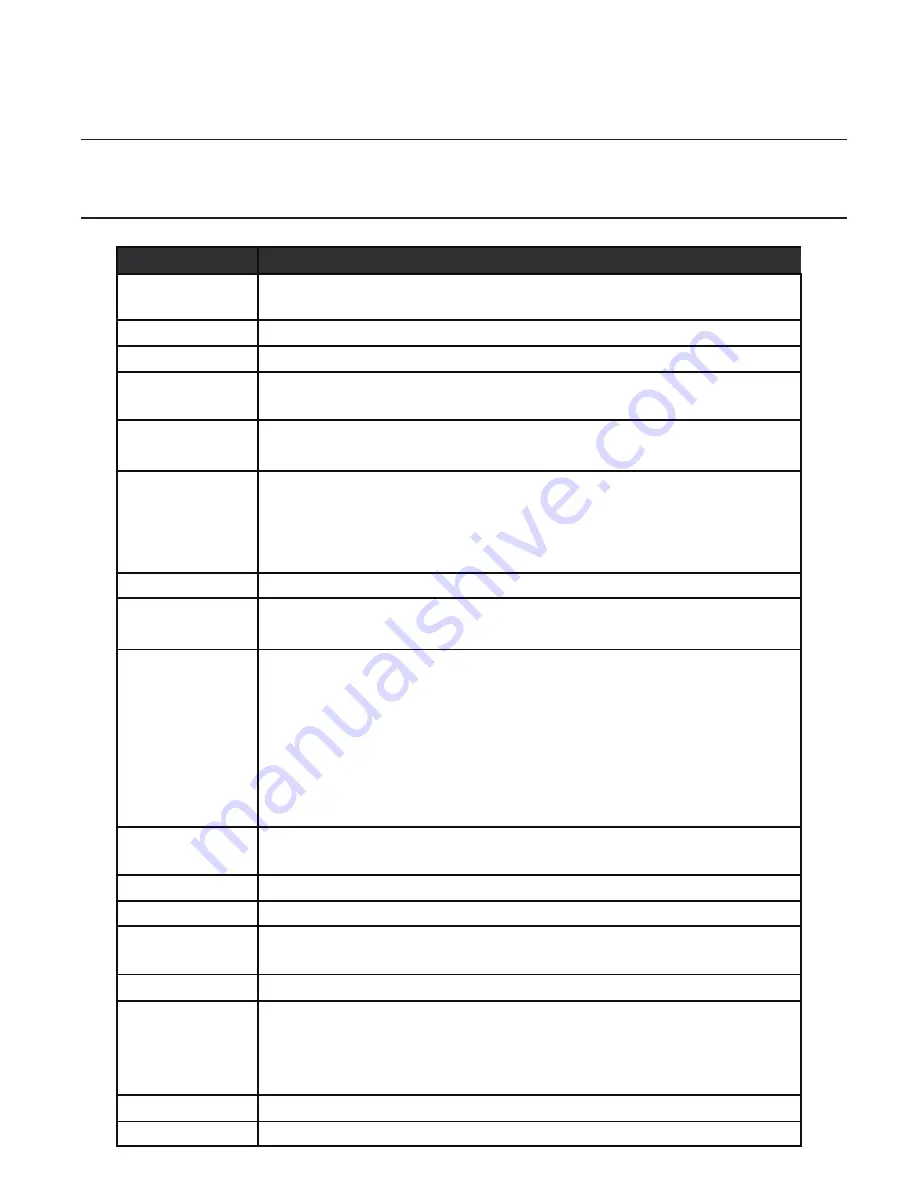
6
Specifications
Model
Jetway
Processor(CPU)
Intel® Kabylake-S/Skylake-S Prozessor LGA 1151 Socket Core™i7/ i5/ i3
Support Max. 65W.
Chipset
Intel® H110 Express Chipse
Operating System
Windows 7 / 8.1 / 10
Memory
Dual channel SODIMM DDR4 2133MHz
2 x SODIMMs. 32GB Maximum
HD drive
1 x 2.5" Hard disk(optional)
1 x MSATA (optional)
Graphics
Intel® Gen9 Graphics integrated in Intel® Processor
HDMI display 1920x1080@60Hz (max.)
DisplayPort 4096x2304@60Hz (max.)
LVDS 24-bits
Adapter
19 voltage 120 watt power adapter
Display
23.8" wide screen 16:9 HD,LED panel, Max resolution 1920 x 1080
LED Backlight
I/O port on Board
1 x DC Jack
1 x Gigabit LAN RJ45
1 x DisplayPort out
1 x HDMI out
4 x USB 3.0 port
1 x Line out
1 x MIC Jack
Chassis IO Ports
2 x USB 2.0
(Daughter Card)
1 x Card reader (4-in-1)
Media card reader
4-in-1 memory card reader(SD/MS/XD/MMC)
Network
Integrated 10/100/1000 Gigabit Ethernet
Wireless Network
WLAN 802.11bgn, via Mini-PCIE, WiFi and Bluetooth combo card
(Optional)
Audio
2 x Speaker 3 Watt for each
Environment
Operation Temperature: 0
∘
C - 35
∘
C
Storage Temperature: -20
∘
C - 60
∘
C
Requirement
Operating Relative Humidity: 10% ~ 85 % Non-condensing
Storage Relative Humidity: 10%~ 85% Non-condensing
Dimension
564mm(W) x 520mm(H) x 235mm(D)
Net Weight
8.78KG




















