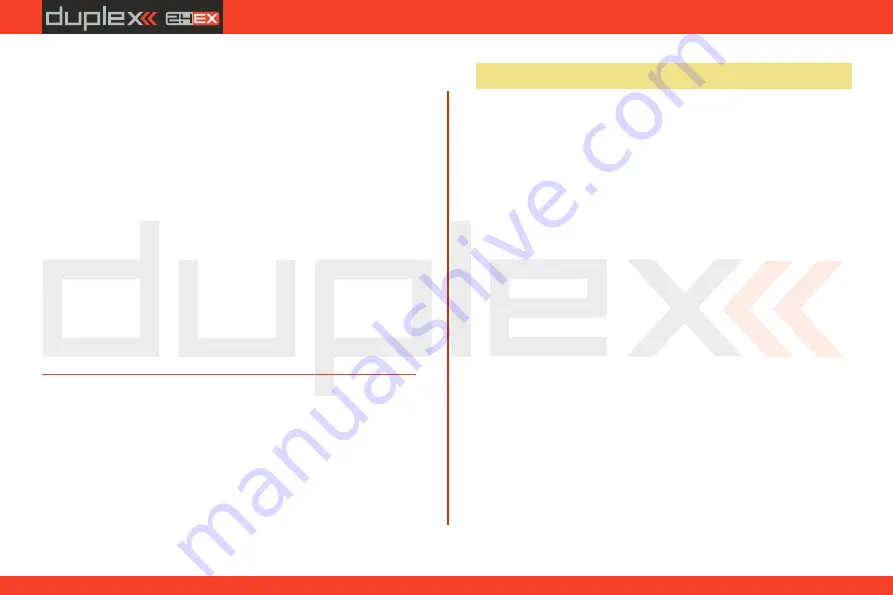
computer radio control system
EN
3.4 Swappable and Assignable Switches
One of the most important features of a JETI transmitter is the switch
function assignment flexibility. The DC-14 II transmitter
automatically detects the type of switch and assigns the selected
function. There are many switches available to suit different
needs.See your Jeti retailer for switch availability.
You may either swap the existing switches around or take advantage
of the optional accessories and create your own custom
configuration.
Factory Switch Configurations for the DC-14 IITransmitter
Sa
-
2- position spring-loaded long switch
Sb
- empty position
Sc
- empty position
Sd
-
2- position long switch
Se
-
3- position short switch
Sf
-
3- position short switch
Sg
-
3- position long switch
Sh
- empty position
Si
- empty position
Sj
-
3- position long switch
After the switch has been installed into the stick assembly you have
to re-configure and enable it in the transmitter software before it will
function properly. This can be done in the transmitter menu
"Main
menu->Advanced setup->Sticks/ switches setup“, (see Installation
and Configuration of Gimbals Switches 9.3.2)
12.
Install stick unit assembly back to correct position.
13.
Install and secure the machine screws for the control stick
assembly.
14.
Connect control stick assembly wires to the Tx board connector
(3 wires
). Pay close attention to the wire lengths. Connect
X, Y, S
the longest wire as the first one from the outside of the
transmitter (3 connectors
).
X, Y, S
15.
Secure the stick assembly wires into their holders.
16.
Reconnect transmitter battery pack and reinstall radio back
cover and cover screws.
19
Summary of Contents for DC-14 II
Page 2: ...computer radio control system EN 2...
Page 40: ...computer radio control system EN 40...
Page 68: ...computer radio control system EN 68...
Page 69: ...computer radio control system EN 69...
Page 70: ...computer radio control system EN 70...
















































