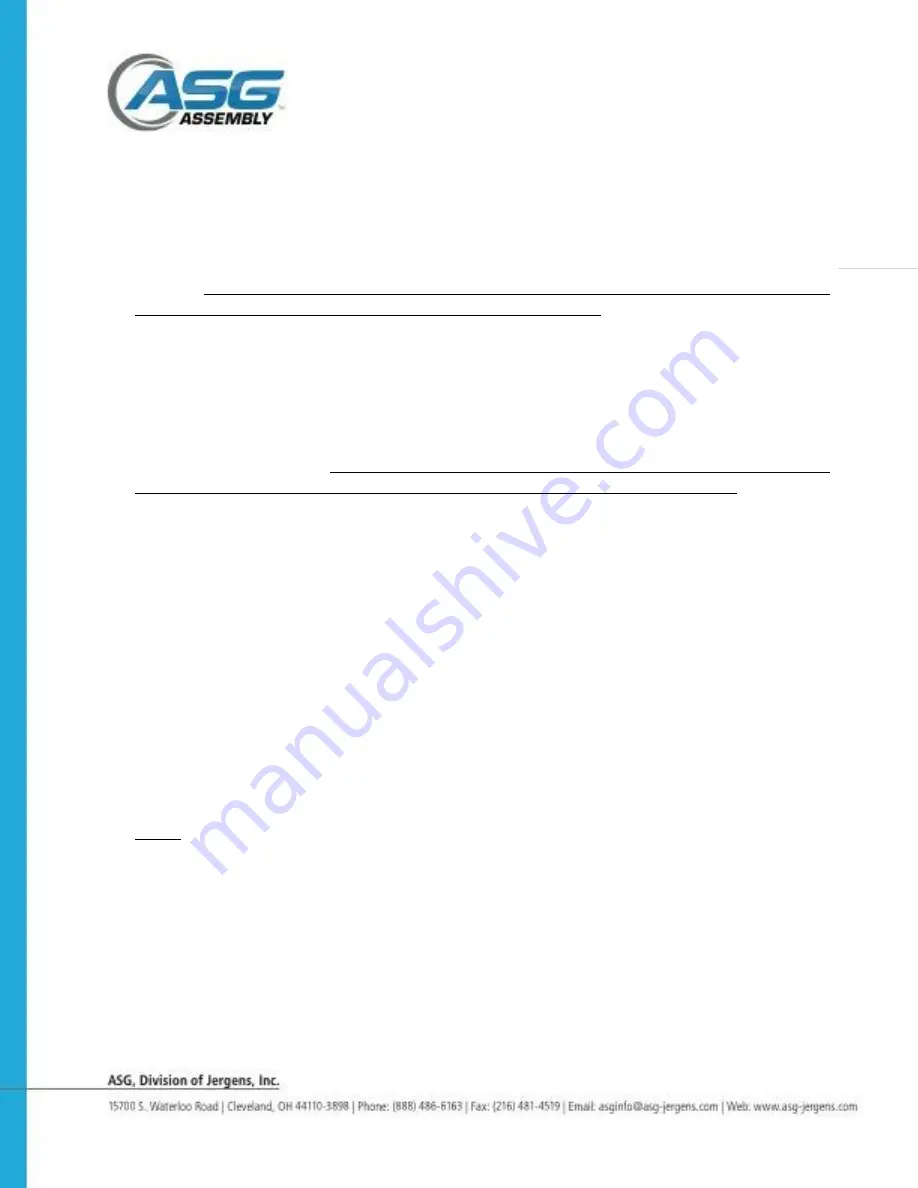
Page | 8
Setting the Functions Continued
3. Setting the Minimum Revolutions. (see screen #4 on page 6)
Note! the BC2 counts
the motor revolutions, not the actual revolutions of the fastener!
Get to screen #4 with [u60]
showing with the 0 flashing on the display by following the instructions for navigating on
page 6. The Minimum and Maximum revolution numbers are actually expressed by 3
digits while only 2 will show on the display during setting. To change the count, press
and release
F3
to increase the ones digit between 0 and 9. Press
F2
to select the tens
digit and press
F3
to increase between1 and 9. Press
F2
again to select the hundreds
digit and press
F3
to increase between1 and 9. Press and hold
F1
for more than 2
seconds to save and exit.
4. Setting the Maximum Revolutions. (see screen #5 on page 6)
.
Get to screen #5
with [
n
20] showing with the 0 flashing on the display by following the instructions for
navigating on page 6. The Minimum and Maximum revolutions number is actually
expressed by 3 digits while only 2 will show on the display during setting. To change
the count, press and release
F3
to increase the ones digit between 0 and 9. Press
F2
to select the tens digit and press
F3
to increase between1 and 9. Press
F2
again to
select the hundreds digit and press
F3
to increase between1 and 9. Press and hold
F1
for more than 2 seconds to save and exit.
Note!, while driving a fastener you will see the
motor revolutions on the display while the fastener is being driven, then the total number of
actual motor revolutions will stay visible for a moment before the display defaults to the
remaining fastener count.
5.
Setting the Work Reset Timer. (see screen #6 on page 6)
Get to screen #6 with
[
├
1.0] showing with the 0 flashing on the display by following the instructions for
navigating on page 6. The Work Reset Timer controls the time a buzzer will sound and
[ 0] will show on the display between driving the last fastener in the batch and the
display resets with a new starting count. The Work Reset time can be set between 0.0
and 3.9 seconds. To set the Work Reset Time press and release
F3
to increase the
ones digit between 0 and 9, Press
F2
to select the tens digit. Press and release
F3
to
increase the 10s digit between 0 and 3. Press and hold
F1
for more than 2 seconds to
save and exit.
Note, when setting the reverse count time, the Work Reset Time must be set
higher than the Reverse Count Time.
6. Setting the Reverse Count Timer. (see screen #7 on page 7)
Get to screen #7
with [r 0.4] showing with the 0 flashing on the display by following the instructions on
pages 6&7. The Reverse Count Timer sets a time to decrease the Count by 1 when a
screw is removed. The Reverse Count can be set between 0.1 and 1.0 seconds. To set
the Reverse Count Timer press and release
F3
to increase the ones digit between 1
and 9. Press and release
F2
to select the tens digit. Press and release
F3
to increase
the tens digit between 0 and 1. Press and hold
F1
for more than 2 seconds to save and
exit.
Note! Reverse Count Time cannot be set higher than 1.0












