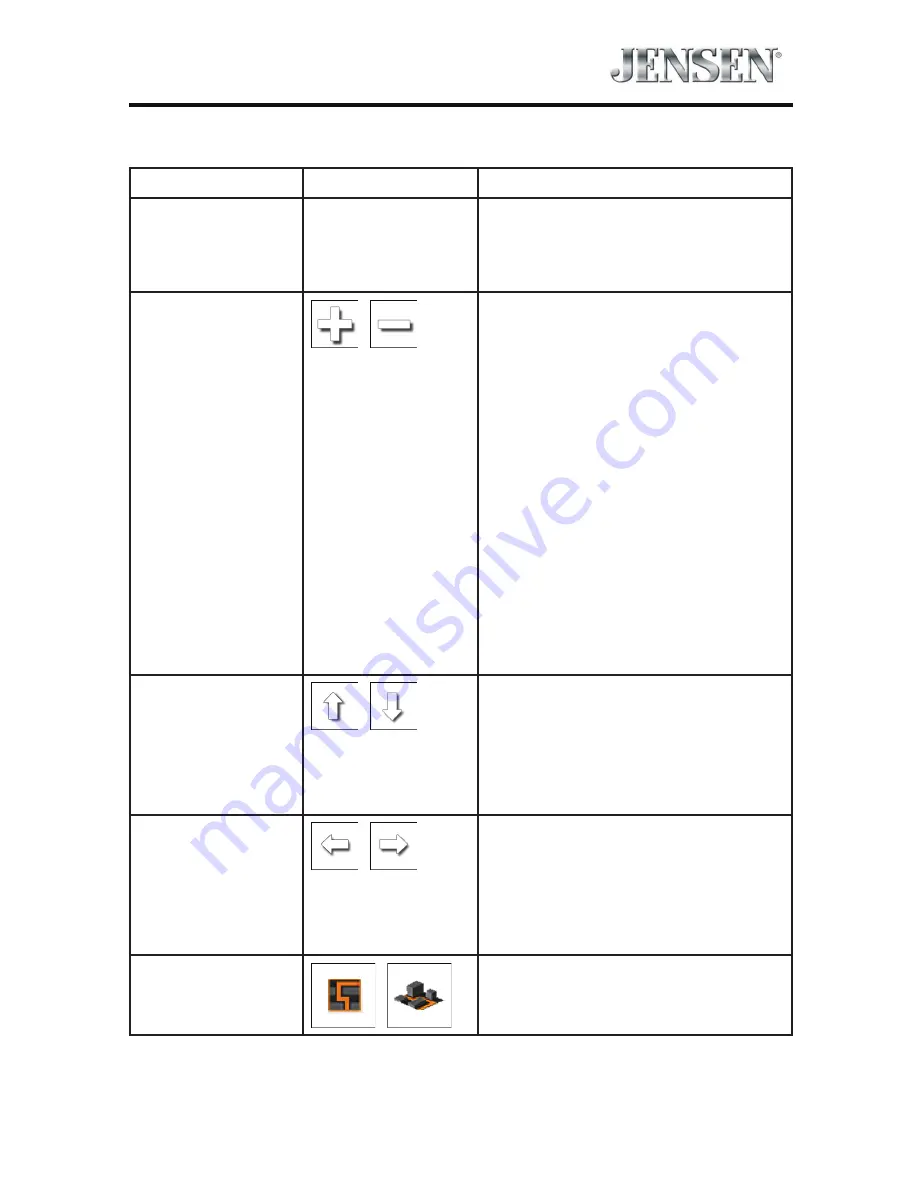
33
VX7020
Action
Button(s)
Description
Moving the map
with drag & drop.
No buttons
You can move the map in any
direction: tap and hold the map,
and move your finger towards the
direction you want to move the map.
Zooming in and
out
,
Changes how much of the map is
displayed on the screen.
iGO primo uses high-quality vector
maps that let you examine the map
at various zoom levels, always with
optimized content. It always displays
street names and other text with the
same font size, never upside-down,
and you only see the streets and
objects that you need.
Map scaling has a limit in 3D map
view mode. If you zoom out further,
the map switches to 2D view mode.
Tap the button once to modify the
view in large steps, or tap and hold
the button to modify it continuously
and smoothly.
Tilting up and
down
,
Changes the vertical view angle of
the map in 3D mode.
Tap the button once to modify the
view in large steps, or tap and hold
the button to modify it continuously
and smoothly.
Rotating left and
right
,
Changes the horizontal view angle
of the map.
Tap the button once to modify the
view in large steps, or tap and hold
the button to modify it continuously
and smoothly.
2D or 3D view
,
Tap this button to switch between
the 3D perspective and 2D top-
down map view modes.
Summary of Contents for VX7020
Page 11: ...11 VX7020 This page intentionally left blank ...
Page 17: ...17 VX7020 This page intentionally left blank ...
Page 102: ...NOTES 3 ...
Page 104: ...VX7020 Navigation Operating Instructions ...
Page 105: ...2 VX7020 This page intentionally left blank ...
Page 211: ...108 VX7020 This page intentionally left blank ...
Page 244: ......
















































