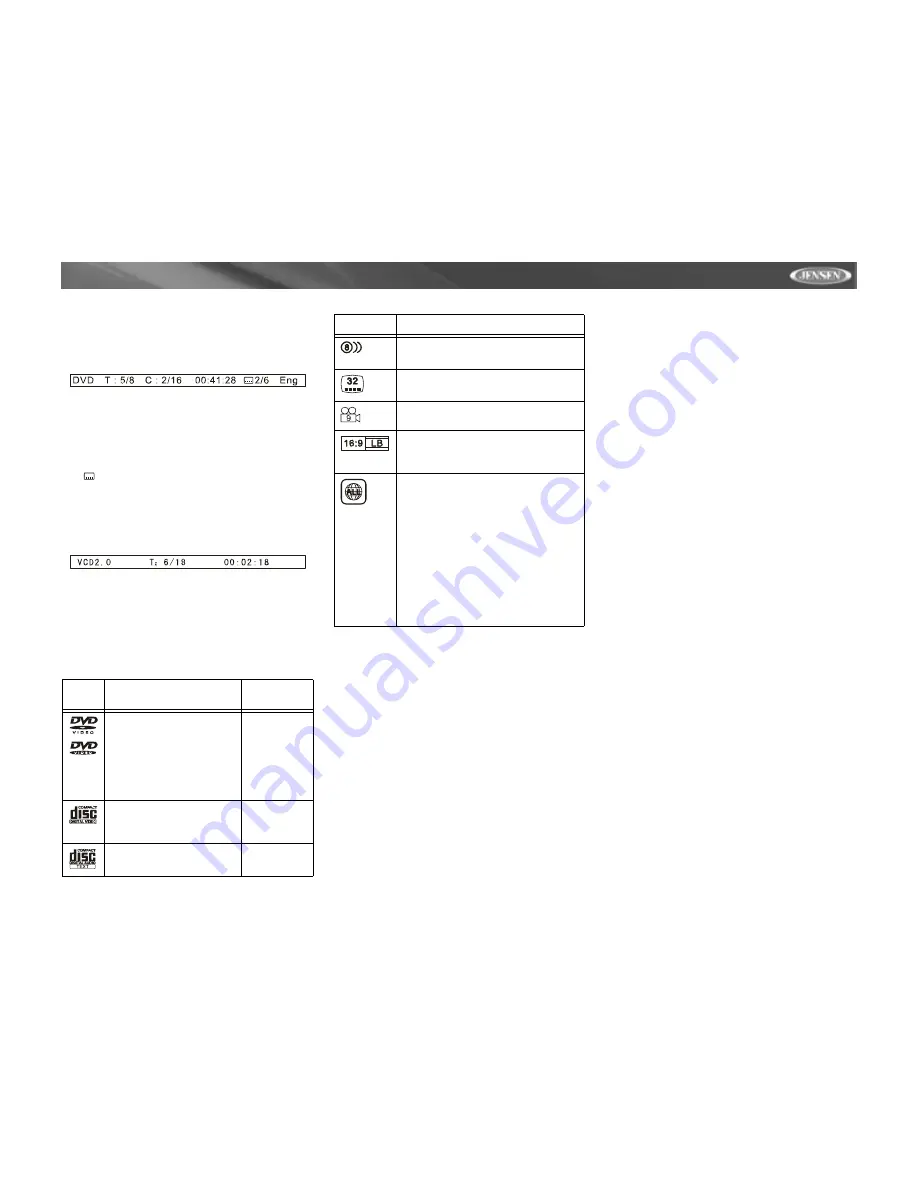
21
VM9312
screen, including the media playing and current playback
time.
DVD Playback Information
The following information is displayed at the top of the screen
during DVD playback:
•
T : 5/8 – “5 / 8" indicates the fifth of 8 titles on the DVD is
currently playing.
•
C : 2/16 – “2 / 16" indicates that the second of 16 titles
on the DVD is currently playing.
•
00:41:28 – “00:41:28” indicates the playback time of the
current title.
•
2 / 6 Eng – The language display information
indicates the second language out of 6 (English) is
currently being used.
VCD Playback Information
The following information is displayed at the top of the screen
during VCD playback:
•
VCD2.0 – Format of current disc.
•
T: 6/18 – “6/18” indicates the sixth of 18 tracks on the
VCD is currently playing.
•
00:02:18 – “00:02:18” indicates the playback time of the
current track.
General Disc Information
Table 5: Disc Properties
Symb
ol
12cm Disc Properties
Max Play
Time
Single side single layer (DVD-
5)
Single side double layer (DVD-
9)
Double side single layer (DVD-
10)
Double side double layer
(DVD-18)
(MPEG 2
Method)
133 minutes
242 minutes
266 minutes
484 minutes
Single side single layer (VCD)
(MPEG 1
Method)
74 minutes
Single side single layer
74 minutes
Table 6: Disc Symbols
Symbol
Meaning
Number of voice languages recorded. The
number inside the icon indicates the num-
ber languages on the disc (maximum of 8).
Number of subtitle languages available on
the disc (maximum of 32).
Number of angles provided (maximum of
9).
Aspect ratios available. “LB” stands for Let-
ter Box and “PS” stands for Pan/Scan. In
the example on the left, the 16:9 video can
be converted to Letter Box video.
Indicates the region code where the disc
can be played.
•
Region 1: USA, Canada, East Pacific Ocean
Islands
•
Region 2: Japan, Western Europe, Northern
Europe, Egypt, South Africa, Middle East
•
Region 3: Taiwan, Hong Kong, South Korea,
Thailand, Indonesia, South-East Asia
•
Region 4: Australia, New Zealand, Middle and
South America, South Pacific Ocean Islands/
Oceania
•
Region 5: Russia, Mongolia, India, Middle
Asia, Eastern Europe, North Korea, North
Africa, North-West Asia
•
Region 6: Mainland China
•
ALL: All regions












































