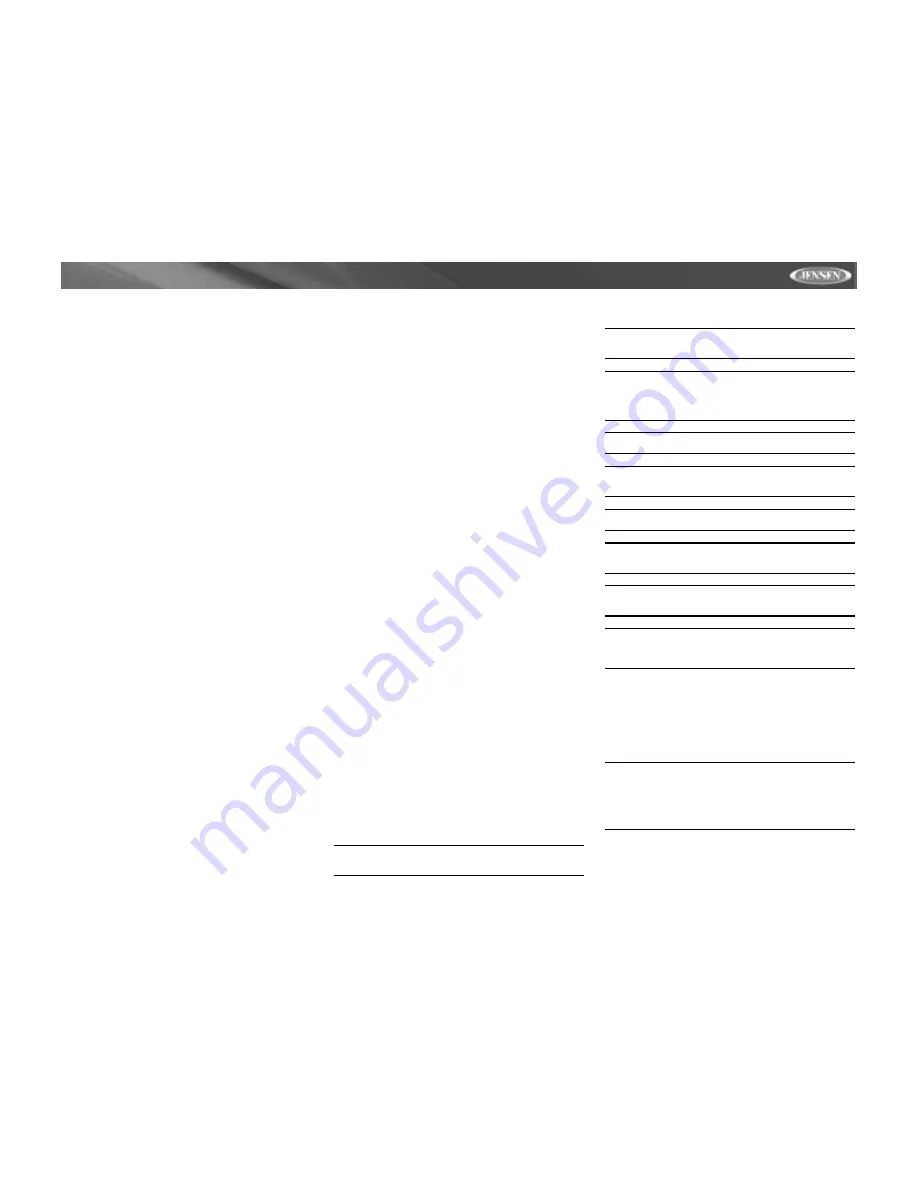
1
VM9312
PREPARATION
Congratulations on your purchase of the Jensen VM9312
Mobile Multimedia Receiver.
It’s a good idea to read all of the instructions before beginning
the installation. We recommend having your Jensen VM9312
installed by a reputable installation shop.
Features
DVD
•
Aspect Ratio - Full and Normal
•
Fast Forward - 2X, 4X, 8X and 32X
•
Slow Motion - 1/2, 1/4, 1/6 and 1/7
•
Play, Pause, Stop, Next Chapter and Previous Chapter
CD / MP3 / WMA
•
CD-Text Compatible
•
ID3 Tag Compatible
•
Directory Search (MP3 / WMA Only)
•
Direct Track Access via Remote Control
•
Burn up to 1500 MP3 and WMA Files onto a DVD+R /
RW
•
Audible Forward / Reverse Track Search (CD-DA Only)
•
Random, Repeat and Intro
•
Play, Pause, Stop, Next Track and Previous Track
AM-FM
•
USA / Europe / Latin America / Asia Frequency Spacing
•
30 Station Presets (18 FM / 12 AM)
•
Auto Stereo / Mono
•
Local / Distance
•
Auto Store / Preview Scan
•
RDS - Radio Data System
Sat Radio Ready
•
Compatible with XM and Sirius Tuners (Sold Separately)
•
Requires XMDJEN100 and JXMC Cables (Sold
Separately)
•
Satellite Channel Name, Artist, Song and Categories
Displayed
•
On TFT Screen
jLinkDirect
•
High Speed Direct Connect Interface to Access iPod
Playlists, Artists, Albums, Songs, **Photos and **Video
(** Requires Photo or Video iPod)
•
Intuitive Interface for easy iPod Navigation
•
Power Management charges iPod while connected
•
Requires jLinkCable (Sold Separately)
MediaLink
•
Under dash Interface allows Portable Media Devices to
be connected
•
MediaLink1 includes the following connectivity:
•
jLinkDirect 8-pin DIN for iPod
•
3.5mm audio only Input
•
RCA Audio / Video Input
Chassis
•
1.0 DIN (Import / ISO-DIN Mountable)
•
Motorized Flip-Out / Flip-Up LCD Screen
•
8 Character / Segment Type Secondary LCD Display
•
7" TFT Active Matrix LCD w/ Anti-Glare Coating
•
336,960 Sub Pixels (1440W X 234H)
•
Pixel Pitch - 0.321W X 0.370H
•
Screen Tilt / Angle Adjustment
•
Beep Tone Confirmation (On-OFF Option)
•
Heat Management System - Forced Air Cooling to keep
the chip sets operating at nominal temperatures
General
•
44-Key Infrared Remote Control
•
Two Composite Video Outputs for Additional Screens
•
Two Audio / Video Auxiliary Inputs for Game Console,
Camcorder, Navigation, etc.
•
Three-Band Tone control (Bass, Mid and Treble) w/
Eight Preset EQ Curves
•
Front, Rear and Subwoofer Line Output
•
Subwoofer Phase Control - 0 ~ 180 degrees
•
Programmable Volume Control
•
Rear Camera Input (Normal and Mirror Image View)
•
Touch Screen Calibration Mode
•
100-Ohm Preamp Line Output - All Audio Channels
•
2VRMS Line Output - All Channels
•
Rotary Encoder Audio Control
•
5-Way Joystick
Tools and Supplies
You will need these tools and supplies to install your
VM9312:
•
Torx type, flat-head and Philips screwdrivers
•
Wire cutters and strippers
•
Tools to remove existing radio (screwdriver, socket
wrench set or other tools)
•
Electrical tape
•
Crimping tool
•
Volt meter/test light
•
Crimp connections
•
18 gauge wire for power connections
•
16 – 18 gauge speaker wire
WARNING! Only connect the unit to a12-volt power
supply with proper grounding.
WARNING! Never install this unit where operation and
viewing could interfere with safe driving conditions.
WARNING! To reduce the risk of a traffic accident (except
when using for rear view video camera) never use the
video display function while driving the vehicle. This is a
violation of federal law.
WARNING! Never disassemble or adjust the unit.
WARNING! To prevent injury from shock or fire, never
expose this unit to moisture or water.
WARNING! Never use irregular discs.
WARNING! To prevent damage to the mechanism inside
this unit, avoid impact to the TFT monitor.
WARNING! Using an improper fuse may cause damage
to the unit and result in a fire.
WARNING! The monitor employs an automatic motorized
mechanism. To prevent damage to the core mechanism,
please do not push, pull or swivel the monitor manually.
Optional Accessories
•
jLinkCable - iPod interface Cable
Disconnecting the Battery
To prevent a short circuit, be sure to turn off the ignition and
remove the negative (-) battery cable prior to installation.
NOTE: If the VM9312 is to be installed in a car equipped
with an on-board drive or navigation computer, do not
disconnect the battery cable. If the cable is
disconnected, the computer memory may be lost. Under
these conditions, use extra caution during installation to
avoid causing a short circuit.






































