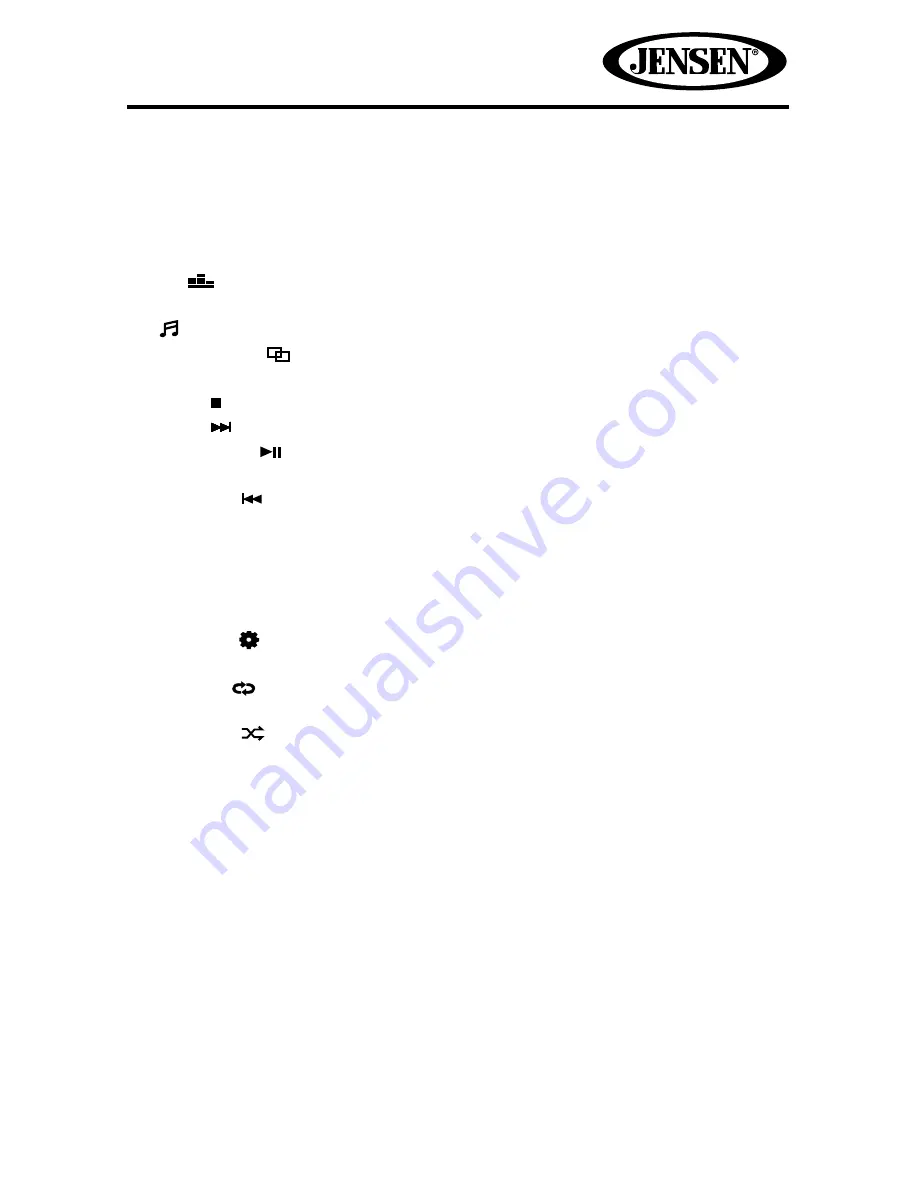
53
VM9216BT
1.
DISC
: Touch to view the SOURCE MENU and select a new playback source.
2. Repeat Play Indicator - This indicator is lit when the repeat mode is active.
3. Random Play Indicator - This indicator is lit when the random mode is active.
4. Equalizer setting indicator: Displays the current equalizer preset setting.
5.
EQ
: Touch for quick access to the Equalizer level settings menu.
6. Clock: Displays the time as entered by the user in the settings menu.
7.
Preview Window: Displays album art, if available.
8. Toggle icon (
): Touch to toggle between menu page 1 and menu
page 2.
9. Stop ( ) icon: Touch to stop MP3/WMA playback.
10. Next ( ) icon: Touch to play the next track.
11. Pause/Play (
) icon: Touch to pause playback. Touch again to resume
playback.
12. Previous ( ) icon: Touch to play the previous track.
13.
List
icon: Touch to display the Playlist screen.
14. Playback Information Display: Displays song, artist, album and elapsed/total
playing time of the current track playing.
15. Track Indicator: Displays the current track number playing and total number of
tracks on disc/USB device.
16. Settings ( ) icon: Touch to view the SETTINGS menu.
17.
EQ
icon: Touch for quick access to the Equalizer level settings menu.
18. Repeat (
) icon: Touch to alter repeat mode as follows: Repeat Single >
Repeat Folder > Repeat All > Repeat Off
19. Random (
) icon: Touch to alter random mode as follows: Random On >
Random Off
















































